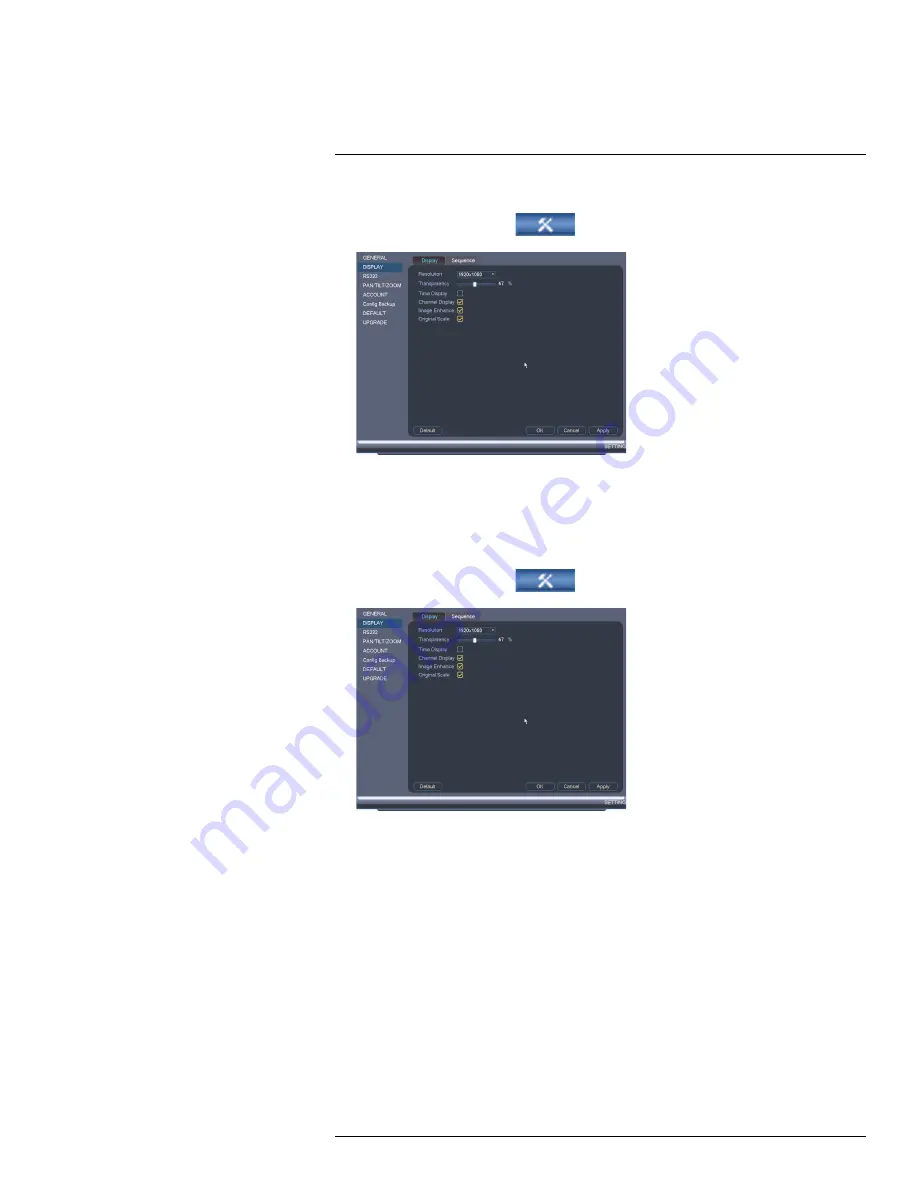
Using the Main Menu
15
To set the monitor resolution:
1. From the Main Menu, click
and then click
Setting>Display>Display
.
2. Under
Resolution
, select the correct resolution for your monitor:
1920x1080
,
1280x1024
,
1280x720
, or
1024x768
.
3. Click
OK
to save changes. Click
OK
again to restart the system using the new
resolution.
To configure other display settings:
1. From the Main Menu, click
and then click
Setting>Display>Display
.
2. Configure the following:
•
Transparency
: Select the menu transparency.
•
Time Display
: Check to show the time on the monitor.
•
Channel Display
: Check to show the channel names on the monitor.
•
Image Enhance
: Check for the system to digitally improve the video quality on the
live display. This setting does not affect recordings.
•
Original Scale
: Check to set the system to show the true aspect ratio of the cam-
eras on the live display. This may add black bars to the top and bottom of the image.
3. Click
OK
to save changes.
15.3.26
Saving Your System Configuration to a USB Thumb Drive
The system allows you to save your current system configuration to a USB thumb drive
(not included). This is useful if you want to backup your current settings.
#LX400023; r. 1.0/17332/17359; en-US
75
Summary of Contents for DNR516
Page 1: ...Instruction Manual DNR500 SERIES...
Page 2: ......
Page 3: ...Instruction Manual DNR500 SERIES LX400023 r 1 0 17332 17359 en US iii...
Page 10: ......
Page 196: ......
Page 197: ......






























