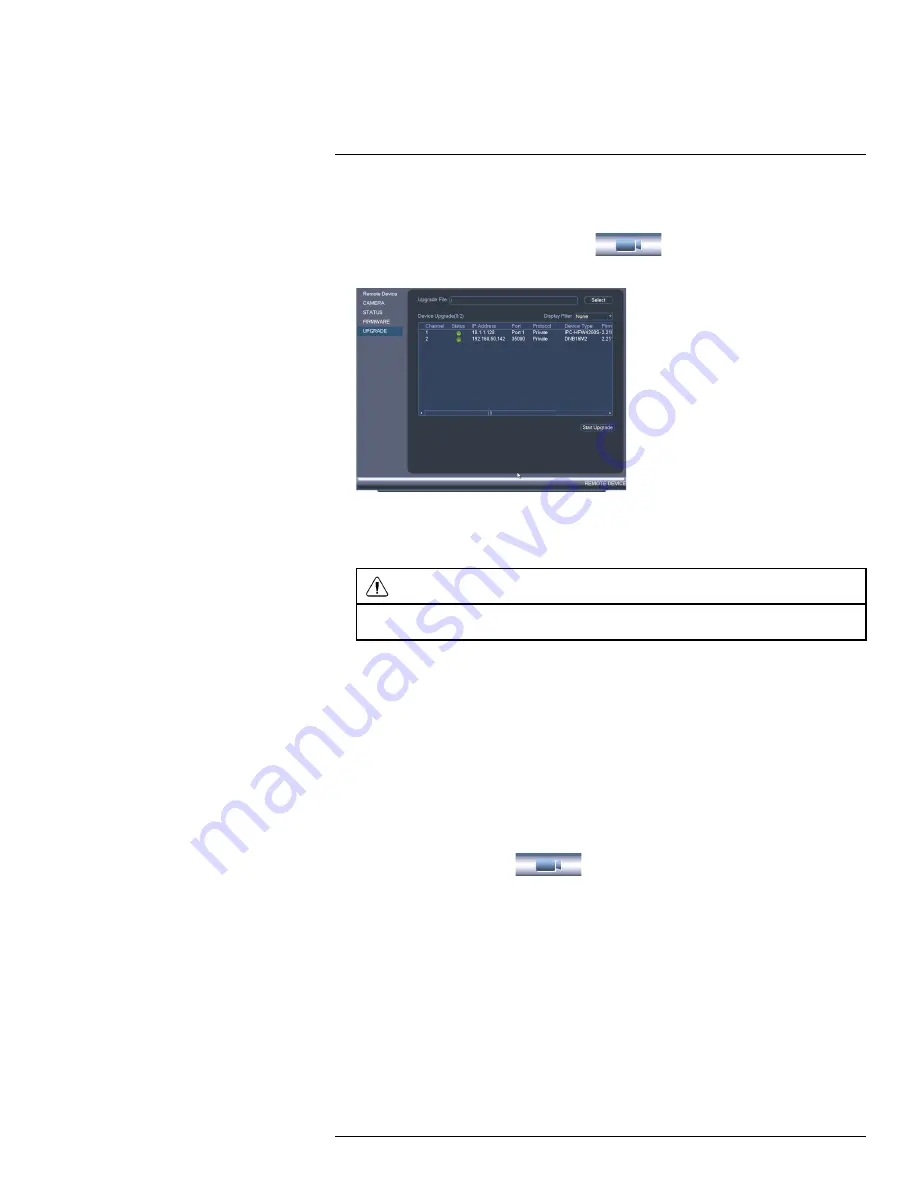
Using the Main Menu
15
2. Extract the firmware file and copy it to a USB thumb drive (not included).
3. Insert the USB thumb drive (not included) into a USB port on the system.
4. Right-click and select
Main Menu
. Click
and select
Remote
Device>Upgrade
.
5. Click
Select
. Select the firmware file on the USB drive and click
OK
.
6. Check the cameras you would like to apply the upgrade to in the list and then click
Start Upgrade
.
CAUTION
Wait for the firmware upgrade to complete before turning off or unplugging the cameras or NVR. The
cameras will restart during the firmware update process.
15.1.5
Recording
The Recording menu allows you to set recording parameters for your cameras, such as
the resolution and frame rate.
15.1.6
Configuring Recording Quality
The system employs two video recording streams, a Main Stream and a Sub Stream. The
Main Stream records high quality video to your system’s hard drive. The Sub Stream re-
cords lower resolution video for efficient streaming to devices over the Internet. You can
customize the video quality settings for these streams according to your needs.
To configure recording quality:
1. From the Main Menu, click
and select
Recording>Recording
.
2. Under
Channel
, select the camera you would like to configure.
#LX400023; r. 1.0/17332/17359; en-US
45
Summary of Contents for DNR516
Page 1: ...Instruction Manual DNR500 SERIES...
Page 2: ......
Page 3: ...Instruction Manual DNR500 SERIES LX400023 r 1 0 17332 17359 en US iii...
Page 10: ......
Page 196: ......
Page 197: ......






























