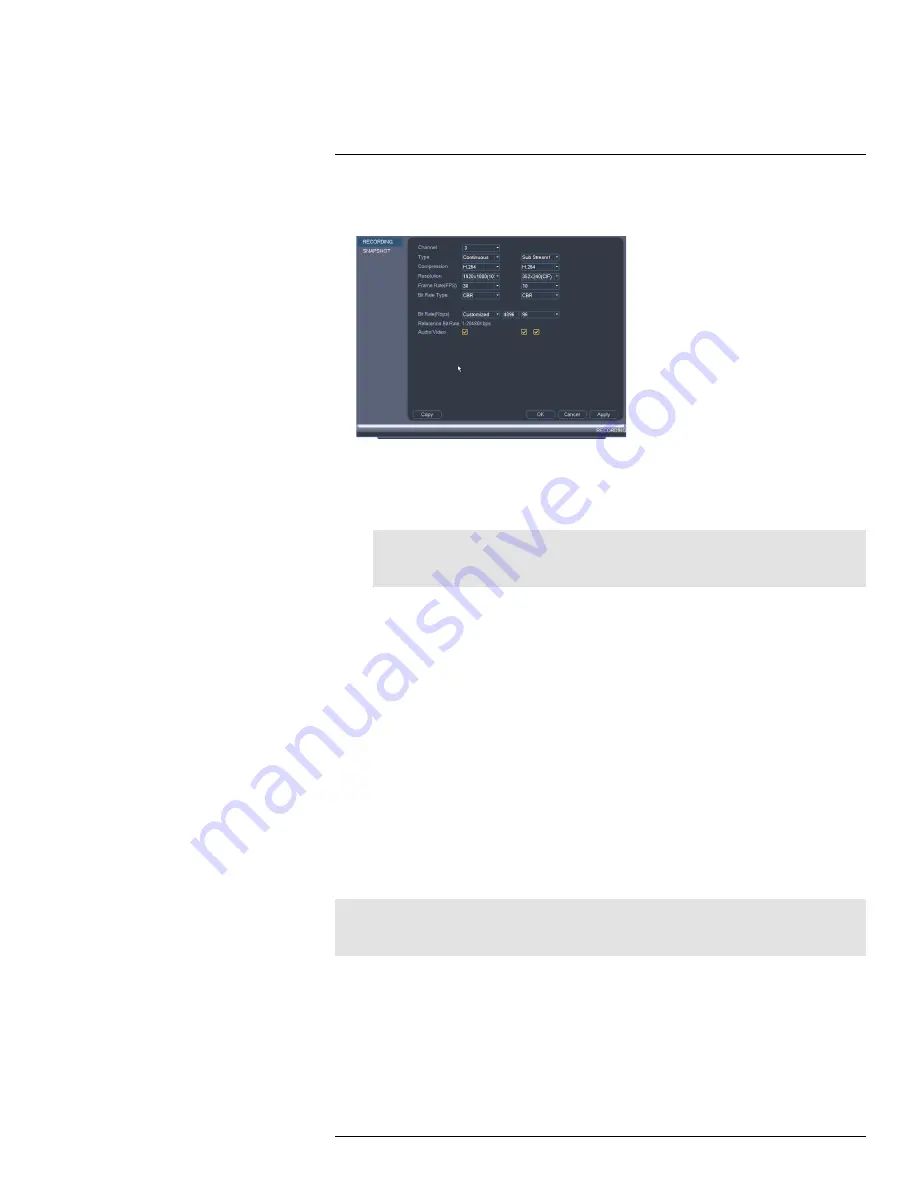
Using the Main Menu
15
3. Configure the following settings. Settings for the Main Stream are in the left column.
Settings for the Sub Stream are in the right column.
•
Resolution
: Select the resolution that you want to use to record the selected chan-
nel. Higher resolutions create a more detailed image, but take up more hard drive
space to record and require more bandwidth to stream to connected computers or
mobile devices.
Note
Available resolutions for the Main Stream and Sub Stream depend on the model of camera that
is connected to the system.
•
Compression
: Select the video compression type that will be used. It is recom-
mended to select
H.264
, as it will have the best performance and use the least
amount of disk space.
•
Frame Rate (FPS)
: Select the frame rate in Frames Per Second (FPS) that each
stream will record at. A higher frame rate provides a smoother picture, but requires
more storage and bandwidth.
•
Bit Rate Type
: Select
CBR
(Constant Bit Rate) or
VBR
(Variable Bit Rate) to deter-
mine the bit rate type. If you select VBR, you can set the video quality setting be-
tween 1 and 6. If you select VBR, select the
Quality
from
1
(lowest) to
6
(highest).
•
Bit Rate (Kbps)
: Select the bit rate for each recording stream. A higher bit rate re-
sults in a better image, but increases the amount of hard drive space or bandwidth
required.
4. (Optional) Click the
Copy
button to copy recording settings to other channels.
5. Click
OK
to save changes.
15.1.7
Configuring Audio Recording
The system supports audio recording.
Note
Audio-enabled cameras (not included) are required to use audio recording. The MIC IN port is reserved
for two-way audio.
#LX400023; r. 1.0/17332/17359; en-US
46
Summary of Contents for DNR516
Page 1: ...Instruction Manual DNR500 SERIES...
Page 2: ......
Page 3: ...Instruction Manual DNR500 SERIES LX400023 r 1 0 17332 17359 en US iii...
Page 10: ......
Page 196: ......
Page 197: ......






























