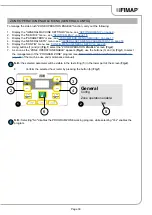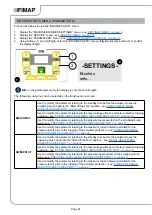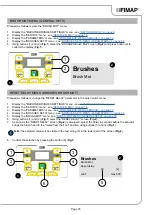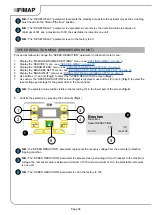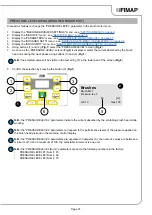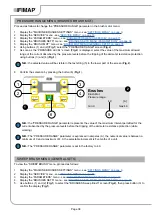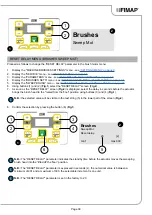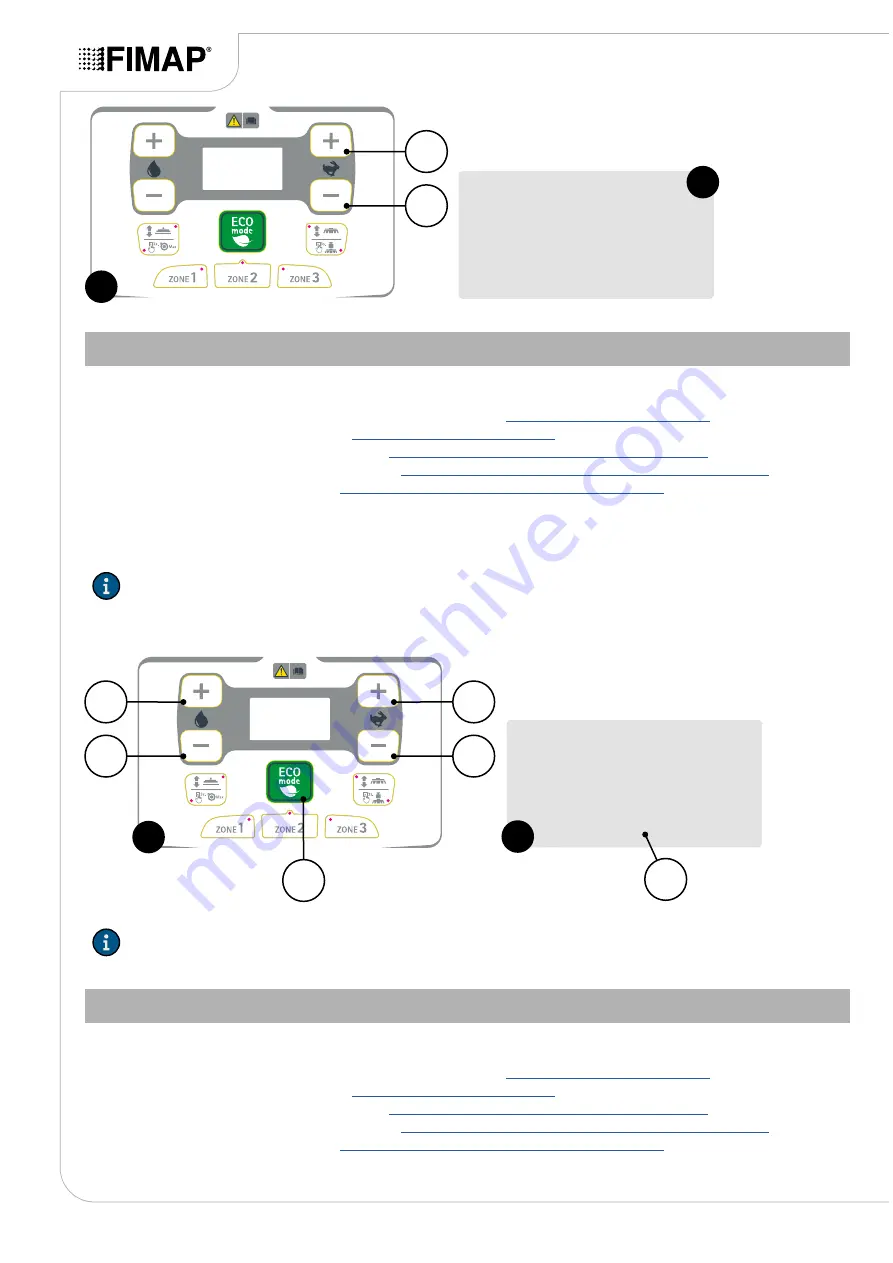
2
1
1
Config
2
General
SIDE BRUSH MENU (GENERAL CONFIG)
To manage the "SIDE BRUSH" function, carry out the following:
1.
Display the "GENERAL MACHINE SETTINGS" menu, see
.
2.
Display the “SERVICE” menu - see
.
3.
Display the “PARAMETERS” menu - see
“PARAMETERS MENU (SERVICE)” on page 17
.
4.
Display the “GENERAL SETS” menu - see
“GENERAL SETS MENU (PARAMETERS)” on page 18
.
5.
Display the “CONFIG” menu, see
“CONFIG MENU (GENERAL SETS)” on page 29
.
6.
Using buttons (1) and (2) (
Fig.1
) select the "SIDE BRUSH" screen (
Fig.2
).
7.
As soon as the “SIDE BRUSH” screen (
Fig.2
) is displayed, select the side brush management using buttons
(3) and (4) (
Fig.1
).
N.B.:
the selected parameter will be visible in the text string (5) in the lower part of the screen (
Fig.2
).
8.
Confirm the selected hour meter by pressing the button (6) (
Fig.1
).
2
4
1
3
6
1
General
Config
Side brush:
No
2
5
N.B.:
Selecting “No” disables the side brush function, while selecting “Yes” enables the function.
ANTI-COLLISION MENU (GENERAL CONFIG)
To manage the "ANTI-COLLISION" function, carry out the following:
1.
Display the "GENERAL MACHINE SETTINGS" menu, see
.
2.
Display the “SERVICE” menu - see
.
3.
Display the “PARAMETERS” menu - see
“PARAMETERS MENU (SERVICE)” on page 17
.
4.
Display the “GENERAL SETS” menu - see
“GENERAL SETS MENU (PARAMETERS)” on page 18
.
5.
Display the “CONFIG” menu, see
“CONFIG MENU (GENERAL SETS)” on page 29
.
6.
Using buttons (1) and (2) (
Fig.1
) select the "ANTI-COLLISION" screen (
Fig.2
).
Page 30