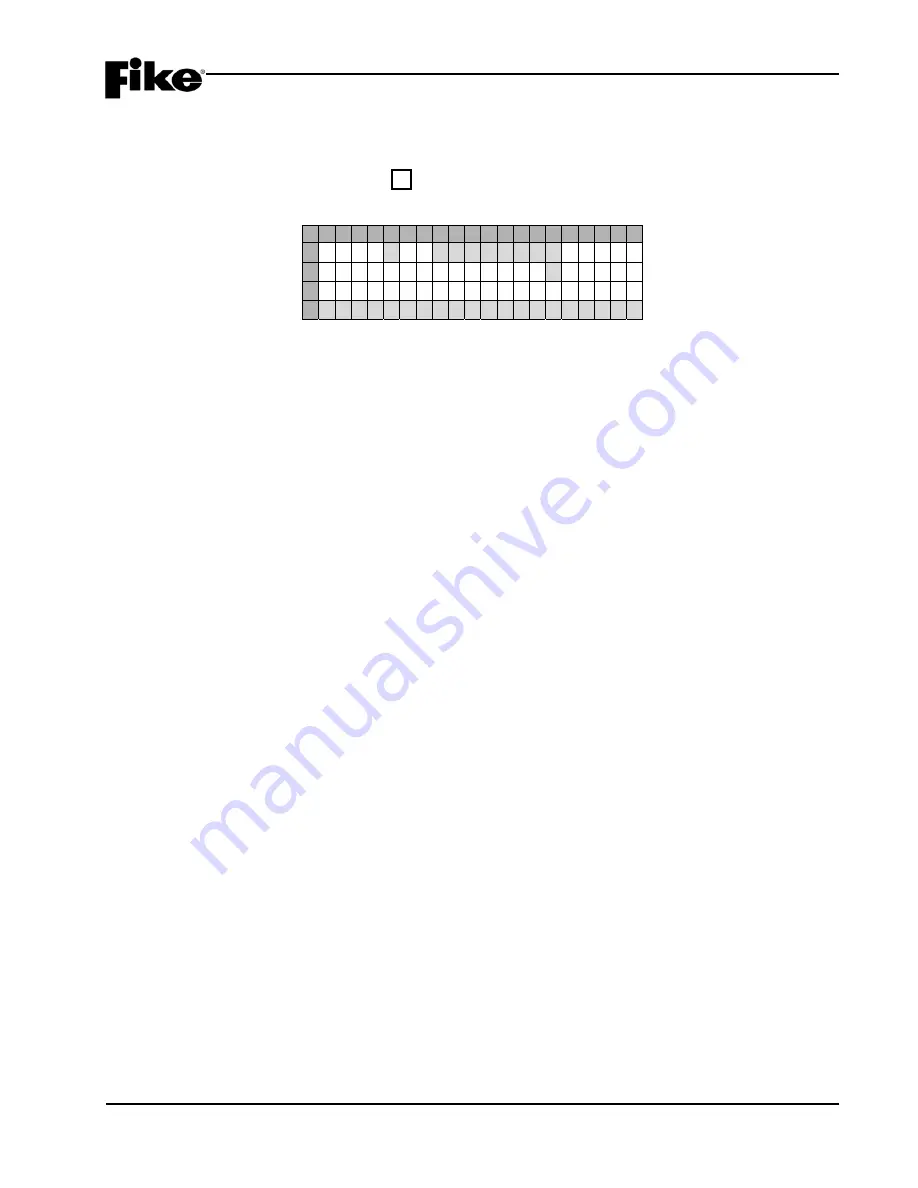
4.0 CONFIGURATION MENU
CyberCat 254/1016 Programming Manual
4-13
P/N: 06-539
Rev 3, 08/2013
4.2.2.2
HOW TO SET NAC ZONE ASSIGNMENTS
The NAC Zone Assignment screen allows you to set which zones can activate the two on-board NACs.
From the “NAC Menu” screen, press the F2 key to access the “NAC Zone Assignment” screen, as shown
below:
1 2 3 4 5 6 7 8 9 0 1 2 3 4 5 6 7 8 9 0
A
N A C # 1 :
A N Y
Z O N E
B
Z O N E
R A N G E :
0 0 1 - 0 2 0
C
1 2 3 4 5 6 7 8 9 0 1 2 3 4 5 6 7 8 9 0
D
- - - - - - - - - - - - - - - - - - - -
Exhibit 4-18: NAC Zone Assignment Screen
•
Row A (NAC#) – This field allows you to select the NAC circuit to configure (NAC 1 or NAC 2). Use
the
◄►
arrow keys to position the cursor under the field; then use the +/- keys to
increment/decrement the field.
•
Row A (Any Zone) – This field allows you to set whether the selected NAC circuit will activate on
ANY ZONE or MULTI ZONE. Use the
◄►
arrow keys to move cursor to the field (ANY ZONE or
MULTI ZONE); then use the +/- keys to toggle the field.
L
Note:
The Any Zone option sets the selected NAC to activate on the configured state for any
zone. The Multi Zone option sets the selected NAC to activate on the configured state for any
zone selected in Row D.
•
Row B - This field allows you to set the 20 zone range that is displayed in Rows C & D. Use the
◄►
arrow keys to position the cursor under the zone range field; then use the +/- keys to
increment/decrement the group of 20 forward or backwards (Zones 001-254).
•
Row C - These numbers act as placeholders and zone number indicators for the range of zones
selected on Row B.
•
Row D - This range of fields allows you to set the zone assignment programming for the circuit
displayed in Row A if MULTIZONE is selected.
-
= not programmed for this zone
Y
= programmed for this zone
Use the
◄►
arrow keys to position the cursor under the specific zone position; then use the
+/-
keys
to toggle the status.
L
Note:
The Any Zone option sets the selected NAC to activate on the configured state for any
zone. The Multi Zone option sets the selected NAC to activate on the configured state for any
zone selected in Row D.
Summary of Contents for CyberCat 10-064
Page 127: ......
















































