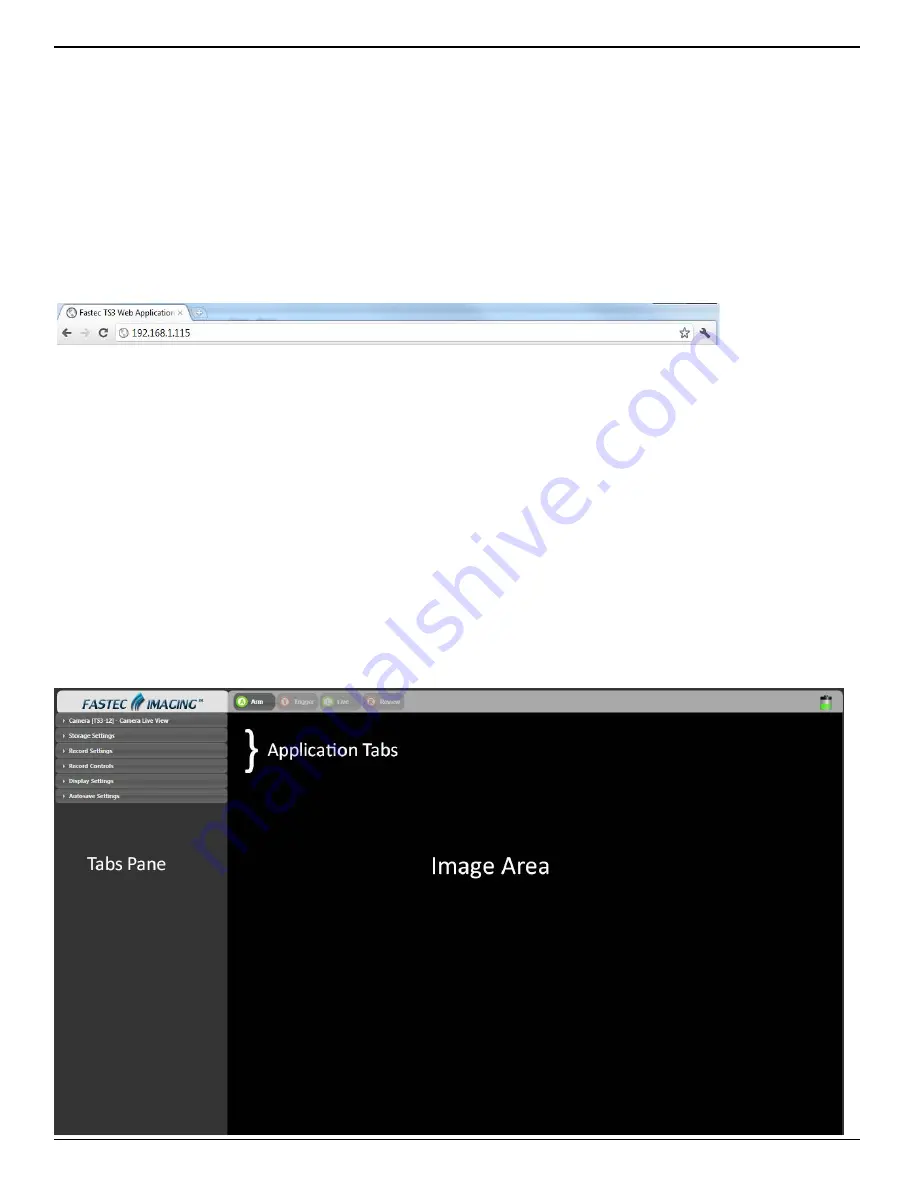
IL3 User’s Guide
page 52
11S-3002B
6 Using the Web App
6-1 Web App Overview
The Web Application is a utility built into both the IL3 and its sibling, the TS3 which makes control of
the camera possible by any networked computer running an Internet Browser. No software needs to
be loaded on the computer.
Enter the Web App by typing either the network-connected IL3’s camera name or IP address into the
address bar of an internet browser (See “3-8 Connect to the IL3 Outside FasMotion” on page 19 .
The Application Window is comprised of:
•
A Control Bar at the top, which includes Arm and Trigger buttons as well as the Battery Icon
•
6 Application Tabs, including the Camera Tab, Storage Settings Tab, Record Settings Tab, Record
Control Tab, Display Settings Tab, and the Video Review Tab, which is present only when there is
captured video available for Review.
•
The Tabs Pane. When you click on a Tab it will open vertically along this pane. Tabs beneath the
opened one will slide down the pane.
•
The image area. This is where Live or Captured imagery appears.
In the figure below, TS3_12 is connected in Live Mode.
Notice that the Camera Name is displayed in brackets [ ] on the Camera Tab and that the camera’s
mode of operation (in this case “Live View” is listed there as well. The Trigger Button is absent
because the camera has not yet been armed. The Review Tab is also absent as there is no video to
review.
Figure 6-1:
Address bar (Chrome)
Figure 6-2:
Application Window Camera Tab






























