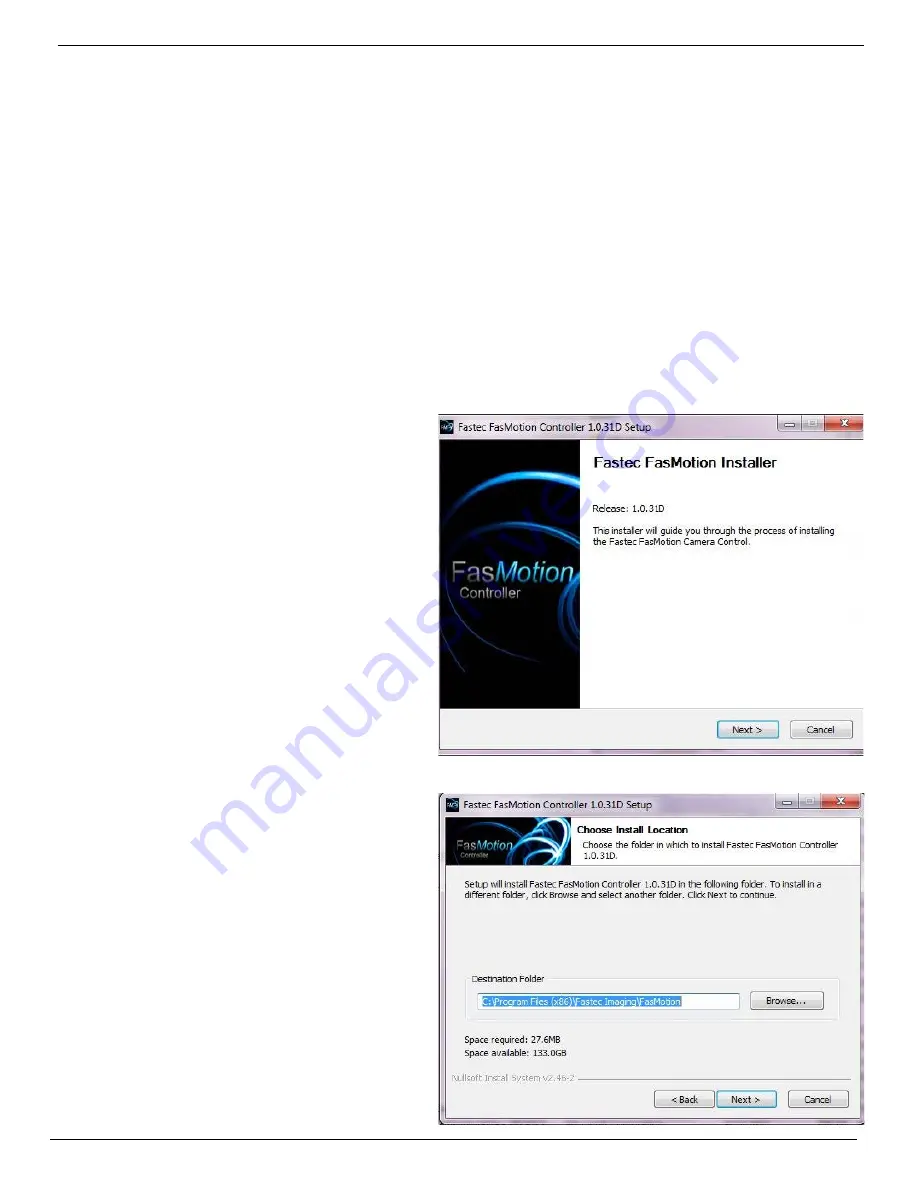
IL3 User’s Guide
11S-3002B
page 11
3 IL3 Camera Setup
3-1 Install Fas
M
otion Camera Control Software
Before we can begin setting up the IL3, you must first install the Fastec Fas
M
otion Controller software.
The Fas
M
otion software install program is available on the Fastec website, http://www.fastecimaging.
com and is also copied onto the USB thumb drive that shipped with your IL3 camera.
This software may be used to set up and control IL3 and TS3 cameras. With it you may configure all
recording parameters including Session Length, Resolution, Frame Rate, Exposure, Color Balance,
Autosave, Trigger point, and Sync options.
To install Fas
M
otion on a Windows PC:
Note: At the time of this writing a MAC version of Fas
M
otion is not yet available. Its release is
anticipated shortly after the initial release of the product and the install file be posted at the Fastec
website.
1. Run the FasMotion executable on
your PC. The file will have the format:
FasMotion<version><date>.exe. For example,
FasMotion_1.1.0_2013_0109.exe would be
version 1.1.0, dated January 9, 2013. It is
recommended that you copy the install file
to the hard drive of your PC for safekeeping.
2. The Windows Account Control will display
a message asking if you want to allow the
installer to make changes to your computer.
Answer “Yes.”
3. The Installer Setup window will appear as
shown informing you that the install process
has begun. Click on “Next.”
4. The next window allows you to choose a
location for the program. Select a location
and click on “Next.”
Figure 3-1:
FasMotion Installation
Figure 3-2:
FasMotion Install Location






























