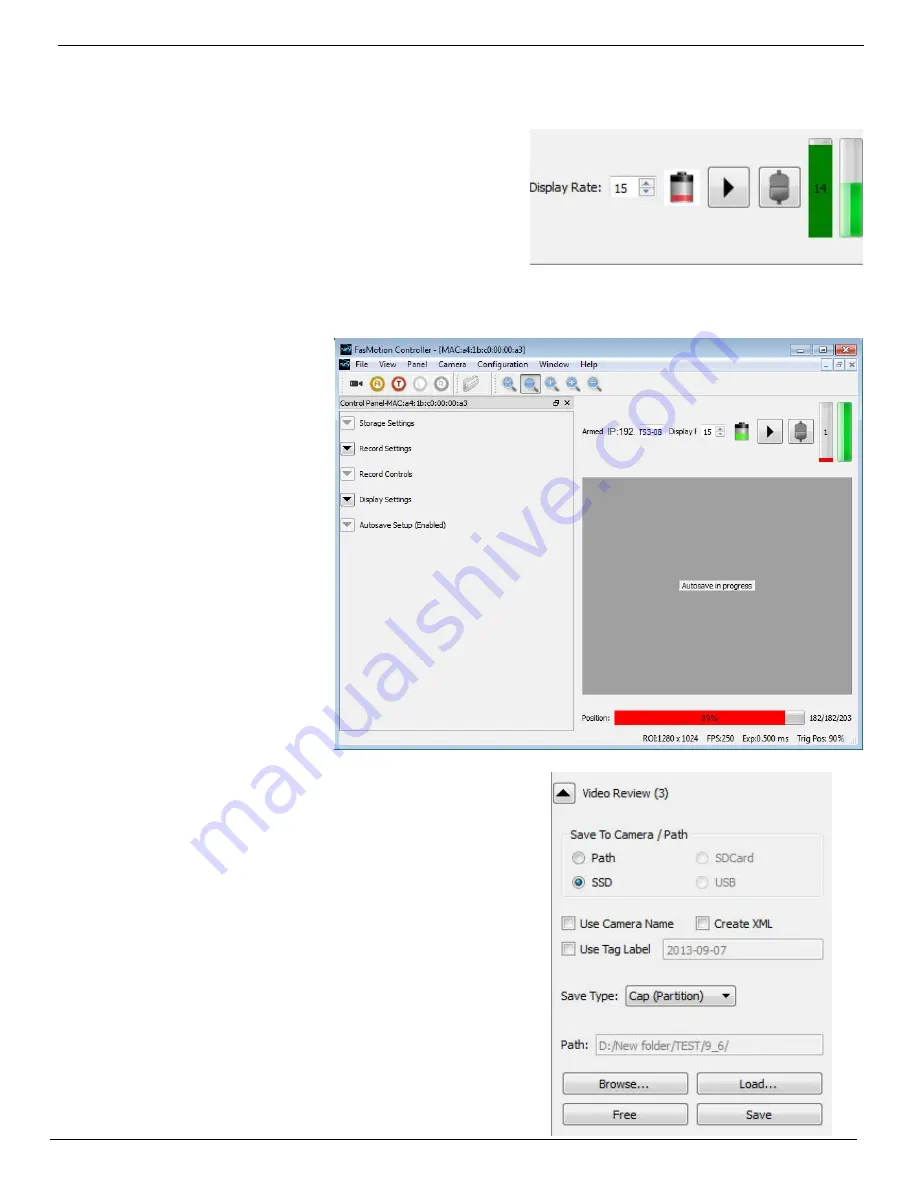
IL3 User’s Guide
11S-3002B
page 33
Using the Gas Gauges in Fas
M
otion
Two gas gauges appear in the upper right corner of the
image window during Fas
F
ire operation. The gas gauge on
the left in Figure 4-10 indicates the number of available
partitions for recording into. The gas gauge on the right
shows the progress of the current save.
As DRAM memory is filled the gauge on the left decrements
its counter and the green level recedes. As partitions
become available again, after video clips are saved to the
target drive, the number will increment and the green level
will grow upwards. If all but one of the partitions become
full, the last segment of the gas gauge will turn red. And
when the very last segment is
used, you will see the normal
Autosave progress bar until one
partition is saved and the gauge
begins to be restored again.
Cancelling Fas
F
ire
If you press the Arm button
while recording, you will get a
warning message asking if you
wish to cancel. If you click on
“OK,” the camera will continue
to save images.
If you click on Arm and Trigger,
the camera will make one more
capture and go into Review/
Playback.
The last recording will be
available for Review/Playback
and Save, as will any other
recordings still in DRAM.
Video Review with Multiple
Partitions
When there are multiple partitions with
unsaved clips in DRAM, the Fas
M
otion Video
Review Tab will show the number of available
clips. See Figure 4-12.
In this example there are three clips
available. They are always presented with
the newest first. You may review the present
clip and save it, and then to see the next,
you click on “Free,” which will free up the
present partition for recording and allow you
to review and save the next.
Figure 4-10: Fas
F
ire Gas Gauges
Figure 4-11: Fas
F
ire with one Partition Left
Figure 4-12:
Video Review with Multiple Partitions






























