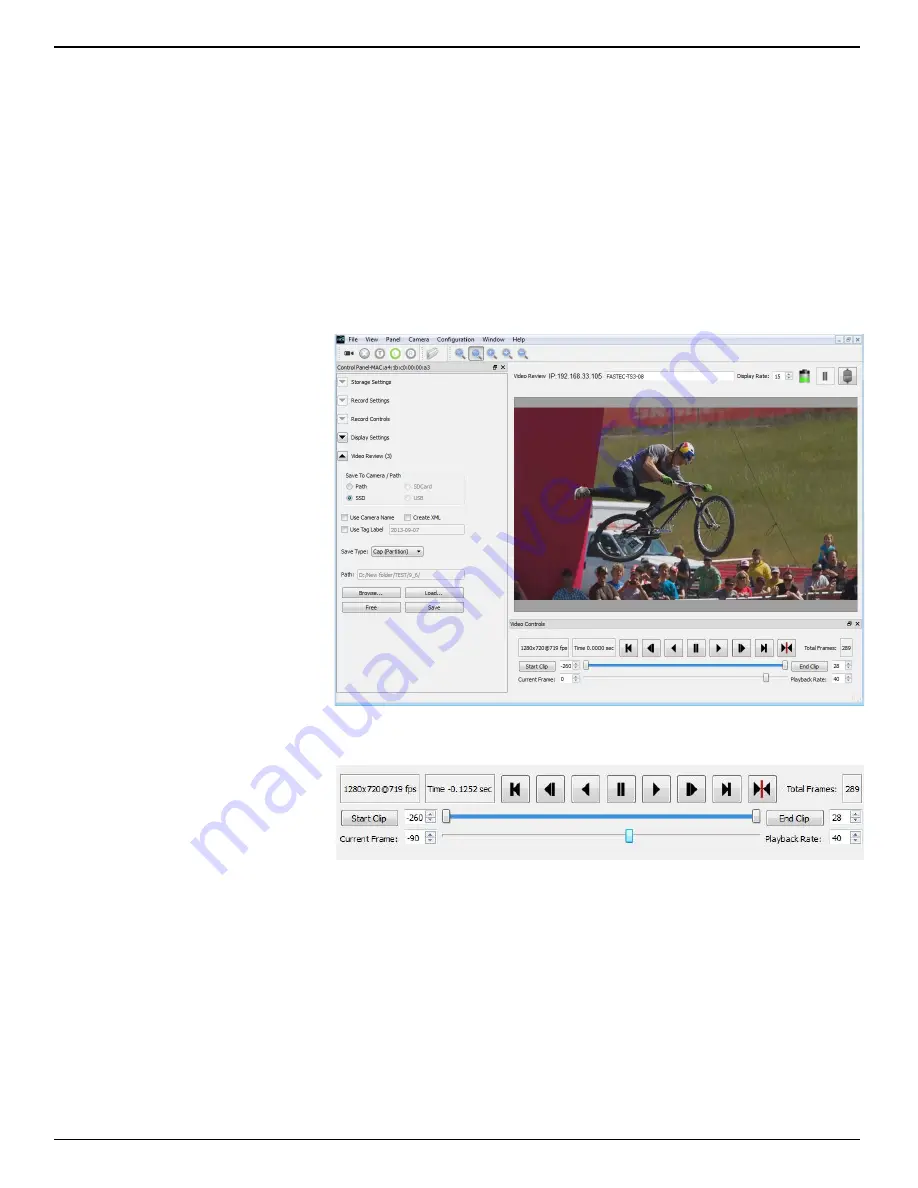
IL3 User’s Guide
page 34
11S-3002B
4-10 Reviewing Captured Imagery: Playback
Once the recording is complete, if Autosave is not enabled, the IL3 will open the recording in Review
Mode. There are several things to do in Review:
• Play
the video--play it forward, backward, frame by frame, adjust the cut-in and cut-out points
(find the interesting portion of the clip), etc.
•
Adjust
the image brightness, contrast, gamma, bit depth, color, etc. (See “4-11 Image Processing”
on page 37.)
• Save
video to a mass storage device. (See “4-13 Saving Images to Mass Storage” on page 40.)
•
Load a CAP file from SSD to memory for Review.
Searching for Interesting Parts:
Very often the first thing you will wish to do when reviewing a clip is to “scrub” through it using the
playback slider looking for the
most interesting moments.
1. Click on the Pause Play
button. (Only necessary if
you have already clicked
on another of the playback
buttons.) This will enable
all of the playback buttons
(they become black). (If any
of the buttons become gray
(inactive) you will not be able
to scrub through the clip.
2. Move the Start Clip bumper
all the way to the left
(beginning of segment) and
the End Clip bumper all the
way to the end. (This is the
default position when you
enter Review.)
3. Click and hold the Playback
Bug and move it along the
progress bar. This will allow
you to move to any point in
the video that might be of
interest.
Using the Slider
When selected the Playback Bug
will turn blue. There are several mouse and keyboard stokes available when the bug is selected:
•
Click on the slider bar to the left of the Playback bug to move 10 frames backward
•
Click on the slider bar to the right of the Playback bug to move 10 frames forward
•
Click on the left or down arrow on the keyboard to move 1 frame backward
•
Click on the right or up arrow on the keyboard to move 1 frame forward
•
Click on Page down to move 10 frames backward
•
Click on Page up to move 10 frames forward
•
Click on End to move to the end
•
Click on Home to move to the beginning
Figure 4-13: Fas
M
otion Playback Window
Figure 4-14:
Playback Bug Selected






























