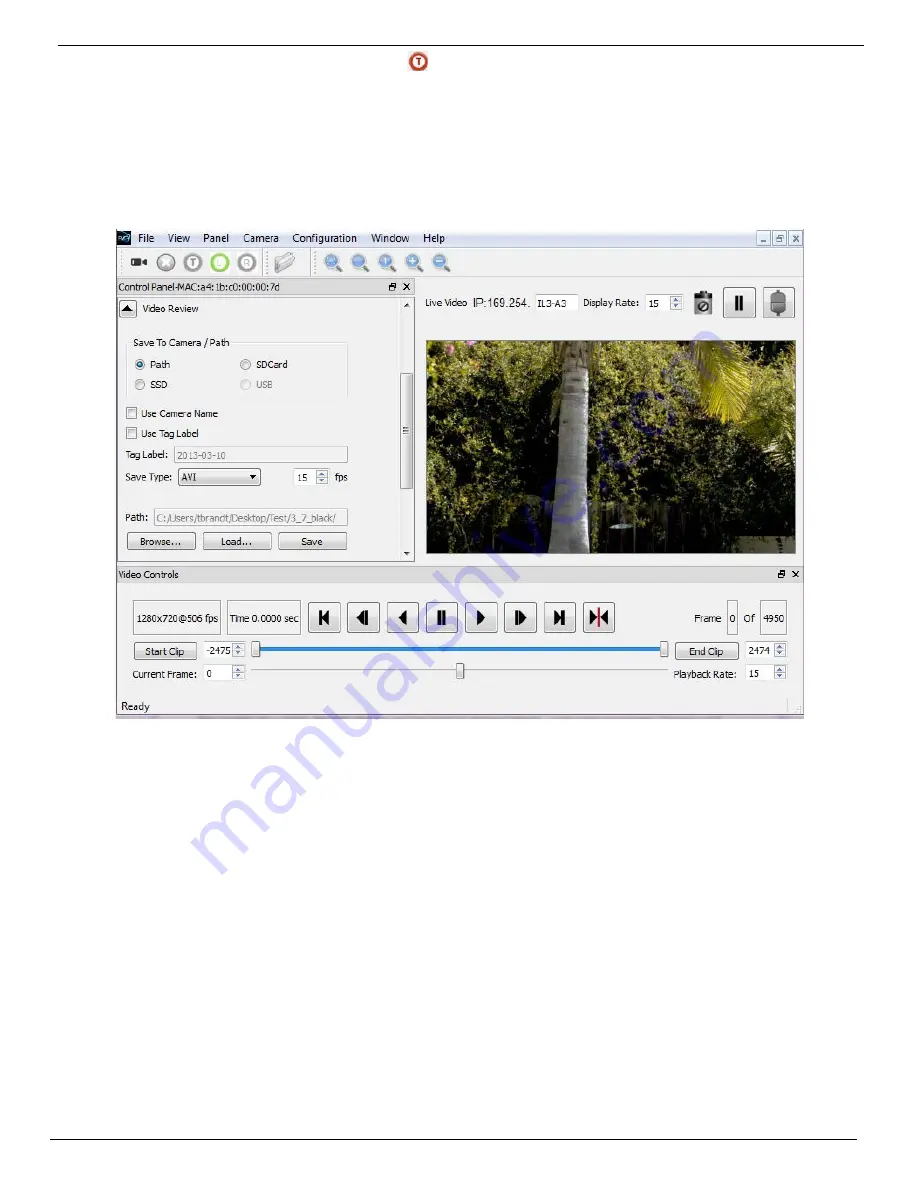
IL3 User’s Guide
11S-3002B
page 31
To end Recording, Click the Trigger Button:
Click on the Trigger button, (see “Camera Control Buttons” on page 29) or send an electrical
trigger signal (see “Appendix D: Power and I/O Connections”).
When triggered, the IL3 will capture frame “0” and the post-trigger frames. When the recording is
complete, the progress bar will disappear, the Video Review Tab will open exposing the Save dialog,
and the Video Control (Playback) pane will open.
4-8 Autosave
The IL3 may be used to capture many consecutive events. Using Autosave, this can be done
unattended, that is, the camera may be left at a location to automatically, Trigger, Save captured
imagery, and then re-Arm itself indefinitely-constrained only by the mass storage space available.
Consider that a IL3 with an optional 256GB SSD installed, depending on the resolution and download
file format, could record and save hundreds or even thousands of events in a completely unattended
mode! Even if using an SDHC, many events may be captured.
Advantages of using Autosave:
•
Autosave is a good choice for
multiple
rapid events
. When you are planning to save every
capture and review later, the fastest way to get the job done is to use Autosave. .
•
Autosave is also useful for
production environments
or in any scenario where it is used for
multiple consecutive tests without any setup changes. Here it is preferred because it limits
human intervention, thereby limiting both human effort and the possibility of human error.
• In an
unattended event,
especially in a
remote location
or when there is no easy access to the
camera, Autosave is recommended because it is the quickest way to secure the image data.
Saving the data to nonvolatile memory can be important if there is a possibility of power loss.
-2449
-09.796
T
+2449
-09.796
+09.796
Figure 4-8:
Video Review tab and Video Controls






























