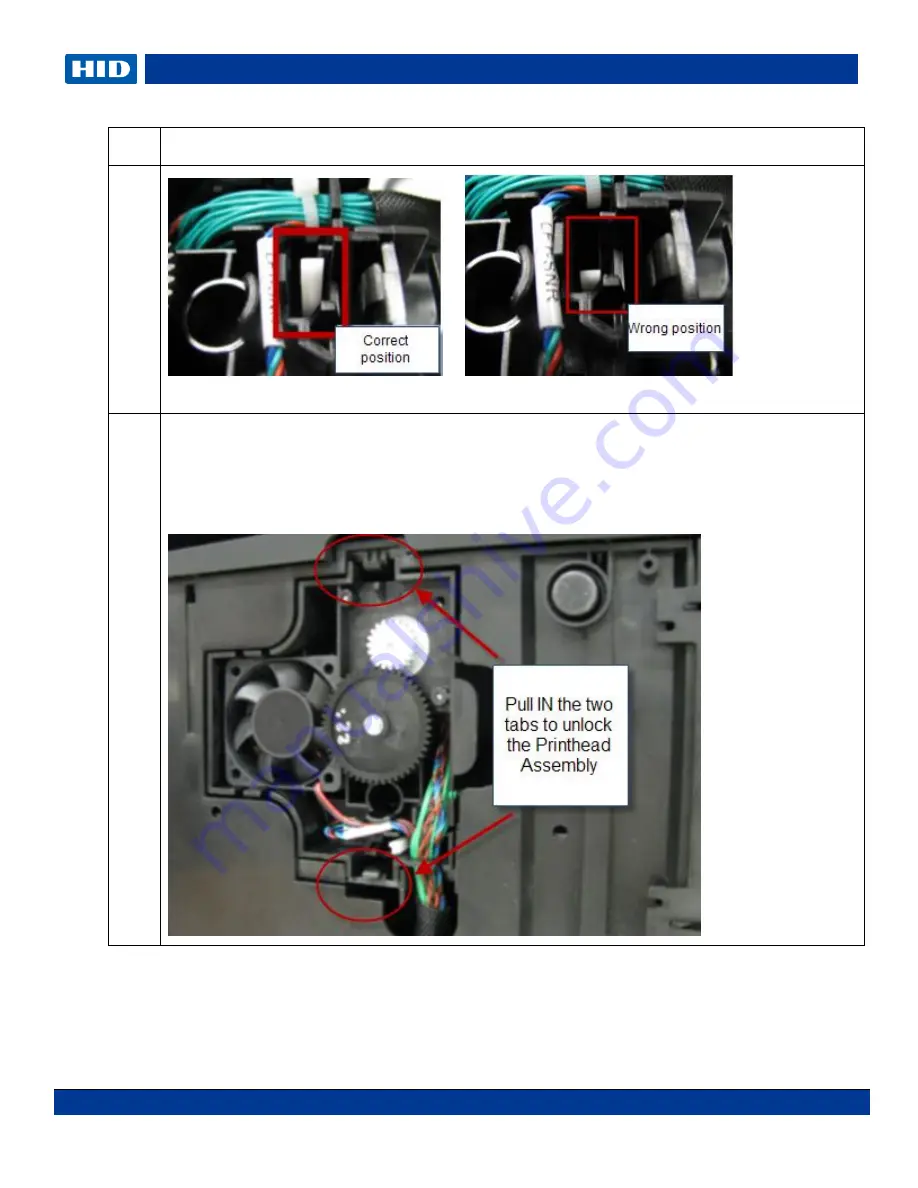
DTC1000Me-1250e-4250e-4500e Card Printer Service Manual PLT-01543 rev 1.0
November 2013 114
Step Procedure
5
correct position wrong position
6
Pull the 2 tabs IN and pull UP to
loosen
the Printhead assembly.
Hold UP until you can push the white rod to the right.
Do not pull up until the push rod has been moved.
See step 6 below.
















































