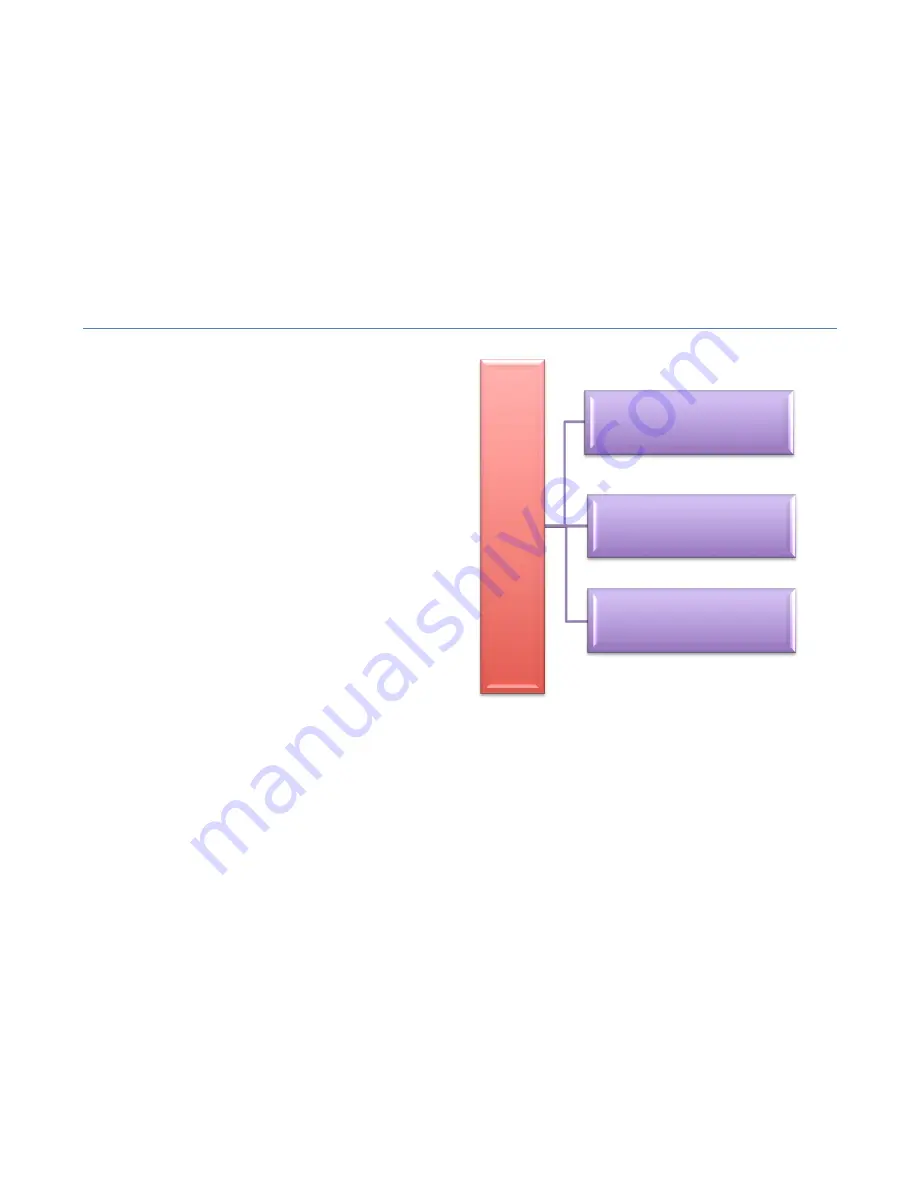
37
L
T
In
te
rn
al
M
emo
ry
(P
re
se
t 0
-‐1
27
)
Media Card
Preset File
Media Card Scan
File
Audio or MIDI
Files (0-‐255)
Bank Menu
The Liquid Tracks LT-‐50 and LT-‐100 both have two
banks of memory. Each bank has two components, (1)
Presets stored within the Liquid Tracks, and (2) Media
and files stored on the media card.
Banks are mostly fixed, meaning that usually one
media card is consistently used with the two banks.
While it is plausible to swap out memory cards to hold
multiple configurations (set-‐lists, etc…), care must be
taken to save preset changes and edits to the proper
cards at the proper time.
Within the Liquid Tracks itself is the Preset memory.
Preset memory does not change in the Liquid Tracks
itself unless you “Load” a new bank from the Bank
menu (described below). Likewise, Presets are not
updated or saved on the media card itself until you
“Save” the bank (described below).
Within the bank directory on the media card will be
the working audio files, midi files, the scan file and
preset backup file. You can have up to 255 audio or
MIDI files. These files will be scanned and ready for selection by the preset edit menu. Many presets can point to the same
physical file. Media Scan files need to be recreated each time a change is made to the Audio or Midi files. If you add or remove
files from the bank directory, make sure to recreate the scan file to keep the bank in sync with the preset system. If the file is
missing, Liquid Tracks will automatically recreate it upon either power-‐up or entering the menu system.
Banks Behavior when Changing Media Cards
Prior to changing media cards which are not completely identical to the current media card, make sure to “SAVE” the
bank. Doing so will take a copy of the Preset memory inside the Liquid Tracks and store it on the media card itself. This
will be required when you choose to use this media card again and need to restore the presets by using the “Load”
command.
Summary of Contents for Liquid Tracks
Page 1: ......
Page 58: ...58 www FAMCmusic com...
















































