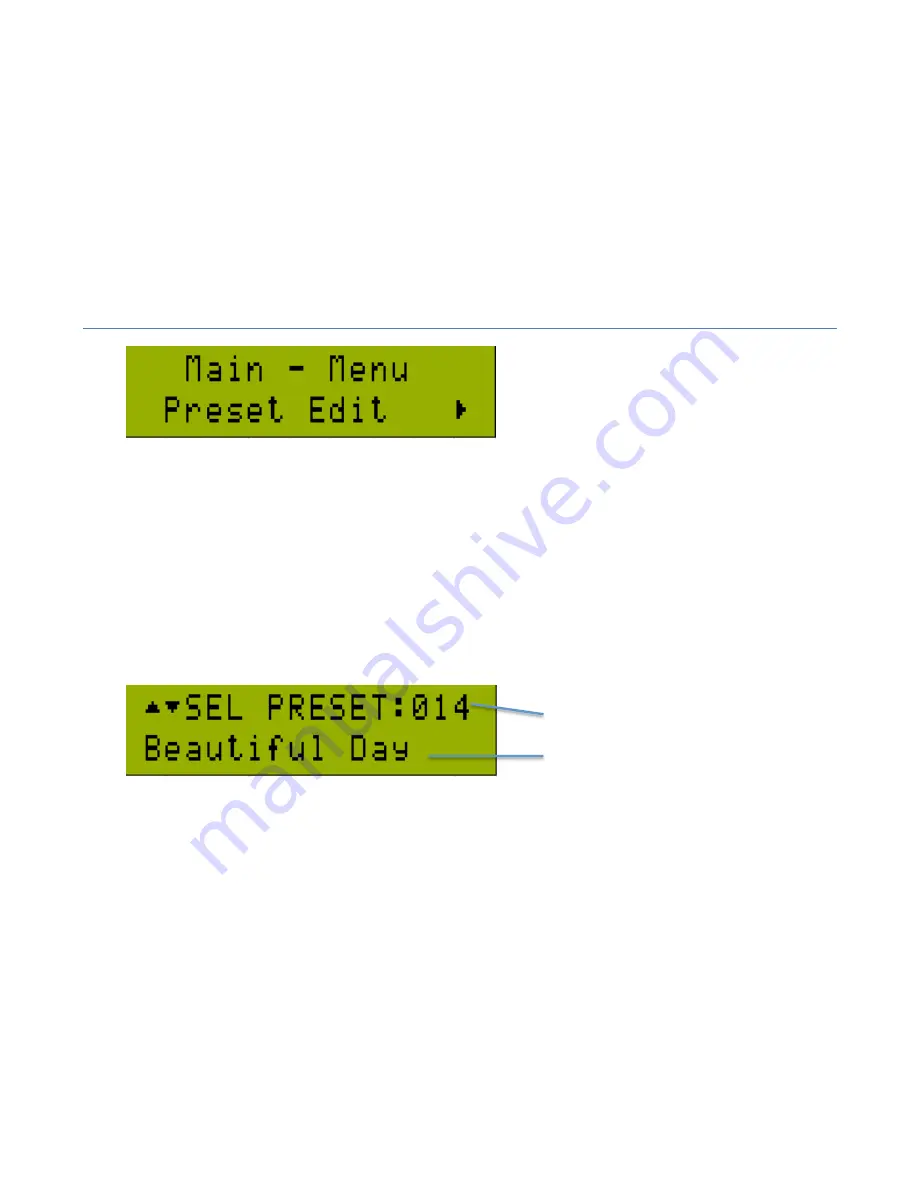
22
Preset Edit Menu
To enter the Preset Edit Menu, scroll to the Preset Edit menu item and press
[DOWN]
or
[SELECT]
This menu system allows you to add, edit or erase a preset in memory. To go from one parameter to the next, press
either the
[DOWN]
button to go to next parameter, or the
[UP]
button to the previous parameter. When you get to the
top of the parameter list, you will be brought back to the main menu selection option. At anytime in the Preset Edit
Menu, holding the
[UP]
key will bring you to the main menu selection screen.
Selecting a Preset
The first parameter is the selection of the preset to edit. By default, it will select the preset currently chosen in preset
mode. This is the active preset as far as the Liquid Tracks is concerned. If this is the preset you wish to edit, then press
[DOWN]
to advance to the next parameter, or press the
[SELECT]
button. If you wish to chose another preset to edit,
then scroll using the [
ROTARY DIAL
] until you have chosen the preset desired, then press
[DOWN]
or
[SELECT]
Currently Selected
Preset # to Edit
Preset Name
Summary of Contents for Liquid Tracks
Page 1: ......
Page 58: ...58 www FAMCmusic com...
















































