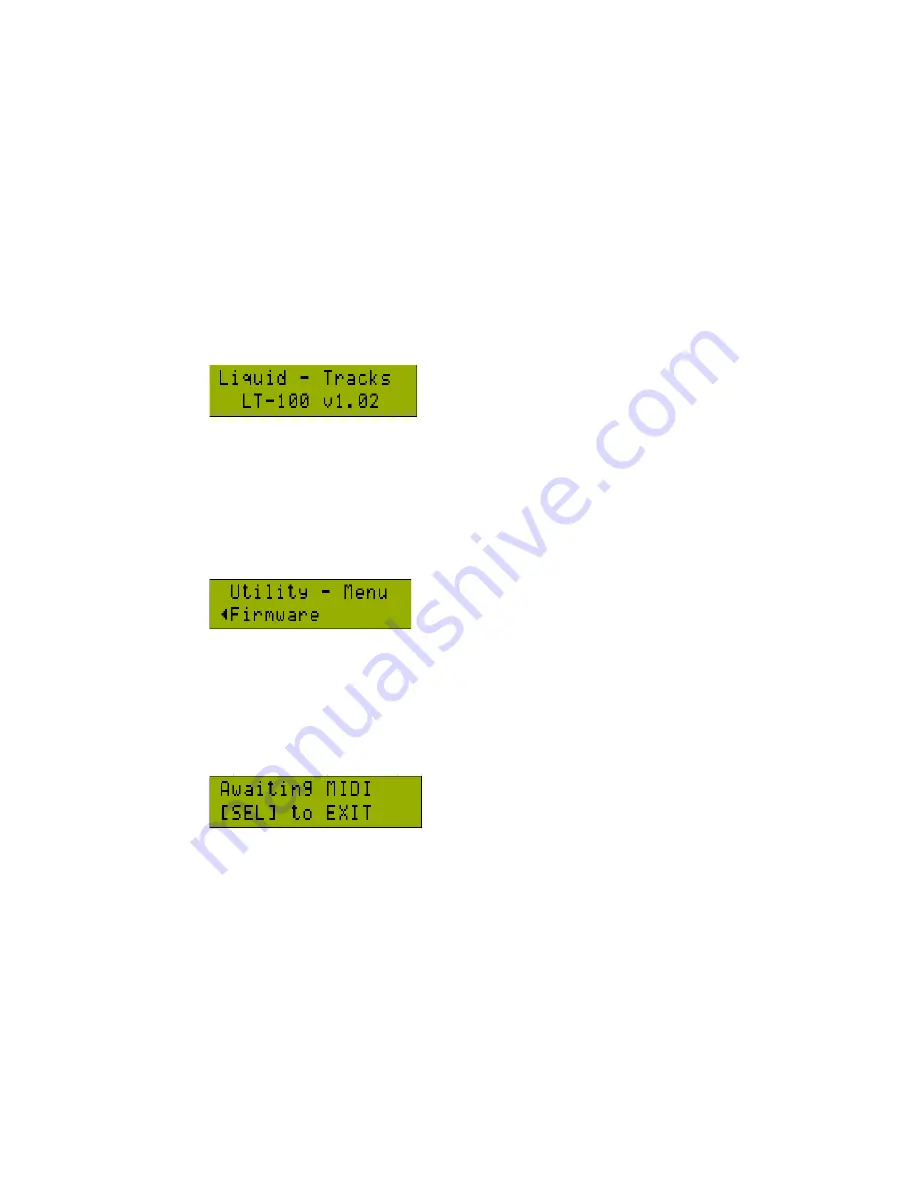
53
What Firmware Version Do I have?
When you power on your device, you will see a welcome screen. This screen will tell you the Name of the
product, the model number, and the version of firmware. In the example below, we are using an LT-‐100
with firmware version 1.02. You can safely load any firmware with a version number of 1.03 and greater.
Using the Media Card to Load the Firmware
Place the downloaded file into the root directory of the Memory Card you use. Do NOT put the firmware
file in any of the folders. It will only be found in the main directory. Go to the firmware option in the
Utility menu. Press
[SELECT]
. The system will look for the Firmware file on the media. If found, it will
immediately start updating itself. If successful, when finished it will reboot itself and the screen will
indicate the firmware version. If it failed to update, an error will probably display telling you the problem.
If no error message is displayed, and the system does not restart-‐ then the file is corrupt and needs to be
reloaded onto the media. Make sure you are downloading firmware meant for your particular device.
If a firmware file is not found on the media card, then it will immediately go into MIDI firmware mode.
Using MIDI to receive firmware
If you choose to load your firmware via MIDI transfer, then simply don’t load the FIRMWARE file onto
your media card and instead send the firmware file via MIDI via either the software editor, or your
favorite MIDI utility. Await the message below prior to sending your firmware file. Once downloaded
successfully, the firmware will load and reboot your device.
Summary of Contents for Liquid Tracks
Page 1: ......
Page 58: ...58 www FAMCmusic com...




















