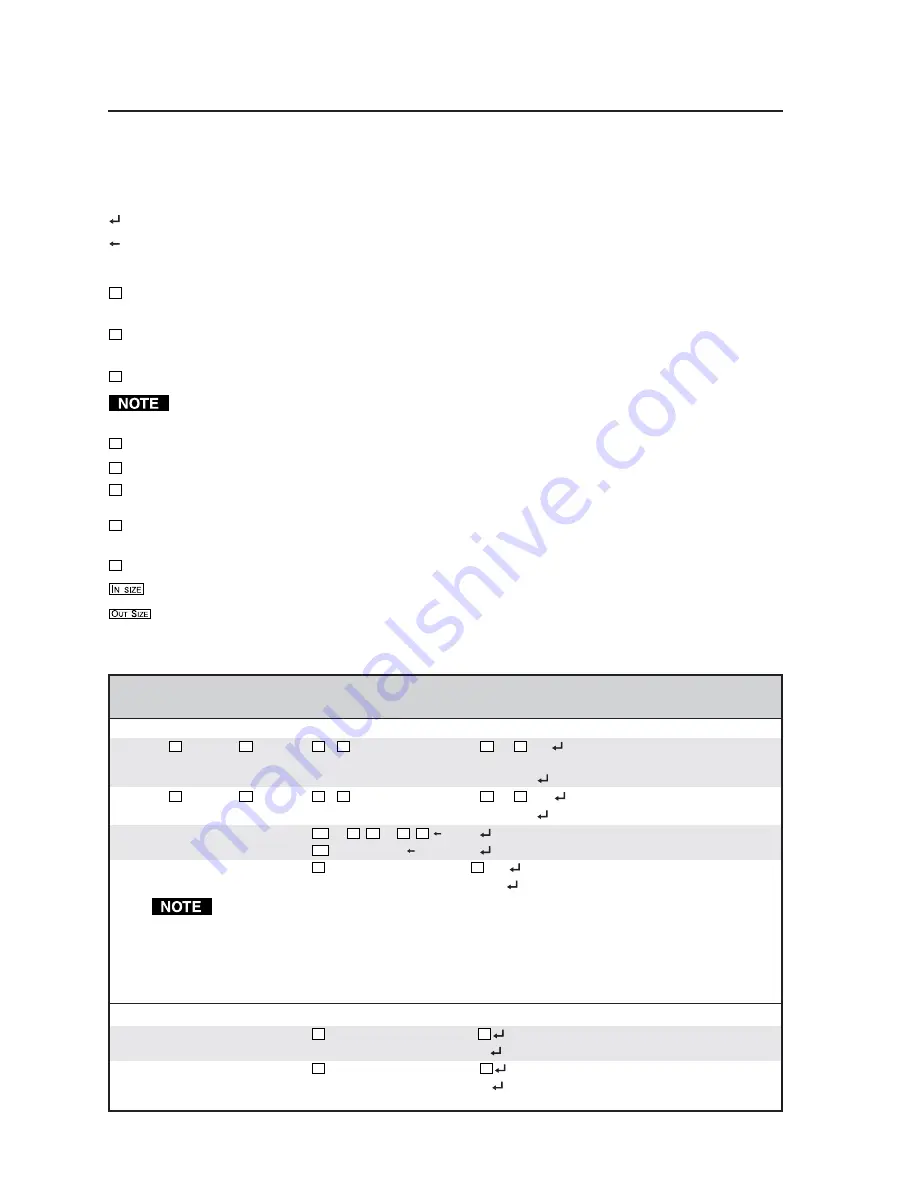
Programmer’s Guide, cont’d
Digital XPoint Matrix Switchers
•
Programmer’s Guide
4-4
Command/Response Table for SIS commands
Symbol definitions
= Carriage return/line feed
= Carriage return (no line feed)
•
= Space
X1
= Input number
01 – 04 (Digital XPoint 44 SDI);
01 – 08 (Digital XPoint 88 SDI)
X2
= Output number
01 – 04 (Digital XPoint 44 SDI);
01 – 08 (Digital XPoint 88 SDI)
X3
= Input number (for tie)
0 – maximum number of inputs (0=disconnected)
Input and output numbers in commands may be entered as either 1-, 2-, or 3-digit numbers. All input
and output numbers are specified as 1-digit numbers in the response.
X4
= Preset number
00 – 16 (0 = current configuration)
X5
= Preset number
01 – 16
X6
= On/off
1 = on;
0 = off
X7
= Sync
1 = sync detected (signal present);
0 = no sync
X8
= Controller software version number to second decimal place
= Total number of inputs
= Total number of outputs
Command/response table for SIS commands
Command
ASCII Command
Response
Additional description
(host to switcher)
(switcher to host)
Create ties
Tie input
X3
to output
X2
, all
X3
*
X2
!
Out
X2
•In
X3
•All
Video and audio tie. (DXP does
not support audio.)
Example:
1*3!
Out3 •In1•All
Tie input 1 all to output 3.
Tie input
X3
to output
X2
, video
X3
*
X2
%
Out
X2
•In
X3
•Vid
Example:
7*5%
Out5•In7•Vid
Tie input 7 video to output 5.
Quick multiple tie
Esc
+Q
X3
*
X2
!…
X3
*
X2
!
Qik
Example:
Esc
+Q3*4!3*5!3*6!
Qik
Tie input 3 to outputs 4, 5, and 6.
Tie input to all outputs
X3
*!
In
X3
•All
Example:
5*!
In05•All
Tie input 5 to all outputs.
•
The ! video tie command and the % all tie command can be used interchangeably on the
Digital XPoint models.
•
Commands can be made back-to-back with no spaces. Example: 1*1!02*02!003*003!...
•
The quick multiple tie and tie input to all outputs commands activate all switches
simultaneously.
Global presets
Save
current configuration as preset
X5
,
Spr
X5
Command character is a comma.
Example:
9,
Spr09
Save current ties as preset 9.
Recall a preset
X5
.
Rpr
X5
Command character is a period.
Example:
5
.
Rpr05
Recall preset 5, which becomes
the current configuration.
im Vertrieb von
CAMBOARD Electronics
www.camboard.de
Tel. 07131 911201
Fax 07131 911203
















































