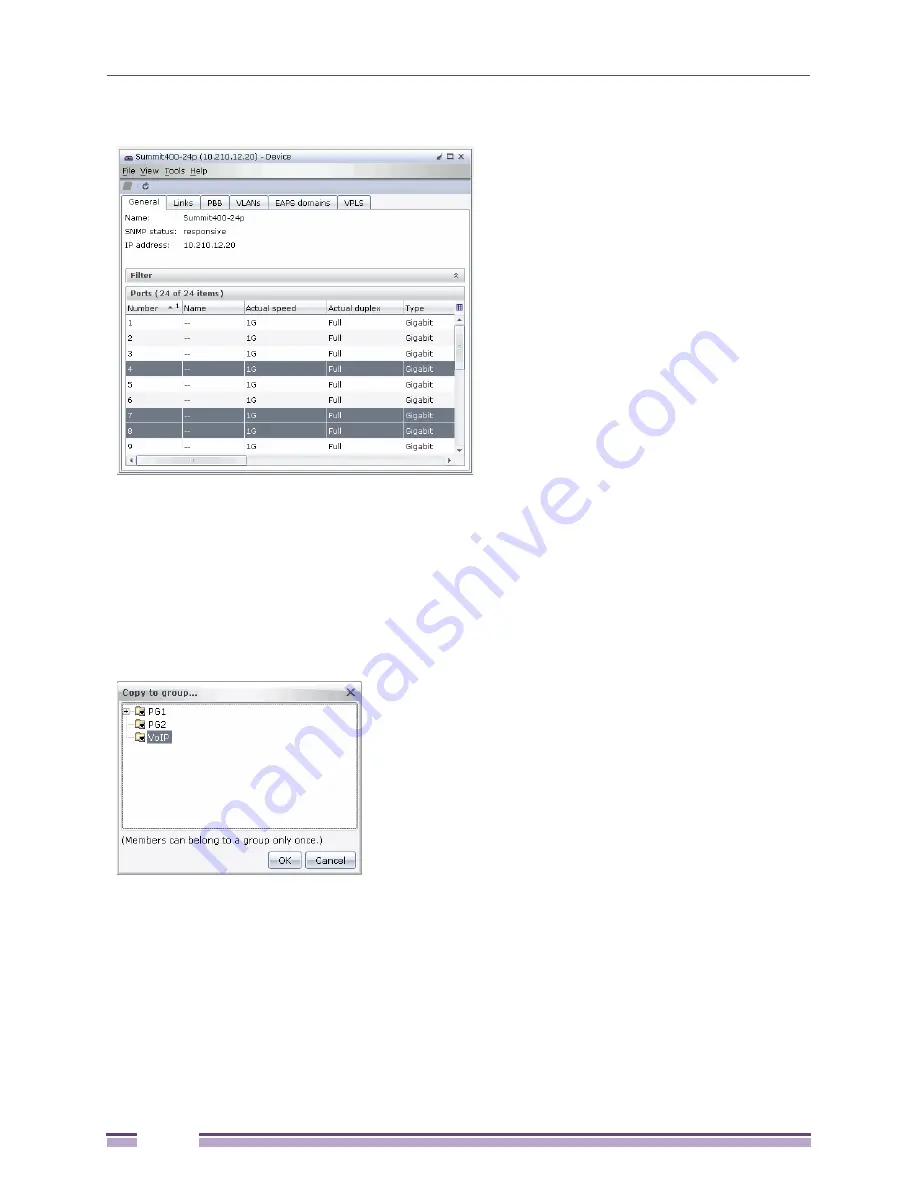
Organizing Devices and Ports Into Groups
Ridgeline Concepts and Solutions Guide
56
Figure 23: Device Details Window
3
The Device Details window lists all of the ports on the selected device. Select the ports you want to
add to the port group. Use Shift-Click to select a group of ports or Ctrl-Click to select individual
ports.
4
After selecting the ports, right-click and select
Copy to group
from the pop-up menu.
The
Copy to group
window is displayed, as shown in
Figure 24
. This window lists the port groups
that have been created in Ridgeline. By default, just the top-level groups are displayed. To display
the subgroups within a top-level group, click the plus sign next to the group name.
Figure 24: Copy to Port Group Window
5
Select the group in which you want to place the port(s). Note that a port can be placed in a top-level
group hierarchy only once. See
“Group Membership Guidelines” on page 53
for more information.
6
Click
OK
to place the port(s) in the selected group.
Summary of Contents for Ridgeline 3.0
Page 14: ...Related Publications Ridgeline Concepts and Solutions Guide 12 ...
Page 26: ...Ridgeline Overview Ridgeline Concepts and Solutions Guide 24 ...
Page 52: ...Getting Started with Ridgeline Ridgeline Concepts and Solutions Guide 50 ...
Page 78: ...Using Map Views Ridgeline Concepts and Solutions Guide 76 ...
Page 88: ...Provisioning Network Resources Ridgeline Concepts and Solutions Guide 86 ...
Page 103: ...6 Ridgeline Concepts and Solutions Guide 101 Figure 63 E Line Service Details Window ...
Page 104: ...Managing Ethernet Services Ridgeline Concepts and Solutions Guide 102 ...
Page 114: ...Importing Services Ridgeline Concepts and Solutions Guide 112 ...
Page 132: ...Managing and Monitoring VPLS Domains Ridgeline Concepts and Solutions Guide 130 ...
Page 146: ...Managing VLANs Ridgeline Concepts and Solutions Guide 144 ...
Page 190: ...Managing Your EAPS Configuration Ridgeline Concepts and Solutions Guide 188 ...
Page 202: ...Managing Network Security Ridgeline Concepts and Solutions Guide 200 ...
Page 350: ...Book Title Ridgeline Concepts and Solutions Guide 348 ...
Page 372: ...Book Title Ridgeline Concepts and Solutions Guide 370 ...
















































