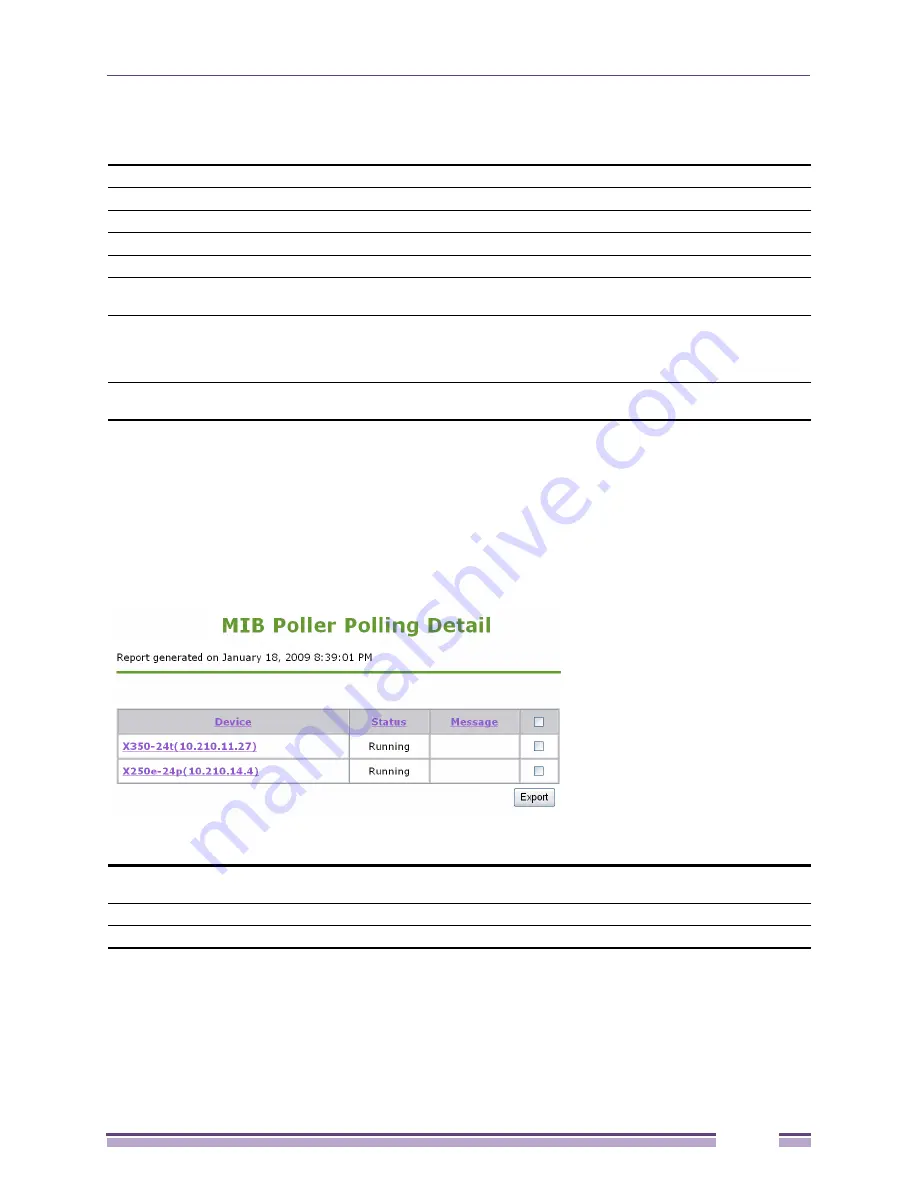
15
Ridgeline Concepts and Solutions Guide
225
The top area of the MIB Collection Detail Report shows the properties of the collection, as defined in the
collections.xml
file:
The two tables below show the scalar and tabular MIB variables (OIDs) for which polling will be done.
Each variable is identified by its OID and the data label that was provided in the xml file.
The MIB Poller Detail Report
The Poller Detail report simply shows the status of the collection for each device in the collection scope.
Figure 170: MIB Collection Detail Report
This report shows the following information:
The last column provides checkboxes that can be used to select devices for which to export the
collection results.
To export results for a device, click to check the appropriate box, then click the
Export
button below the
table. You can select all devices by checking the box in the table header.
Collection Name
The name of the collection
Polling Interval
The polling interval, in seconds
Save Polled Data
Whether the polled data is being saved in the database (Yes or No)
Scope
The devices on which polling for this data is being conducted
Status
The status of the collection (running or stopped)
Startup State
Whether the poll should be started automatically when it is loaded (running) or should be
left in the stopped state
Poll Saving Limit
The lower boundary of the number of poll results that will be saved in the database. This
value is calculated by taking the maximum number of saved polls multiplied by the delete
percentage. The actual number of poll data sets in the database at any given time will be
somewhere between this value and the maximum poll saving limit.
Poll Limit
A limit on the number of polls that should be performed. Currently this is always None, the
number of polling cycles cannot be limited at this time.
Device
The name of the device. This is also functions as a link to the Device Details report for the
device
Status
The status of the collection on this device (running, stopped, or error)
Message
A message, if appropriate, explaining the status (such as an error message).
Summary of Contents for Ridgeline 3.0
Page 14: ...Related Publications Ridgeline Concepts and Solutions Guide 12 ...
Page 26: ...Ridgeline Overview Ridgeline Concepts and Solutions Guide 24 ...
Page 52: ...Getting Started with Ridgeline Ridgeline Concepts and Solutions Guide 50 ...
Page 78: ...Using Map Views Ridgeline Concepts and Solutions Guide 76 ...
Page 88: ...Provisioning Network Resources Ridgeline Concepts and Solutions Guide 86 ...
Page 103: ...6 Ridgeline Concepts and Solutions Guide 101 Figure 63 E Line Service Details Window ...
Page 104: ...Managing Ethernet Services Ridgeline Concepts and Solutions Guide 102 ...
Page 114: ...Importing Services Ridgeline Concepts and Solutions Guide 112 ...
Page 132: ...Managing and Monitoring VPLS Domains Ridgeline Concepts and Solutions Guide 130 ...
Page 146: ...Managing VLANs Ridgeline Concepts and Solutions Guide 144 ...
Page 190: ...Managing Your EAPS Configuration Ridgeline Concepts and Solutions Guide 188 ...
Page 202: ...Managing Network Security Ridgeline Concepts and Solutions Guide 200 ...
Page 350: ...Book Title Ridgeline Concepts and Solutions Guide 348 ...
Page 372: ...Book Title Ridgeline Concepts and Solutions Guide 370 ...
















































