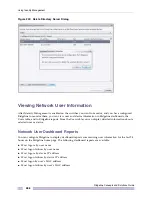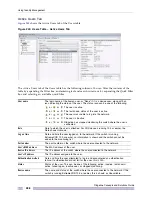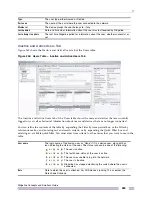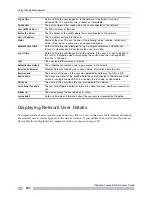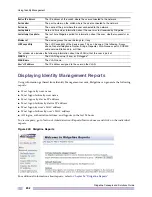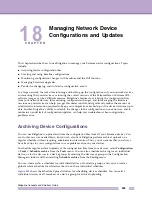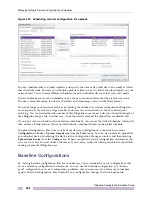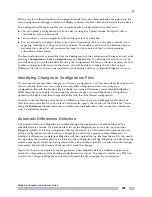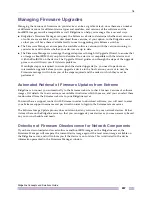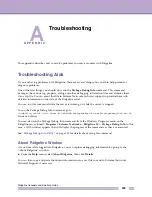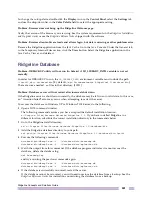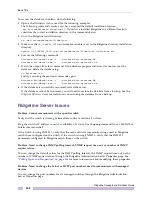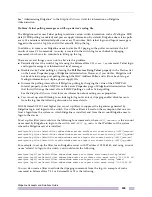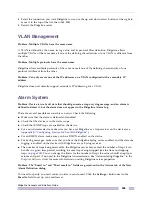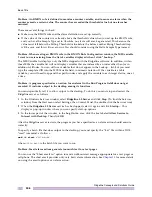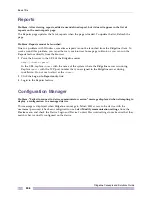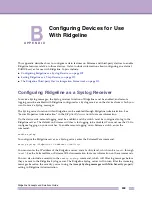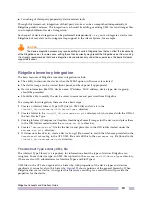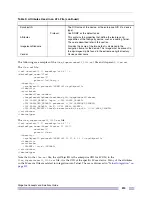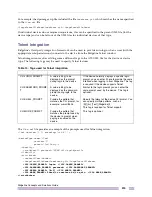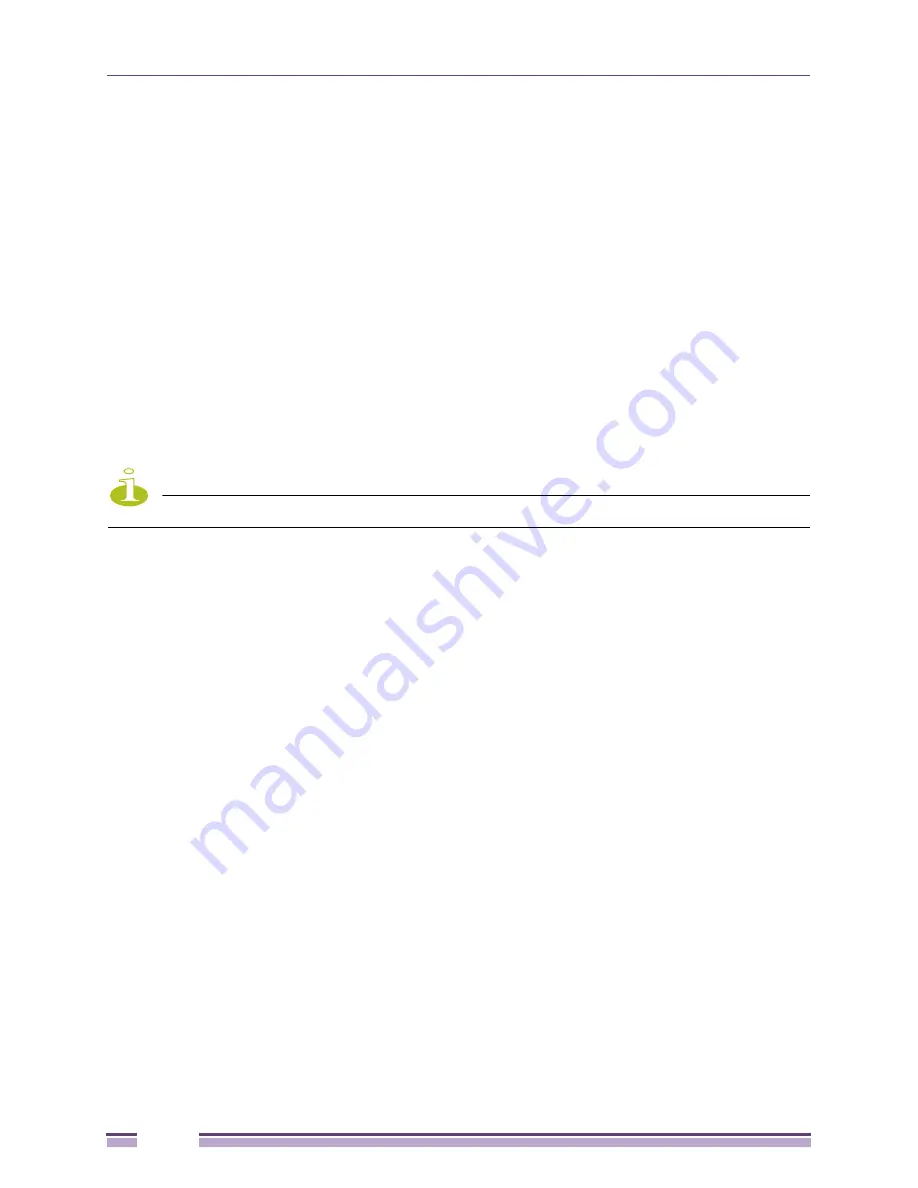
Book Title
Ridgeline Concepts and Solutions Guide
300
Enabling the Java Console
To facilitate problem diagnosis, you can attempt to duplicate the problem with the Java Console
enabled.
To enable the Java Console on Windows systems, do the following:
1
Go to the Windows Control Panel.
2
Click the Java icon to launch the Java Control Panel.
3
Click the Advanced tab
4
Expand the Java console setting
5
Click the
Show console
button
6
Click
Apply.
On Linux and Solaris systems, launch the Java Control Panel (run
ControlPanel
, located at
<JAVA_INSTALL_DIR>/jre/bin
) and follow the procedure above.
The next time you launch the Ridgeline client, the Java Console will start automatically.
NOTE
Running with the Java Console displayed may reduce the performance of the Ridgeline client.
There is limited space for Java Console messages; once the console log file is filled, no more messages
will be recorded. If you are trying to duplicate a problem, clear the Java Console log file periodically by
clicking the
Clear
button at the bottom of the window.
You can close the Java Console by clicking the
Close
button at the bottom of the window. However,
once it is closed, it can only be restarted by closing and restarting the browser.
Ridgeline Client Issues
Problem: Unable to connect to the Ridgeline server.
Verify that the Ridgeline Server process is running.
Verify that the server is running on the specified port. If the server is running and you are using the
correct port, the Ridgeline Welcome page will be displayed.
If you are connecting to Ridgeline from the same system as the Ridgeline server, you can also use the
Port Configuration utility to determine the port on which the Ridgeline server is running.
To run the Port Configuration utility, go to the Windows
Start
menu, and select
Programs
, then
Extreme Networks
, followed by
Ridgeline 3.0
, then
Port Configuration
.
For more information on the Port Configuration utility, see
“Port Configuration Utility” on page 350
.
Problem: Colors in client interface are incorrect (Windows 2003, Windows XP).
The Color Palette must be set for 65536 colors (or True Color). If your display is set for only 256 colors,
the colors in Ridgeline may be incorrect.
Summary of Contents for Ridgeline 3.0
Page 14: ...Related Publications Ridgeline Concepts and Solutions Guide 12 ...
Page 26: ...Ridgeline Overview Ridgeline Concepts and Solutions Guide 24 ...
Page 52: ...Getting Started with Ridgeline Ridgeline Concepts and Solutions Guide 50 ...
Page 78: ...Using Map Views Ridgeline Concepts and Solutions Guide 76 ...
Page 88: ...Provisioning Network Resources Ridgeline Concepts and Solutions Guide 86 ...
Page 103: ...6 Ridgeline Concepts and Solutions Guide 101 Figure 63 E Line Service Details Window ...
Page 104: ...Managing Ethernet Services Ridgeline Concepts and Solutions Guide 102 ...
Page 114: ...Importing Services Ridgeline Concepts and Solutions Guide 112 ...
Page 132: ...Managing and Monitoring VPLS Domains Ridgeline Concepts and Solutions Guide 130 ...
Page 146: ...Managing VLANs Ridgeline Concepts and Solutions Guide 144 ...
Page 190: ...Managing Your EAPS Configuration Ridgeline Concepts and Solutions Guide 188 ...
Page 202: ...Managing Network Security Ridgeline Concepts and Solutions Guide 200 ...
Page 350: ...Book Title Ridgeline Concepts and Solutions Guide 348 ...
Page 372: ...Book Title Ridgeline Concepts and Solutions Guide 370 ...