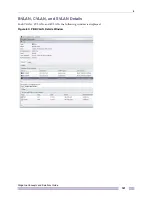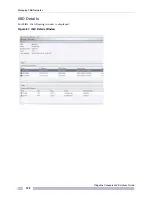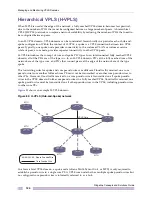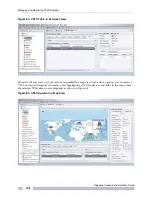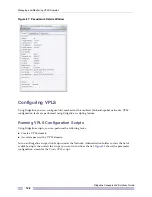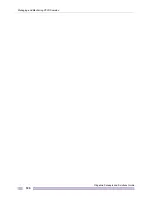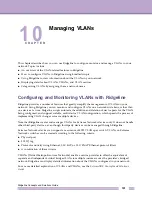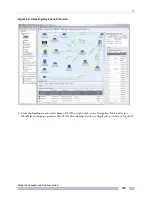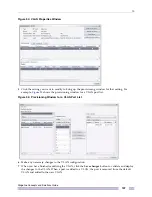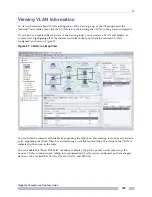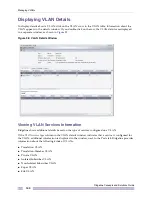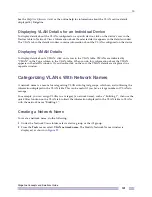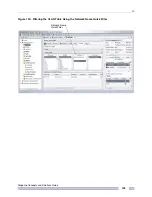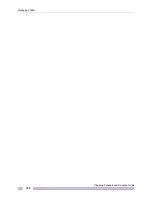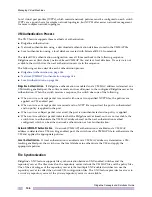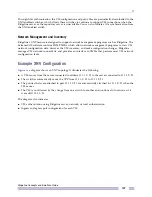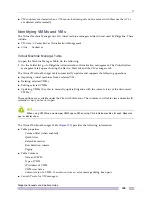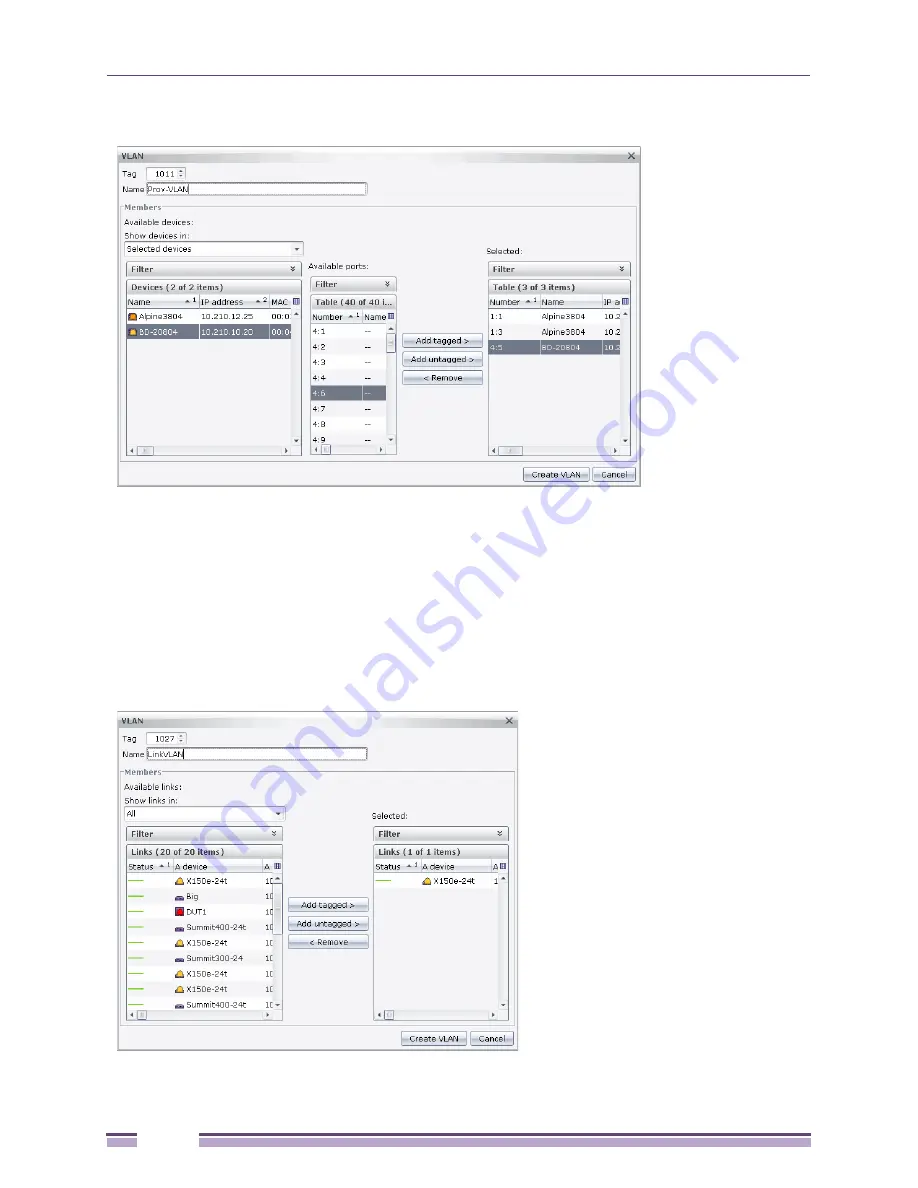
Managing VLANs
Ridgeline Concepts and Solutions Guide
134
Figure 90: VLAN Provisioning Window for Selected Devices
In the VLAN provisioning window, the selected devices automatically appear in the Available
devices table. If the switch software running on a device does not support the feature you are
configuring, it is greyed-out in the Available devices table.
You can expand the list of items in the Available devices table by selecting a group from the
Show
devices in
box.
If you have selected one or more links to add to the VLAN, the links appear in the Selected links
table. A link represents the two ports on the devices on either side of the link. Note that user-defined
links to nodes or clouds are not displayed in the table of available links.
Figure 91: VLAN Provisioning Window for Selected Links
Summary of Contents for Ridgeline 3.0
Page 14: ...Related Publications Ridgeline Concepts and Solutions Guide 12 ...
Page 26: ...Ridgeline Overview Ridgeline Concepts and Solutions Guide 24 ...
Page 52: ...Getting Started with Ridgeline Ridgeline Concepts and Solutions Guide 50 ...
Page 78: ...Using Map Views Ridgeline Concepts and Solutions Guide 76 ...
Page 88: ...Provisioning Network Resources Ridgeline Concepts and Solutions Guide 86 ...
Page 103: ...6 Ridgeline Concepts and Solutions Guide 101 Figure 63 E Line Service Details Window ...
Page 104: ...Managing Ethernet Services Ridgeline Concepts and Solutions Guide 102 ...
Page 114: ...Importing Services Ridgeline Concepts and Solutions Guide 112 ...
Page 132: ...Managing and Monitoring VPLS Domains Ridgeline Concepts and Solutions Guide 130 ...
Page 146: ...Managing VLANs Ridgeline Concepts and Solutions Guide 144 ...
Page 190: ...Managing Your EAPS Configuration Ridgeline Concepts and Solutions Guide 188 ...
Page 202: ...Managing Network Security Ridgeline Concepts and Solutions Guide 200 ...
Page 350: ...Book Title Ridgeline Concepts and Solutions Guide 348 ...
Page 372: ...Book Title Ridgeline Concepts and Solutions Guide 370 ...