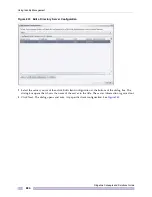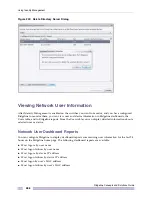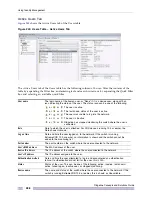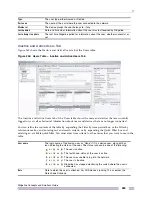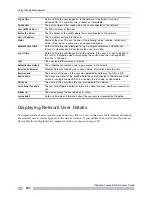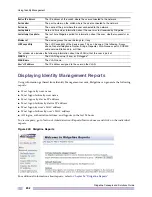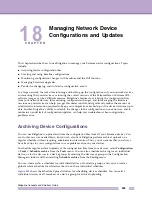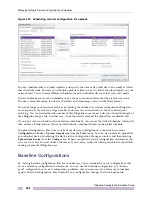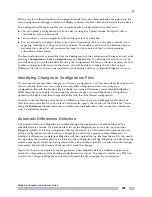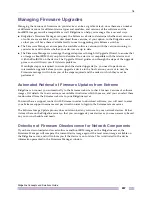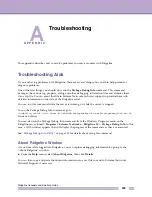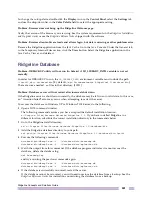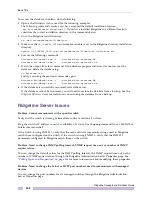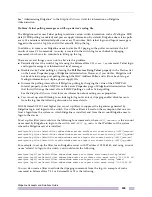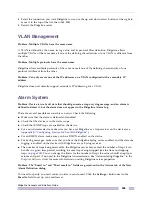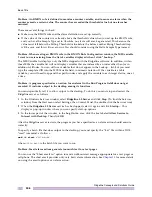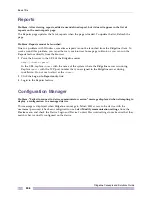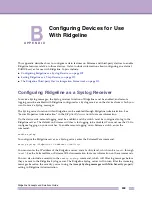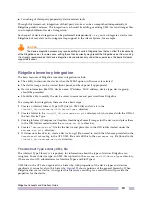18
Ridgeline Concepts and Solutions Guide
297
Managing Firmware Upgrades
Managing the versions of firmware on your devices can be a significant task, since there are a number
of different versions for different device types and modules, and versions of the software and the
bootROM images must be compatible as well. Ridgeline can help you manage this is several ways:
●
Ridgeline’s Firmware Manager can query the Extreme web site to determine whether new versions
of software are available, and can download those versions, at your option, to the Ridgeline server
so that you will have them available locally to use in upgrading your Extreme switches.
●
The Firmware Manager can compare the available software versions with the versions running in
your devices and indicate whether your devices are up to date.
●
The Firmware Manager can manage the upgrade process through its Upgrade Wizard, to ensure that
an image or BootROM that you plan to download to a device is compatible with that device and
with the BootROM on the device. The Upgrade Wizard guides you through the steps of the upgrade
process, and will warn you if it detects problems.
If multiple steps are required to accomplish the desired upgrade (i.e. you need to perform an
intermediate upgrade before you can upgrade a device to the final version you want to use) the
Firmware manager will inform you of the steps required and the order in which they must be
performed.
Automated Retrieval of Firmware Updates from Extreme
Ridgeline can connect you automatically to the Extreme web site to check for new versions of software
images. If it detects that new versions are available it indicates which those are, and you can select them
for download from the Extreme web site to your Ridgeline server.
You must have a support contract with Extreme in order to download software; you will need to enter
your Extreme support username and password in order to login to the Extreme remote server.
The Software Image Update process does not download any software to your network devices. Rather,
it stores them on the Ridgeline server so that you can upgrade your devices as you see necessary, based
on your own schedule and needs.
Detection of Firmware Obsolescence for Network Components
If you have downloaded and saved software and BootROM images on the Ridgeline server, the
Firmware Manager will compare the current device image against the most recent image available on
the Ridgeline server, and will inform you if the device is out of date. This is indicated in the device
information presented in the Firmware Manager window.
Summary of Contents for Ridgeline 3.0
Page 14: ...Related Publications Ridgeline Concepts and Solutions Guide 12 ...
Page 26: ...Ridgeline Overview Ridgeline Concepts and Solutions Guide 24 ...
Page 52: ...Getting Started with Ridgeline Ridgeline Concepts and Solutions Guide 50 ...
Page 78: ...Using Map Views Ridgeline Concepts and Solutions Guide 76 ...
Page 88: ...Provisioning Network Resources Ridgeline Concepts and Solutions Guide 86 ...
Page 103: ...6 Ridgeline Concepts and Solutions Guide 101 Figure 63 E Line Service Details Window ...
Page 104: ...Managing Ethernet Services Ridgeline Concepts and Solutions Guide 102 ...
Page 114: ...Importing Services Ridgeline Concepts and Solutions Guide 112 ...
Page 132: ...Managing and Monitoring VPLS Domains Ridgeline Concepts and Solutions Guide 130 ...
Page 146: ...Managing VLANs Ridgeline Concepts and Solutions Guide 144 ...
Page 190: ...Managing Your EAPS Configuration Ridgeline Concepts and Solutions Guide 188 ...
Page 202: ...Managing Network Security Ridgeline Concepts and Solutions Guide 200 ...
Page 350: ...Book Title Ridgeline Concepts and Solutions Guide 348 ...
Page 372: ...Book Title Ridgeline Concepts and Solutions Guide 370 ...