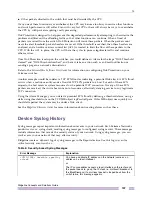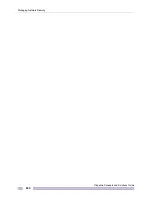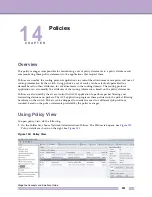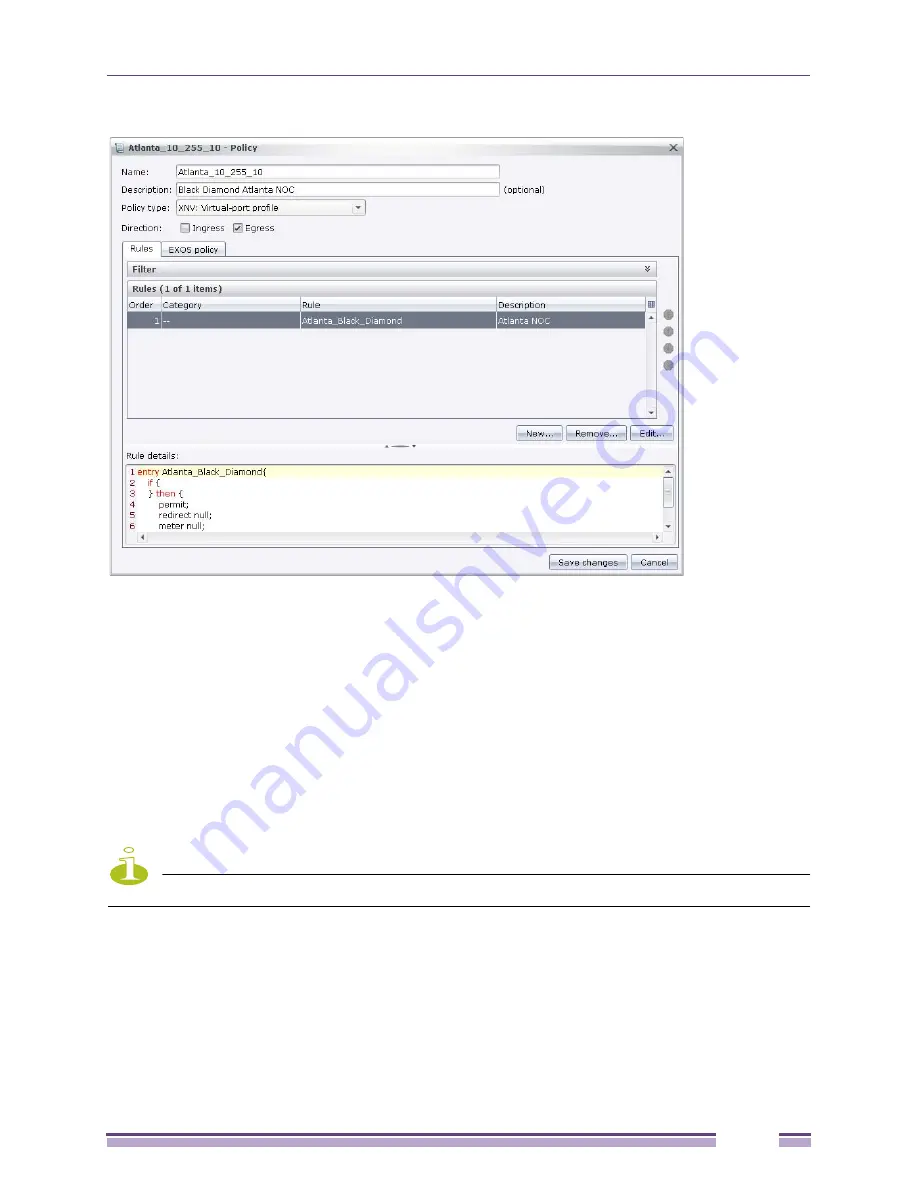
14
Ridgeline Concepts and Solutions Guide
211
Figure 161: Edit Policy Dialog
4
Click Edit. A Policy Rule dialog opens and asks: What is the name, description and match condition
for your new rule? See
Figure 154
on page 204
.
5
Make changes as you would when you create a new policy. Start at step
5
on
on page 204
.
6
When you finish making changes and the Edit Policy dialog opens, click Save changes.
Deleting a Policy
To delete a policy, do the following:
1
Select the policy you want to delete from the list of policies.
2
On the menu bar, go to File>Delete. Or, right click on the policy you select and choose Delete. The
policy is removed from the policy list.
NOTE
If you cannot delete a policy that is in use and a dialog box opens to inform of this.
Summary of Contents for Ridgeline 3.0
Page 14: ...Related Publications Ridgeline Concepts and Solutions Guide 12 ...
Page 26: ...Ridgeline Overview Ridgeline Concepts and Solutions Guide 24 ...
Page 52: ...Getting Started with Ridgeline Ridgeline Concepts and Solutions Guide 50 ...
Page 78: ...Using Map Views Ridgeline Concepts and Solutions Guide 76 ...
Page 88: ...Provisioning Network Resources Ridgeline Concepts and Solutions Guide 86 ...
Page 103: ...6 Ridgeline Concepts and Solutions Guide 101 Figure 63 E Line Service Details Window ...
Page 104: ...Managing Ethernet Services Ridgeline Concepts and Solutions Guide 102 ...
Page 114: ...Importing Services Ridgeline Concepts and Solutions Guide 112 ...
Page 132: ...Managing and Monitoring VPLS Domains Ridgeline Concepts and Solutions Guide 130 ...
Page 146: ...Managing VLANs Ridgeline Concepts and Solutions Guide 144 ...
Page 190: ...Managing Your EAPS Configuration Ridgeline Concepts and Solutions Guide 188 ...
Page 202: ...Managing Network Security Ridgeline Concepts and Solutions Guide 200 ...
Page 350: ...Book Title Ridgeline Concepts and Solutions Guide 348 ...
Page 372: ...Book Title Ridgeline Concepts and Solutions Guide 370 ...