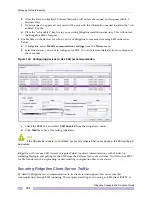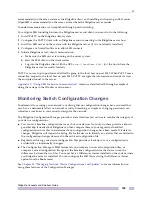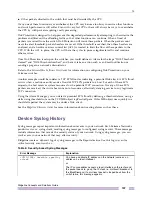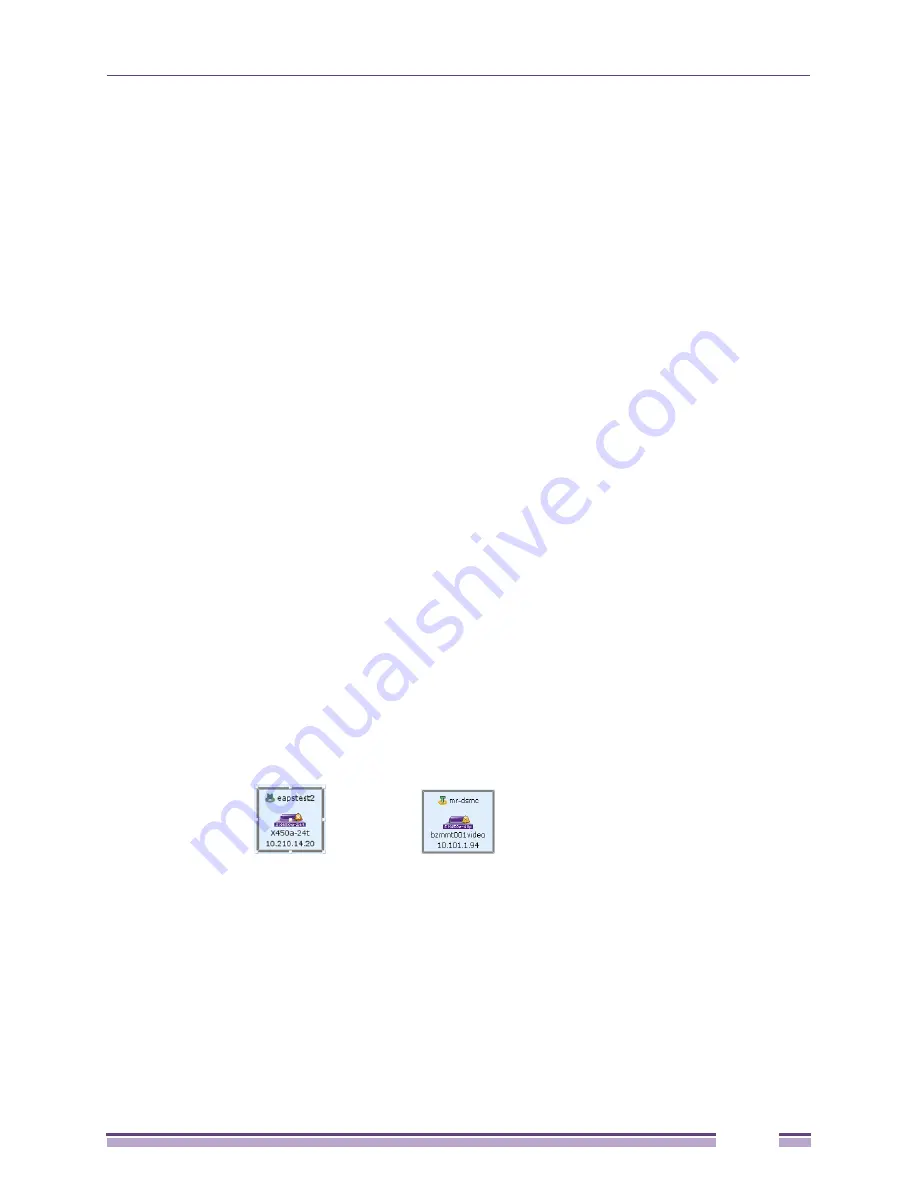
12
Ridgeline Concepts and Solutions Guide
183
For a
Transit
node:
●
A Green T means both ring ports are up and forwarding
●
A Yellow T means a ring port is up but blocked
●
A Red T means that one or both ring ports are down.
●
Node Alarm Status
(shown for all devices):
If alarms have occurred on the node and have not yet been acknowledged, the highest severity
alarm is indicated with the small bell symbol. The color indicates the severity of the alarm:
●
A green bell is a “Normal” alarm.
●
A yellow bell is a “Warning”
●
A light-yellow bell indicates a “Minor” alarm.
●
An orange bell indicates a “Major” alarm
●
A red bell indicates a “Critical” alarm.
●
EAPS Domain Status
:
A ring below the EAPS node status icon shows that the device is configured for EAPS, and also
indicates the state of the EAPS domain of which the device is a member.
●
A green ring indicates that the domain in which this device participates is fully operational.
●
A yellow ring indicates that the domain is not fully operational, but is in a transitional state or an
unknown state (as when the device is SNMP unreachable).
●
A red ring indicates that the domain is not operational—if the device has a master in a Failed
state, or a Transit node in a “links down” state.
Figure 143
shows two examples of nodes that are members of EAPS domains:
Node 1 status shows that the device is reachable, that it functions as a Master node (whose status is
Complete) in the domain of which it is a member, and the domain of which it is a member is
operational. The device also has generated at least one unacknowledged Major alarm.
Node 2 status shows that the device is currently unreachable; no alarms have been detected, and the
EAPS domain of which it is a member is in a transitional state. It is a Transit node, and its last status
indicated that its ring ports were up and forwarding.
Figure 143: Examples of EAPS Nodes Showing Status
Link Status
Links between devices may be single links (a connection exists between only one port on each device)
or bundled links (connections exist between multiple ports on each of the devices.)
Single links are shown as a single line. Bundled links are shown with a small box within the link.
●
A green line indicates that the link is up.
●
A red line indicates that the link is down.
●
A yellow line for a bundled link indicates that some links are down and some are up.
Node 1
Node 2
Summary of Contents for Ridgeline 3.0
Page 14: ...Related Publications Ridgeline Concepts and Solutions Guide 12 ...
Page 26: ...Ridgeline Overview Ridgeline Concepts and Solutions Guide 24 ...
Page 52: ...Getting Started with Ridgeline Ridgeline Concepts and Solutions Guide 50 ...
Page 78: ...Using Map Views Ridgeline Concepts and Solutions Guide 76 ...
Page 88: ...Provisioning Network Resources Ridgeline Concepts and Solutions Guide 86 ...
Page 103: ...6 Ridgeline Concepts and Solutions Guide 101 Figure 63 E Line Service Details Window ...
Page 104: ...Managing Ethernet Services Ridgeline Concepts and Solutions Guide 102 ...
Page 114: ...Importing Services Ridgeline Concepts and Solutions Guide 112 ...
Page 132: ...Managing and Monitoring VPLS Domains Ridgeline Concepts and Solutions Guide 130 ...
Page 146: ...Managing VLANs Ridgeline Concepts and Solutions Guide 144 ...
Page 190: ...Managing Your EAPS Configuration Ridgeline Concepts and Solutions Guide 188 ...
Page 202: ...Managing Network Security Ridgeline Concepts and Solutions Guide 200 ...
Page 350: ...Book Title Ridgeline Concepts and Solutions Guide 348 ...
Page 372: ...Book Title Ridgeline Concepts and Solutions Guide 370 ...