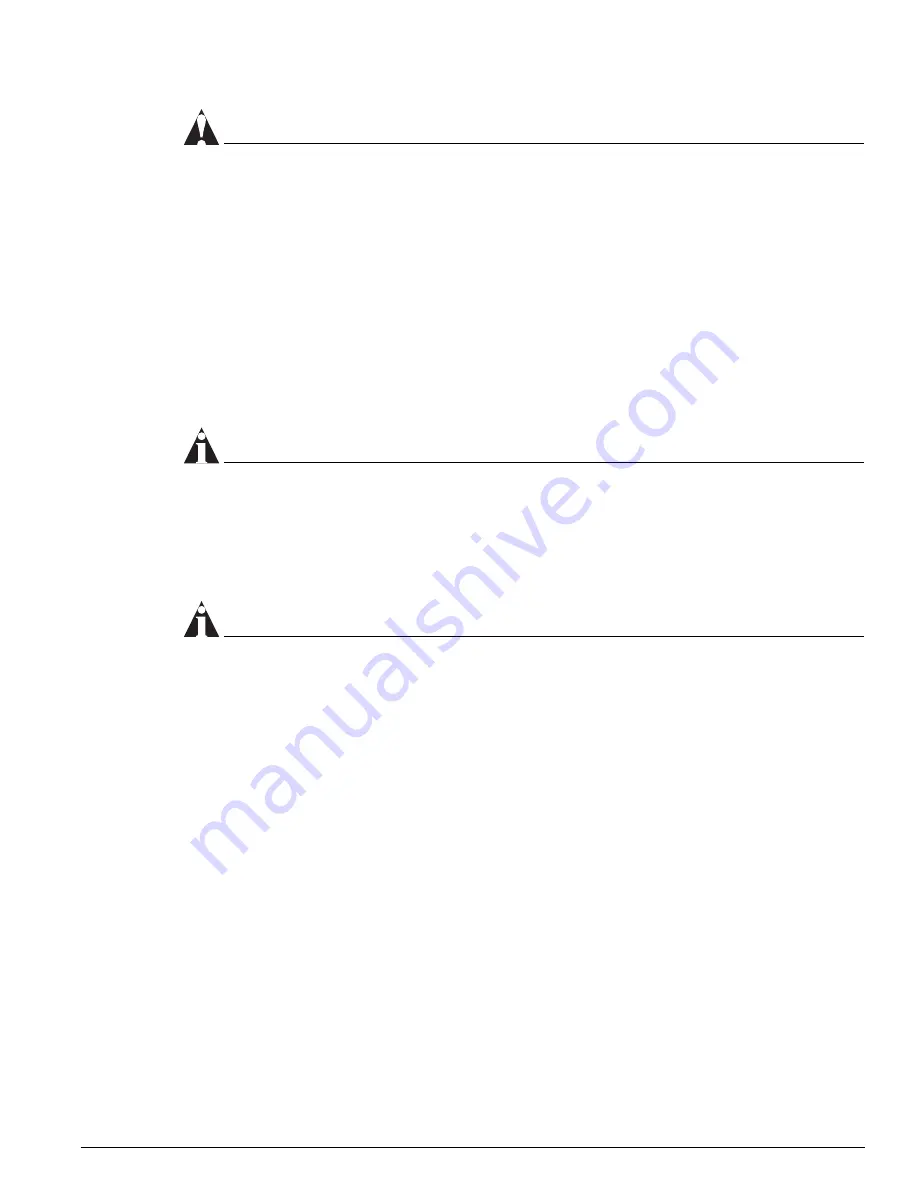
Verifying the I/O Module Installation
Extreme Networks Consolidated "e" and "i" Series Hardware Installation Guide
295
CAUTION
To prevent ESD damage, handle the module by the metal panel edges only. Never touch the
components on the PCB or pins on any of the connectors.
5
Position the module correctly for the switch into which you are installing it.
For the BlackDiamond 6816 or the BlackDiamond 6804:
•
The module is horizontal.
•
The module name is to the left.
For the BlackDiamond 6808:
•
The module is vertical.
•
The module name is at the top.
6
Slide the module into the selected numbered slot of the chassis, until it makes contact with the
backplane.
NOTE
Use the metal panel, not the PCB, to guide the I/O module
As the module begins to seat in the chassis, the ejector/injector levers begin to close.
7
To close the ejector/injector levers, use both hands simultaneously to push the levers toward the
center of the module.
8
To secure the module, tighten the two captive screws using a #1 Phillips screwdriver.
NOTE
Tighten the screws of this module
before
inserting additional modules. Otherwise, you might unseat
modules that you have not secured.
Store the module packaging for future use.
Leave the ESD strap permanently connected to the chassis so that it is always available when you need
to handle ESD-sensitive components.
To install additional I/O modules, repeat steps 2 through 8.
Verifying the I/O Module Installation
After you install an I/O module, verify that it is working correctly. Check the LEDs on the front panel
of the I/O module and use the command-line interface (CLI)
show slot <slot number>
command to
display slot-specific information about the newly installed module.
When the I/O module and its ports (if applicable) are configured and operating normally, the
front-panel LED indicators should appear as follows:
•
STATUS LED—green blinking
•
DIAG LED—off
•
Port status LED (per port):
Summary of Contents for e" series
Page 18: ...18 Extreme Networks Consolidated e and i Series Hardware Installation Guide Preface...
Page 19: ...Part 1 Common Features...
Page 20: ......
Page 25: ...Part 2 Site Planning...
Page 26: ......
Page 56: ...56 Extreme Networks Consolidated e and i Series Hardware Installation Guide Site Preparation...
Page 57: ...Part 3 Summit Switch...
Page 58: ......
Page 137: ...Part 4 Alpine Switch...
Page 138: ......
Page 213: ...Part 5 BlackDiamond Switch...
Page 214: ......
Page 303: ...Part 6 Switch Operation...
Page 304: ......
Page 307: ...Part 7 Appendixes...
Page 308: ......






























