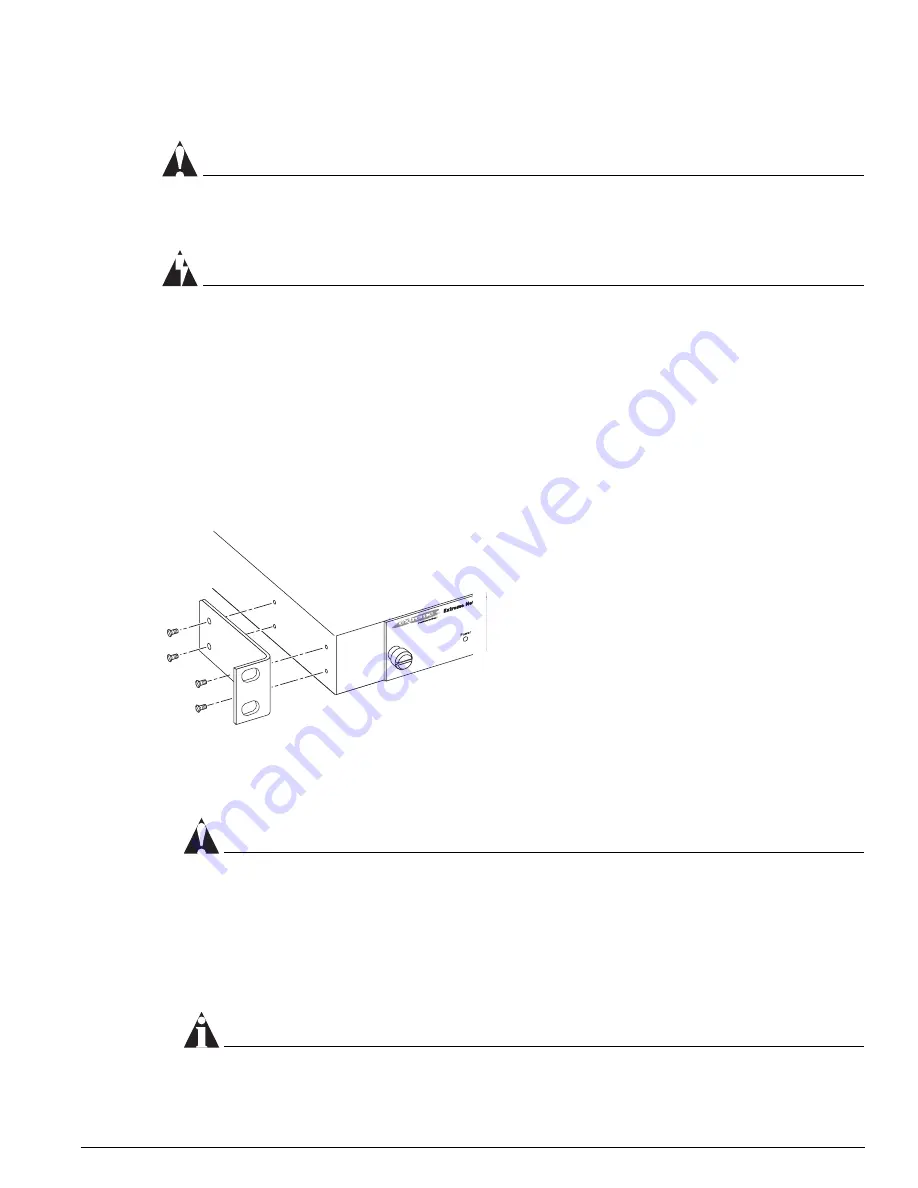
Installing an External Power System for a Summit 400 Switch
Extreme Networks Consolidated "e" and "i" Series Hardware Installation Guide
125
Rack Mounting the EPS-T
CAUTION
Do not use the rack mount kits to suspend the EPS-T from under a table or desk, or to attach the
EPS-T to a wall.
WARNING!
The EPS-160, the EPS-T, and rack must be connected to protective earth ground before attaching to
another switch.
To rack mount the EPS-T:
1
Place the EPS-T upright on a hard flat surface, with the front facing you.
2
Remove the mounting bracket kit (including screws) from the packaging.
3
Locate a mounting bracket over the mounting holes on one side of the unit.
4
Insert the screws and fully tighten with a suitable screwdriver, as shown in Figure 63.
Figure 63:
Fitting the mounting bracket
5
Repeat steps 3 and 4 for the other side of the EPS-T.
6
Insert the EPS-T into a 19-inch rack and secure it to the rack with appropriate screws.
CAUTION
Do not attach the AC power cord to the EPS-160 until it is properly mounted in the EPS-T (that is
properly grounded) and after the redundant power supply cable is connected.
7
Connect the keyed end of the redundant power supply cable to the EPS-160. The key is a plastic tab
on the cable connector housing that fits into the chassis to ensure correct alignment of the connector.
See Figure 64 for details on the connector key and Figure 65 to locate the connectors on the EPS-160
and the switch. For wire-to-pin connections for the connector on the rear panel of the EPS-160, see
“Power Connector Specifications” on page 337.
NOTE
The cable length is 1 meter.
ES4K026
Summary of Contents for e" series
Page 18: ...18 Extreme Networks Consolidated e and i Series Hardware Installation Guide Preface...
Page 19: ...Part 1 Common Features...
Page 20: ......
Page 25: ...Part 2 Site Planning...
Page 26: ......
Page 56: ...56 Extreme Networks Consolidated e and i Series Hardware Installation Guide Site Preparation...
Page 57: ...Part 3 Summit Switch...
Page 58: ......
Page 137: ...Part 4 Alpine Switch...
Page 138: ......
Page 213: ...Part 5 BlackDiamond Switch...
Page 214: ......
Page 303: ...Part 6 Switch Operation...
Page 304: ......
Page 307: ...Part 7 Appendixes...
Page 308: ......






























