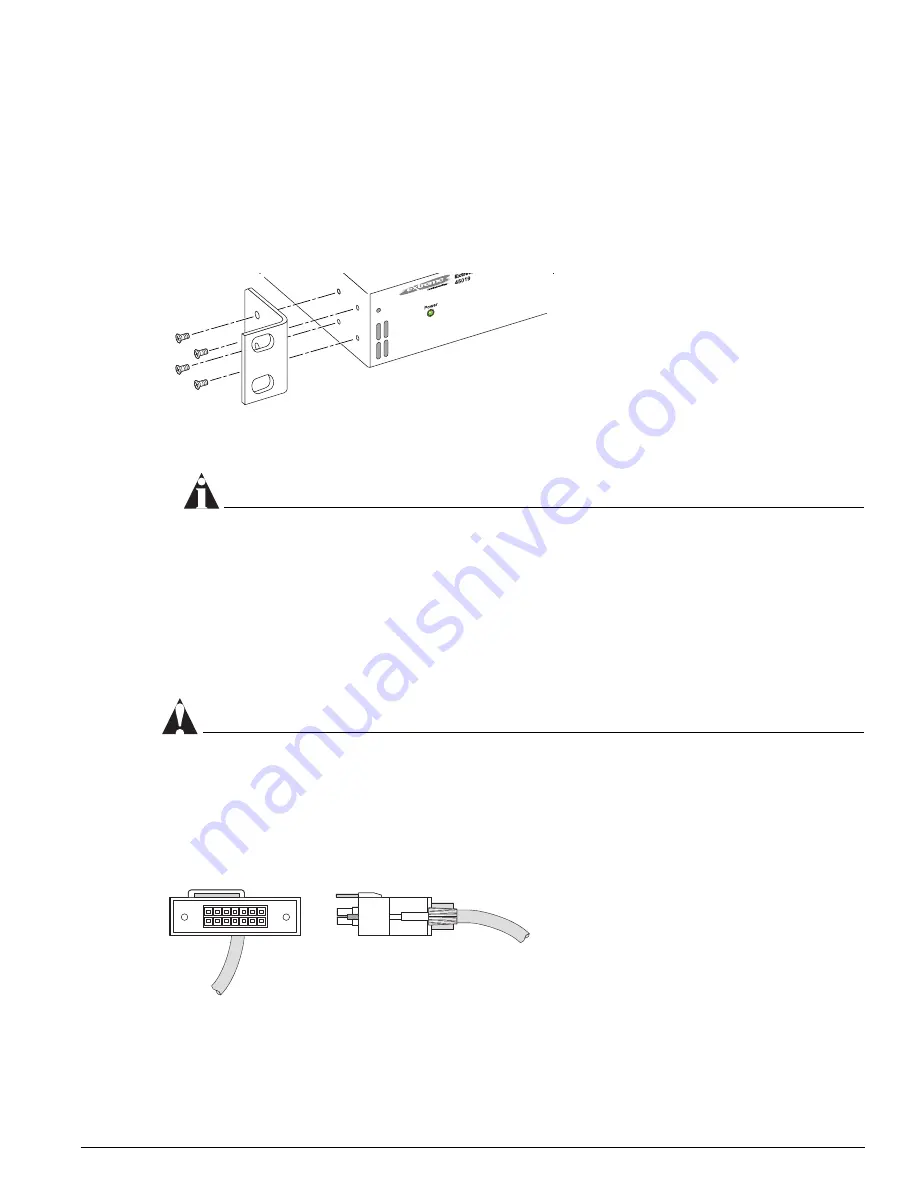
Installing or Removing an External Power Supply 45019 (EPS-LD)
Extreme Networks Consolidated "e" and "i" Series Hardware Installation Guide
119
To rack mount each EPS-LD unit:
1
Place the EPS-LD unit upright on a hard flat surface, with the side you want to face to the front of
the switch toward you.
2
Remove the mounting bracket kit (including screws) from the packaging.
3
Locate a mounting bracket over the mounting holes on one side of the unit.
4
Insert the screws as shown in Figure 58, and fully tighten the screws with a #1 Phillips screwdriver.
Figure 58:
Fitting the mounting bracket
5
Repeat steps 3 and 4 for the other side of the EPS-LD unit.
6
Insert the EPS-LD unit into a 19-inch rack.
NOTE
Mount the EPS-LD so that the output connectors are on the same side as the external connector on
the connecting switch. If you mount the EPS-LD with the connectors facing in the opposite direction
as the Extreme switch connector, leave at least 1 U between the switch and the EPS-LD through
which to slide the cables. Do not route the cables around the equipment rack.
7
Insert the screws into the rack and the mounting bracket on both sides of the unit and fully tighten
with a suitable screwdriver.
Connecting the EPS-LD to the Switch
CAUTION
Do not attach the AC power cord to the EPS-LD unit until the unit is properly grounded at the electrical
outlet and the redundant power supply cable is connected.
One end of the EPS-LD cable has a keyed connector to ensure correct alignment of the connector
(Figure 59). The key is a plastic tab on the cable connector housing that fits into the EPS-LD unit.
Figure 59:
EPS-LD cable with key
Collin's
ES4K026
XM_054
Collin's
ES4K027
XM_055
Summary of Contents for e" series
Page 18: ...18 Extreme Networks Consolidated e and i Series Hardware Installation Guide Preface...
Page 19: ...Part 1 Common Features...
Page 20: ......
Page 25: ...Part 2 Site Planning...
Page 26: ......
Page 56: ...56 Extreme Networks Consolidated e and i Series Hardware Installation Guide Site Preparation...
Page 57: ...Part 3 Summit Switch...
Page 58: ......
Page 137: ...Part 4 Alpine Switch...
Page 138: ......
Page 213: ...Part 5 BlackDiamond Switch...
Page 214: ......
Page 303: ...Part 6 Switch Operation...
Page 304: ......
Page 307: ...Part 7 Appendixes...
Page 308: ......
















































