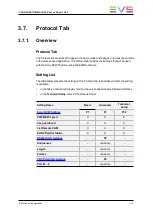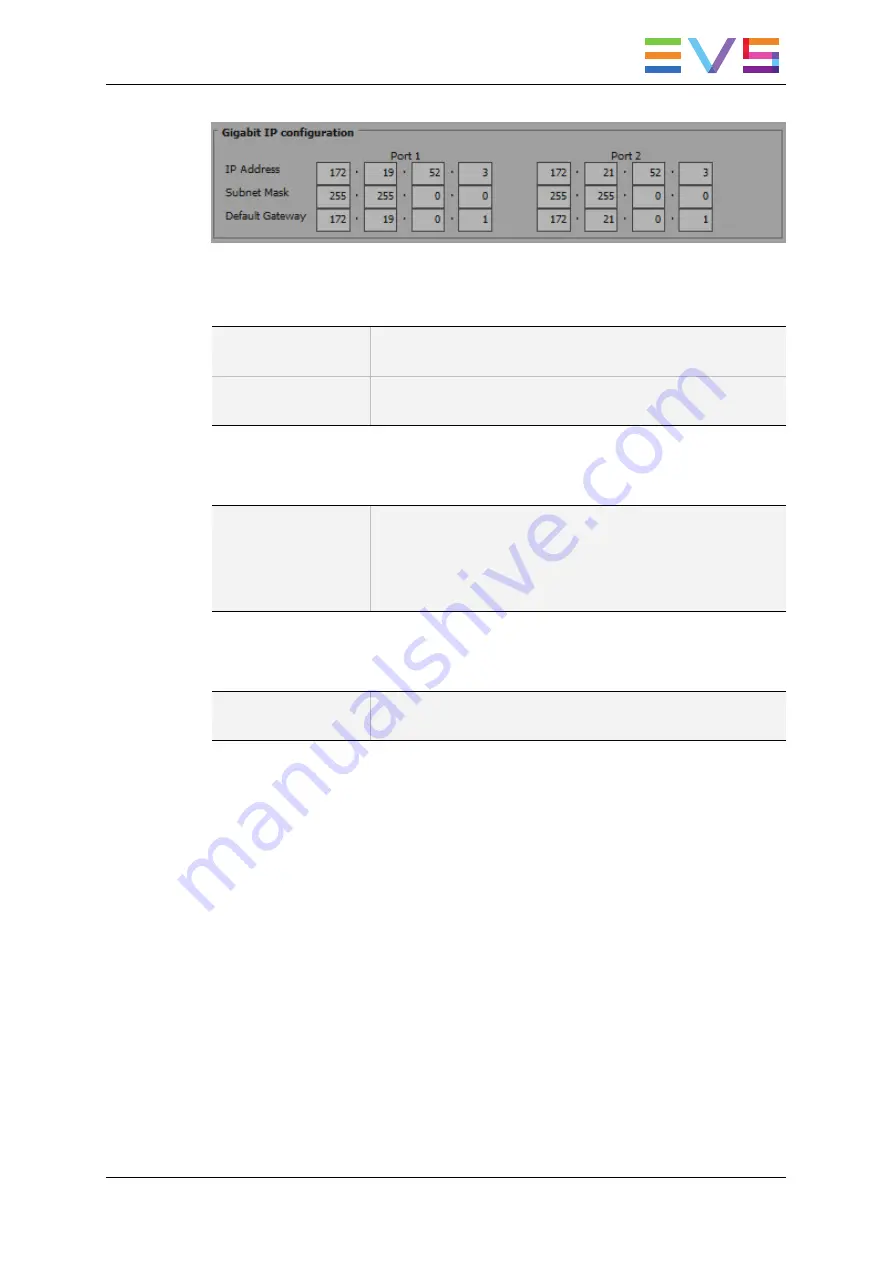
IP Address (Port 1/Port 2)
Description
IP address to connect to the port1/port2 of the Gigabit Ethernet
connection on the EVS server.
Values
The IP addresses 0.0.0.0 and 255.255.255.255 are not
allowed.
Subnet Mask (Port 1/Port 2)
Description
Range of logical addresses within the address space assigned
to the Gigabit Ethernet connection.
The IP addresses of both GigE ports must belong to different
subnet masks. Otherwise, Multicam would return an error
message.
Default Gateway (Port 1/Port 2)
Description
IP address of the router on the Gigabit Ethernet network that
serves as an access point to external networks.
CONFIGURATION MANUAL XSnano Server 12.02
3. Multicam Configuration
123
Summary of Contents for XSnano
Page 1: ...CONFIGURATION MANUAL Version 12 02 April 2014 ...
Page 2: ......
Page 4: ......
Page 8: ......
Page 10: ......
Page 57: ...CONFIGURATION MANUAL XSnano Server 12 02 3 Multicam Configuration 47 ...
Page 194: ......
Page 197: ......