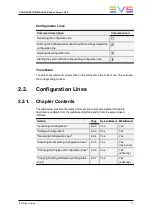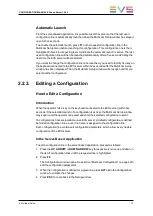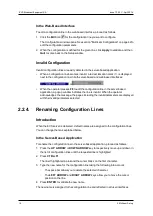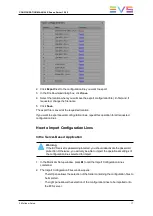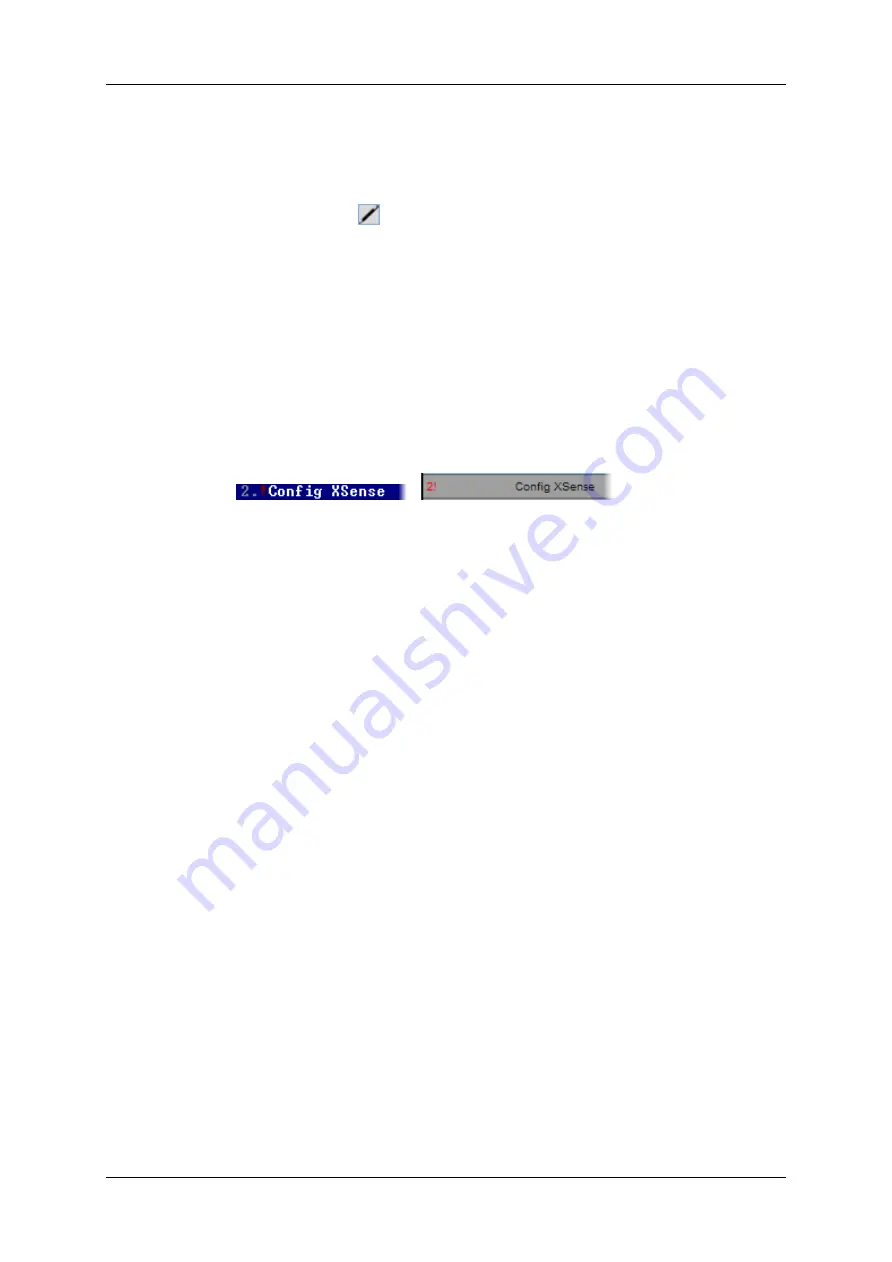
In the Web-Based Interface
To edit a configuration line in the web-based interface, proceed as follows:
1. Click the
Edit
icon
for the configuration line you want to configure.
The Configuration window opens. See section "Multicam Configuration" on page 42 to
edit the configuration parameters.
2. When the configuration is defined for the given line, click
Apply
to validate, and then
Quit
to come back to the Setup window.
Invalid Configuration
Invalid configuration lines are easily detected in the server-based application:
•
When a configuration line becomes invalid, a red exclamation mark <
!
> is displayed
next to the configuration line in both server-based and web-based interfaces:
or
•
When the operator presses
F8
to edit the configuration line in the server-based
application, a popup window indicates the line is invalid. When the operator
acknowledges the message, the pages including the invalid parameters are displayed
with the invalid parameters selected.
2.2.4.
Renaming Configuration Lines
Introduction
When the EVS server is delivered, default names are assigned to the configuration lines.
You can change them as explained below.
In the Server-Based Application
To rename the configuration line in the server-based application, proceed as follows:
1. Press the
UP ARROW
or
DOWN ARROW
key to respectively move up and down in
the list of configuration lines until the requested line is highlighted.
2. Press
CTRL+F1
.
The line if highlighted in pink and the cursor blinks on the first character.
3. Type the new name for the configuration line taking the following into account:
◦
The space bar allows you to delete the selected character.
◦
The
LEFT ARROW
and
RIGHT ARROW
keys allow you to move the cursor
position on the line.
4. Press
ENTER
to validate the new name.
The new name is assigned to the configuration line and reflected in all user interfaces.
14
2. Multicam Setup
EVS Broadcast Equipment SA
Issue 12.02.C - April 2014
Summary of Contents for XSnano
Page 1: ...CONFIGURATION MANUAL Version 12 02 April 2014 ...
Page 2: ......
Page 4: ......
Page 8: ......
Page 10: ......
Page 57: ...CONFIGURATION MANUAL XSnano Server 12 02 3 Multicam Configuration 47 ...
Page 194: ......
Page 197: ......