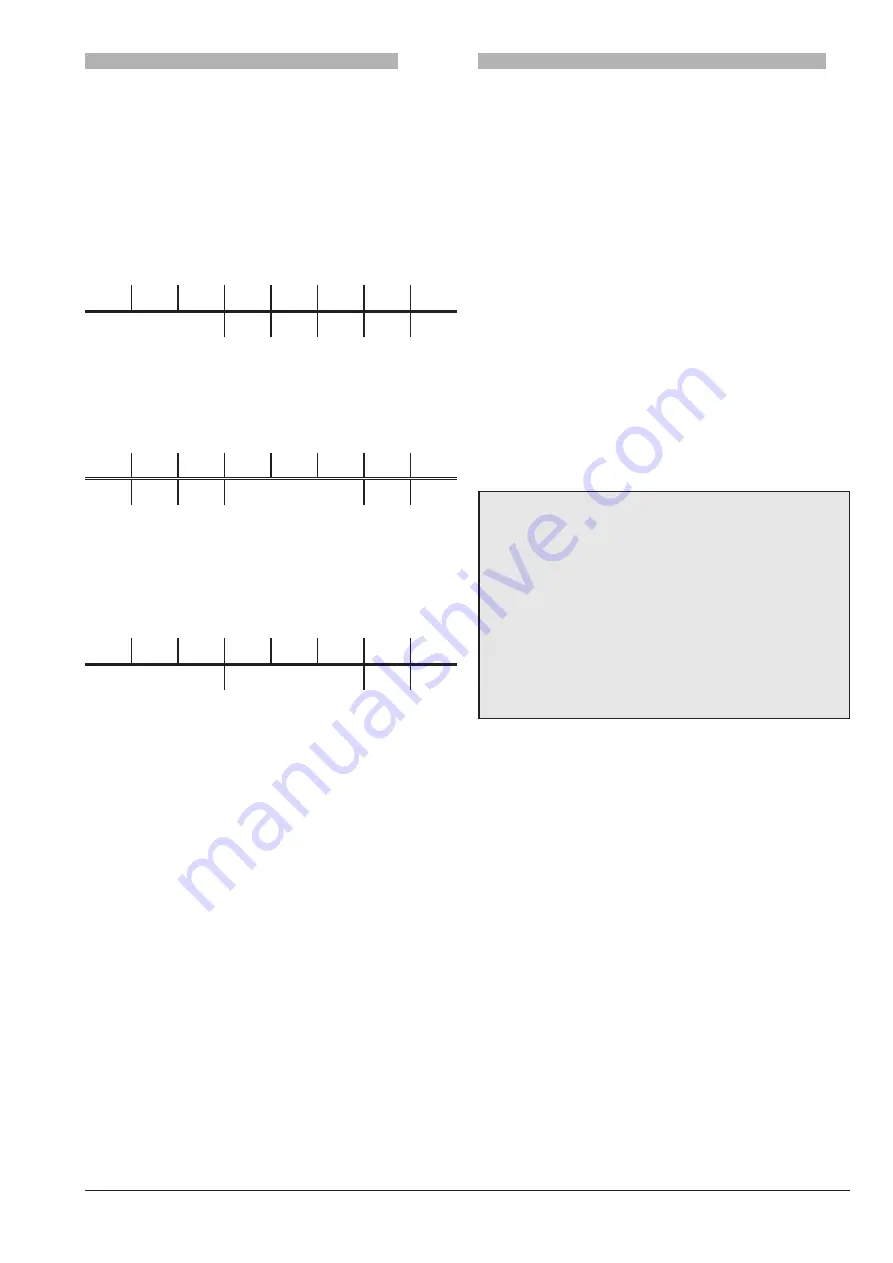
01-2019 5505 00
45
Display
for
two
-
motor
saNDwicH
trays
Only to dispense sandwiches using 2 mo-
tors (some versions only)
Select the text arrangement on the tray
display for some two-motor selections of
sandwiches (among those pre-defined).
Settings are listed here below:
t
b
1
a two-motor selection occupying the first 3
selections (e.g. 60-61-62)
Example:
60 61 62 63 64 65 66 67
60 (Tb1)
63 64 65 66 67
t
b
2
a two-motor selection occupying the sec-
ond 3 selections (e.g. 63-64-65)
Example:
60 61 62 63 64 65 66 67
60 61 62 63 (Tb2)
66 67
t
b
3
the first two two-motor selections occupy-
ing 3 selections each (e.g. 60-61-62 and
63-64-65)
Example:
60 61 62 63 64 65 66 67
60 (Tb3)
63 (Tb3)
66 67
coNfiguratioN
for
tHE
Display
of
visiosHop
pricEs
For visioshop trays only.
Price displays are pre-set by default for
trays and the selections made available by
the standard equipment.
Use the function after changing the me-
chanical configuration of the equipment
(e.g. standard trays replaced by a visio-
shop tray, width of compartments…)
The function enables the operator to config-
ure the location of the texts to be displayed
beneath the selections.
The first set-up you are required to enter is
to specify which trays are modular (visio-
shop) among those available.
-The symbol
means that the tray is a
visioshop tray.
-The symbol
means that the tray is
standard.
Example
MODULAR TRAYS
tray 1
tray 2
tray 3
tray 4
tray 5
tray 6
tray 7
-trays 1, 2, 3, 4 are modular trays (visio-
shop)
-trays 5, 6,7 are standard trays
and
scroll the cursor and enable the
operator to change the tray set-up (
viso-
shop /
standard)
confirms the set-up.
After the type of tray has been specified,
the tray selections are displayed with the
relative set-up.






























