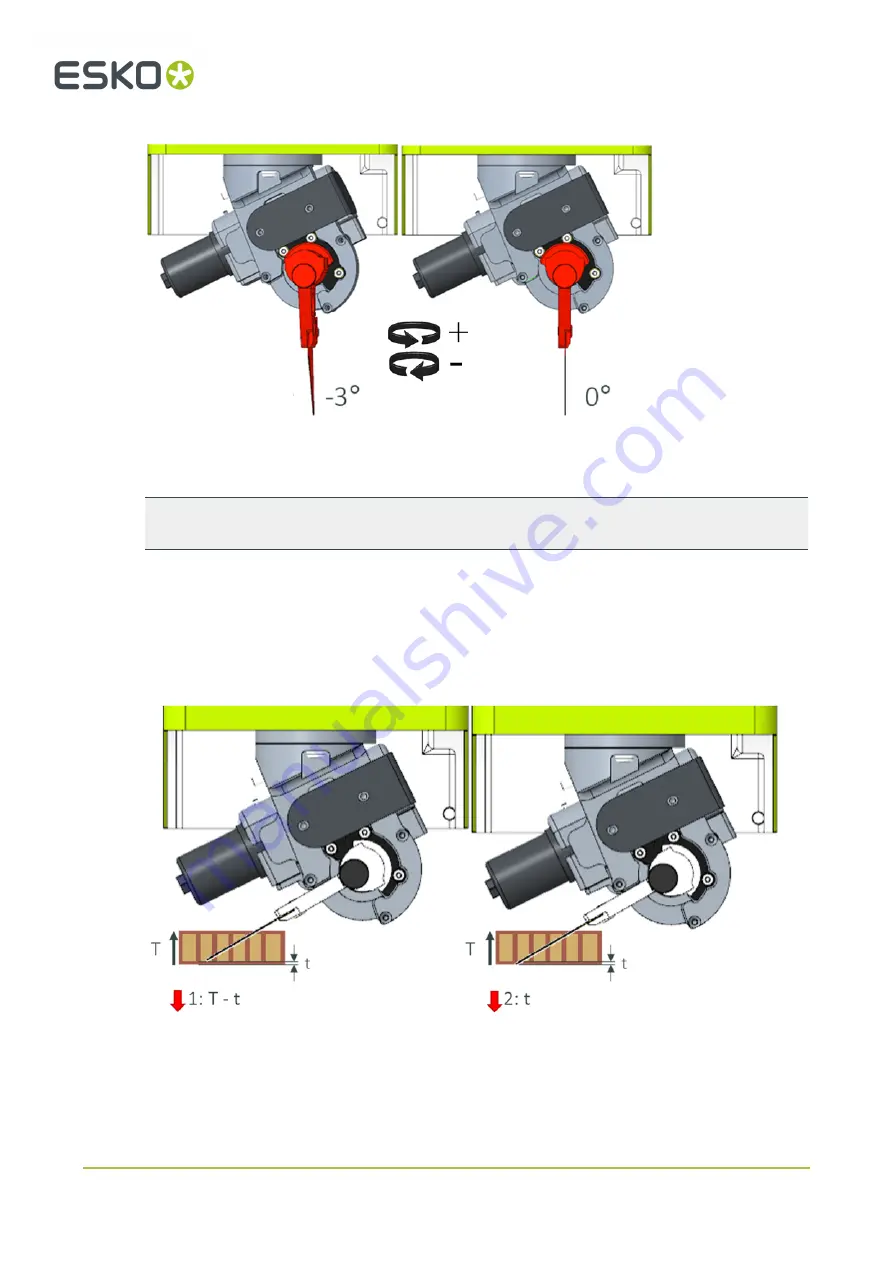
12
Kongsberg XP
The illustrated above shows
Rotational Compensation
. This will be applied for all lines in the selected
layer.
Note:
This compensation will only be valid for the given layer and will not affect the
angular offset
in
the
Tool configuration
menu. The knife blade can be compensated between -3 and 0 degrees.
Multi-pass
Using
multi-pass
as for milling, can be a good choise for challenging materials, when cutting at an
angle. The recommended method is to use two passes. In the first pass cut down to the bottom liner, in
the second pass cut through the bottom liner. This can either be done by copying the cutting layers and
assigning different cutting depths, or the
multi-pass
functionality can be used.
110
















































