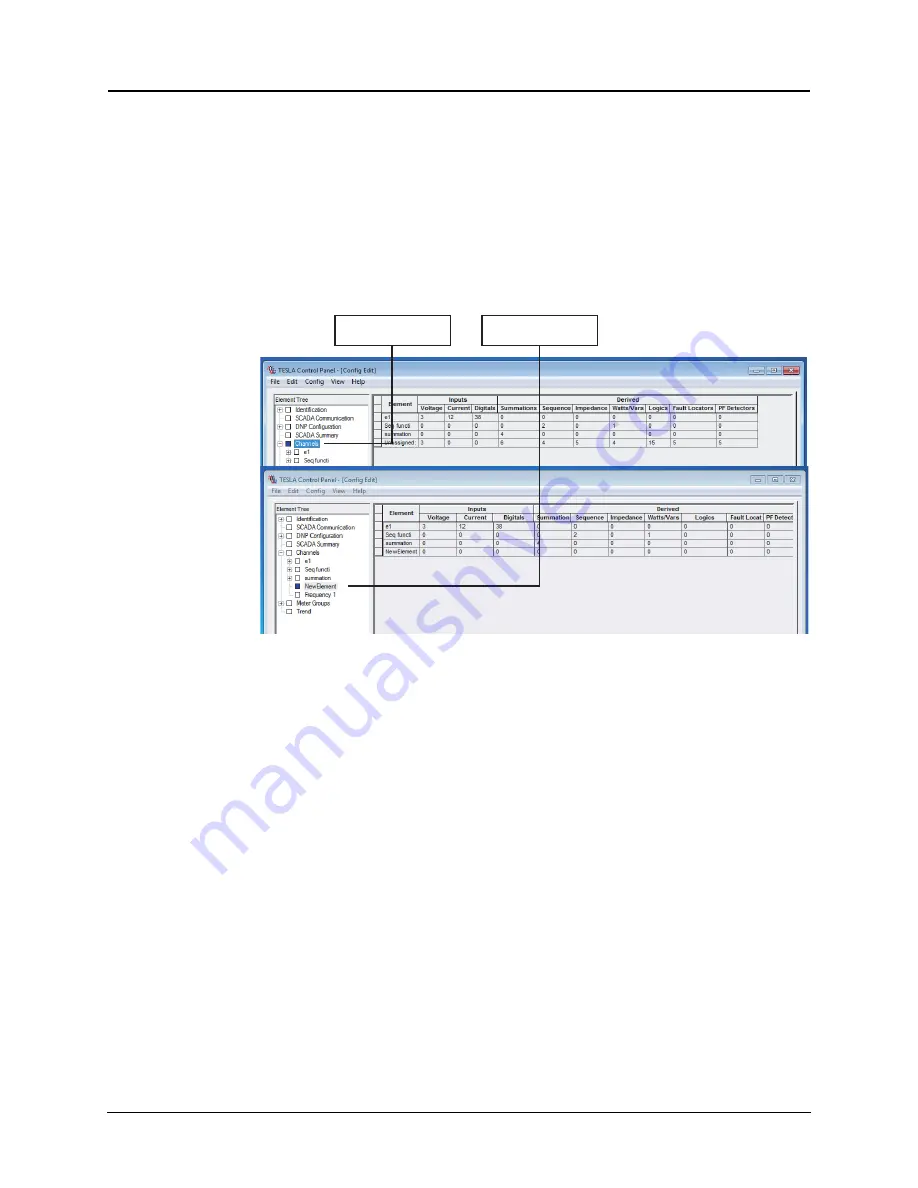
8 Configuring the Recorder
D03283R01.10
TESLA LITE User Manual
8-13
Adding an
Element
To create a new element you must be in the Element Tree view (“Element and
Channel Tree Views” on page 8-9):
1. Right-click and select
Add Element or Insert Element
from the shortcut
menu.
Add Element
creates the new element at the end of the present Ele-
ment list.
Insert Element
creates the new element above your current selec-
tion.
2. Type the element name and
Enter
. The typed text replaces the
New Element
text.
Figure 8.10: Add an Element
Deleting an
Element
To remove an element from the tree, select it and press the <Del> key or right-
click and select
Delete Element
from the shortcut menu.
Adding a
Channel
Channels can be created in either the Element Tree view or the Channel Tree
View (“Element and Channel Tree Views” on page 8-9).
To create a new channel in the Element Tree view
1. Select the desired element in the tree.
2. Right-click and select the desired channel type. If appropriate, choose the
type that matches the input you are monitoring (e.g. Va). For an ac signal
that has no specific phase designation you can select
New AC Voltage
or
New AC Current.
If you chose
New Ia, Ib, Ic
or
New Va, Vb, Vc
, three en-
tries are created and the configuration screen for the first is displayed. The
new channel(s) will be inserted automatically in the list.
To create a new channel in the Channel Tree view
1. Select the desired element in the tree.
2. Expand the branches in the tree to show the channels for each group.
Step 1 - Right-click and
select
Add Element
.
Step 2 - Name element
and select
Enter.
Summary of Contents for tesla lite
Page 1: ...TESLA LITE Power System Recorder User Manual Version 1 1 Rev 0 ...
Page 2: ......
Page 4: ......
Page 6: ......
Page 10: ......
Page 12: ......
Page 20: ......
Page 24: ......
Page 78: ......
Page 126: ......
Page 134: ......
Page 214: ......
Page 234: ......
Page 280: ......
Page 284: ......
Page 288: ......






























