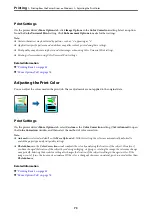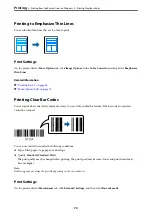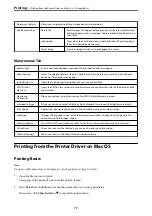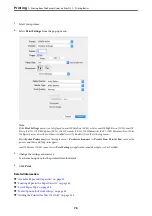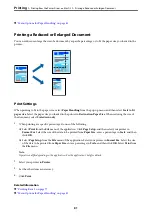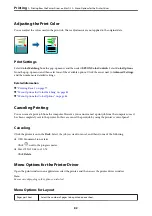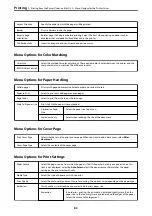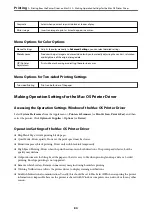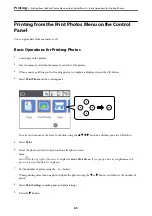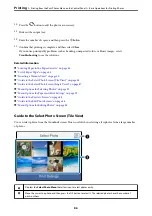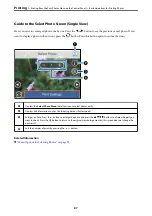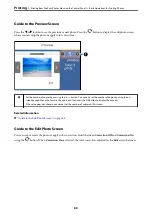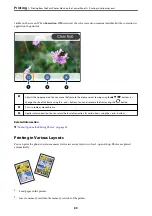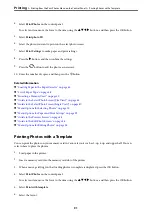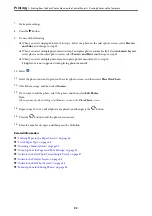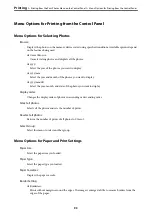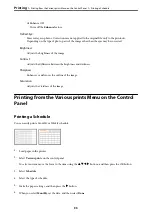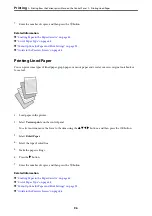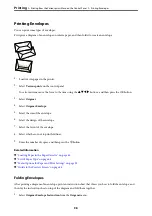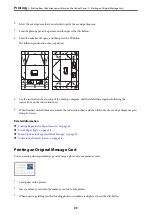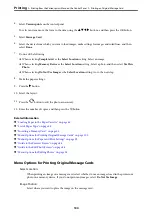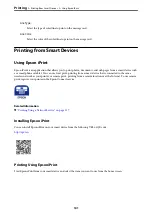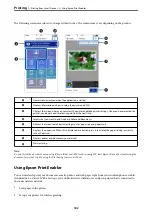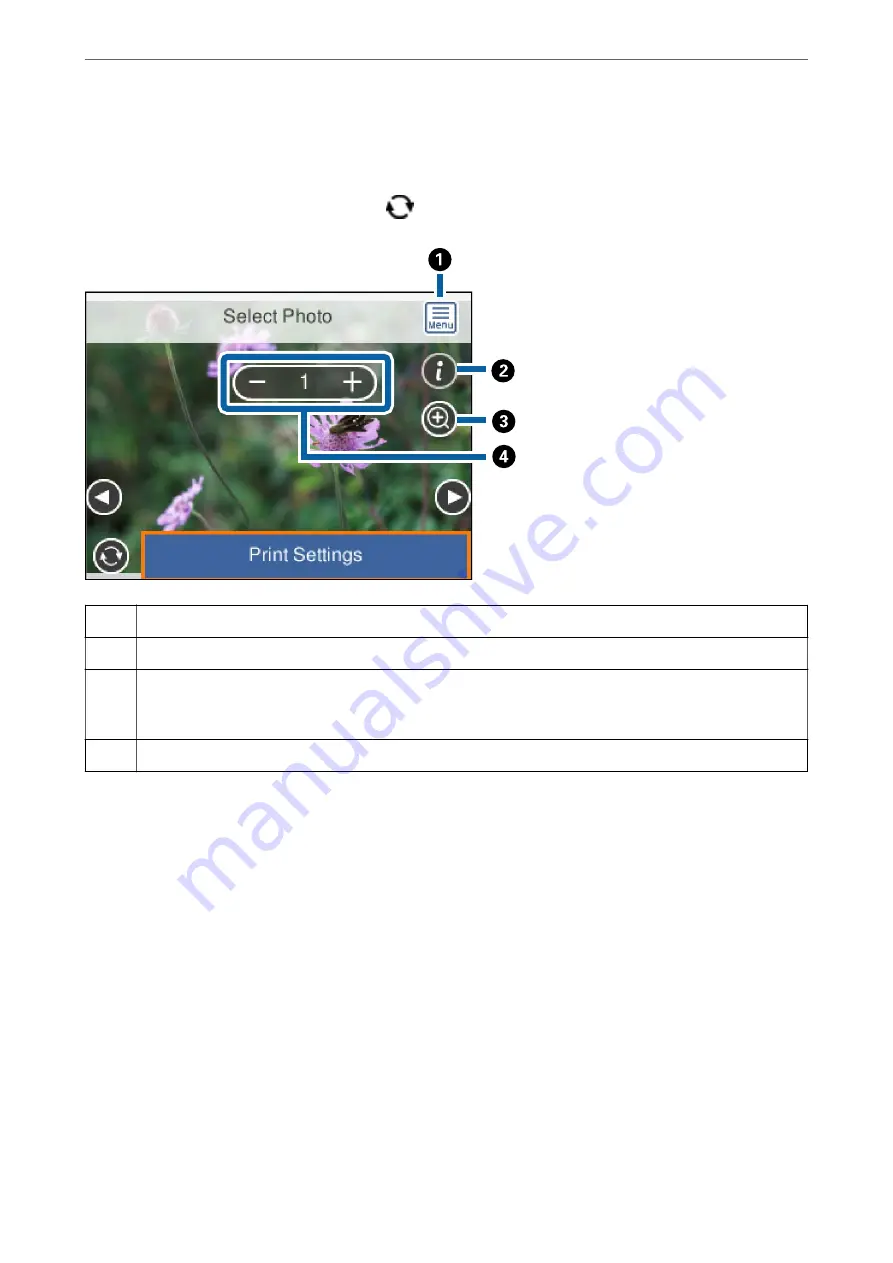
Guide to the Select Photo Screen (Single View)
Here you can view enlarged photos one by one. Press the
l
or
r
button to see the previous or next photo. If you
want to display a photo without icons, press the
button. Press this button again to restore the icons.
A
Displays the
Select Photo Menu
that allows you to select photos easily.
B
Displays Exif information such as the shooting date or shutter speed.
C
Enlarges a photo. Press the + button to enlarge the photo and press the
u
d
l
r
buttons to display the part you
want to check. Press the OK button to return to the original view. Enlargement on this screen does not change the
print result.
D
Sets the number of prints by pressing the - or + button.
Related Information
&
“Menu Options for Selecting Photos” on page 93
>
Printing from the Print Photos Menu on the Control Panel
>
Basic Operations for Printing Photos
87