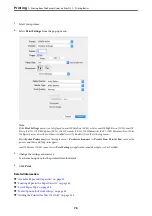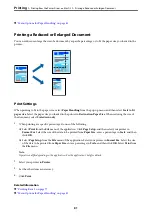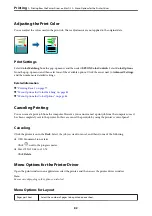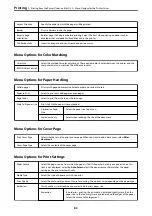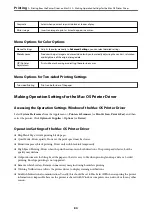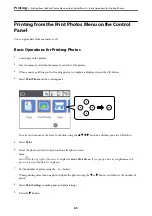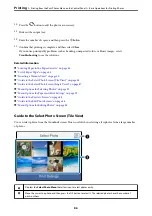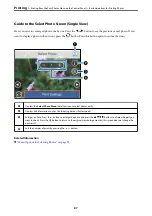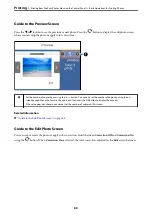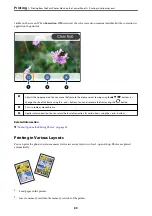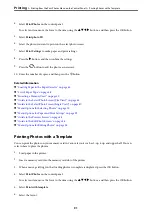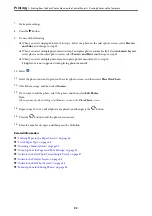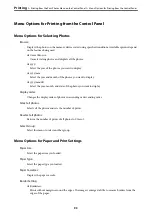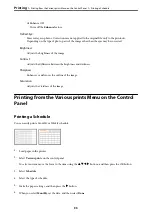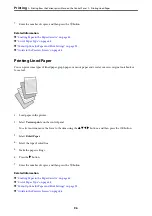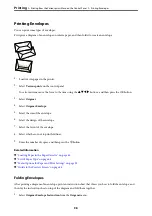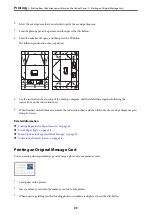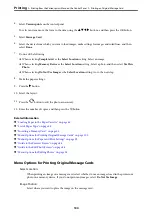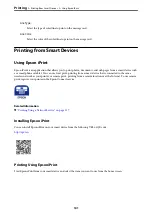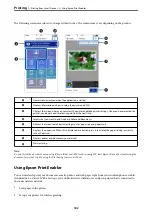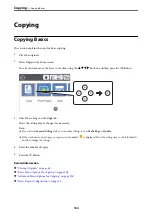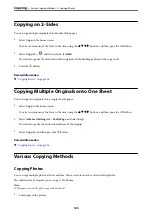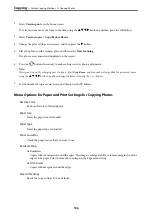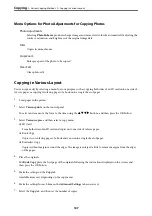7.
Make print settings.
8.
Press the
r
button.
9.
Do one of the following.
❏
When you select single photo layout in step 5: Select one photo on the select photo screen, select
Preview
and Print
, and then go to step 15.
❏
When you select multiple photo layout in step 5 and place photos automatically: Select
Automatic Layout
,
select photos on the select photo screen, select
Preview and Print
, and then go to step 15.
❏
When you select multiple photo layout and place photos manually: Go to step 10.
20-up
layout is not supported when placing photos manually.
10. Select
.
11. Select the photo you want to print on the select photo screen, and then select
Place This Photo
.
12. Check the message, and then select
Dismiss
.
13. If you want to edit the photo, select the photo, and then select
Edit Photos
.
Note:
When you have finished editing, select
Done
to return to the
Place Photos
screen.
14. Repeat steps 10 to 13 until all photos are placed, and then press the
button.
15. Press the
button to edit the photos as necessary.
16. Enter the number of copies, and then press the
x
button.
Related Information
&
“Loading Paper in the Paper Cassette” on page 44
&
“List of Paper Type” on page 48
&
“Inserting a Memory Card” on page 50
&
“Menu Options for Paper and Print Settings” on page 93
&
“Guide to the Select Photo Screen (Single View)” on page 87
&
“Guide to the Preview Screen” on page 88
&
“Guide to the Edit Photo Screen” on page 88
&
“Menu Options for Editing Photos” on page 94
>
Printing from the Print Photos Menu on the Control Panel
>
Printing Photos with a Template
92