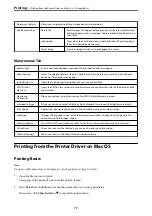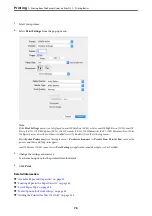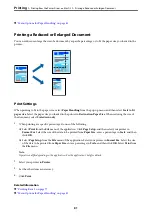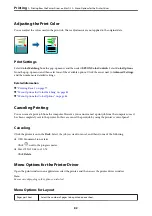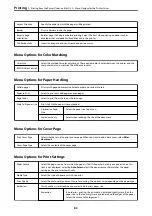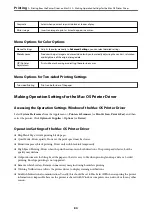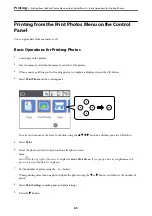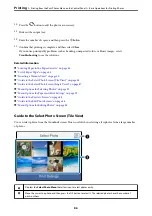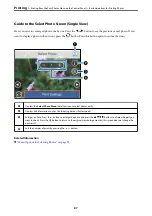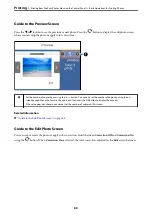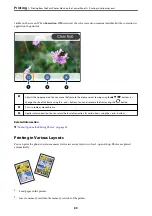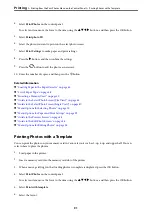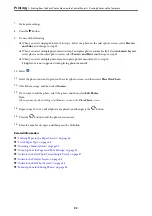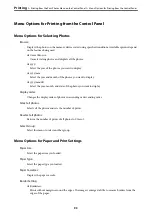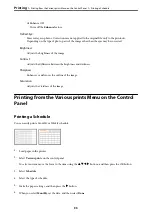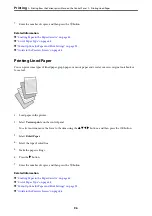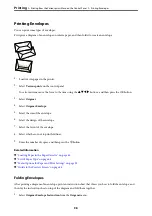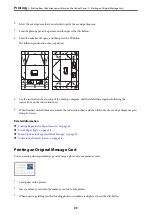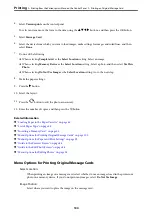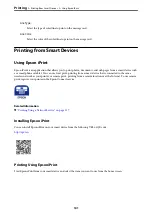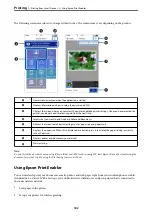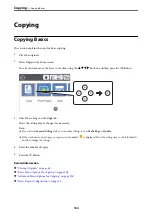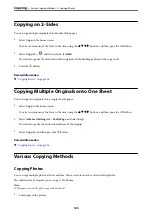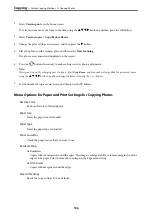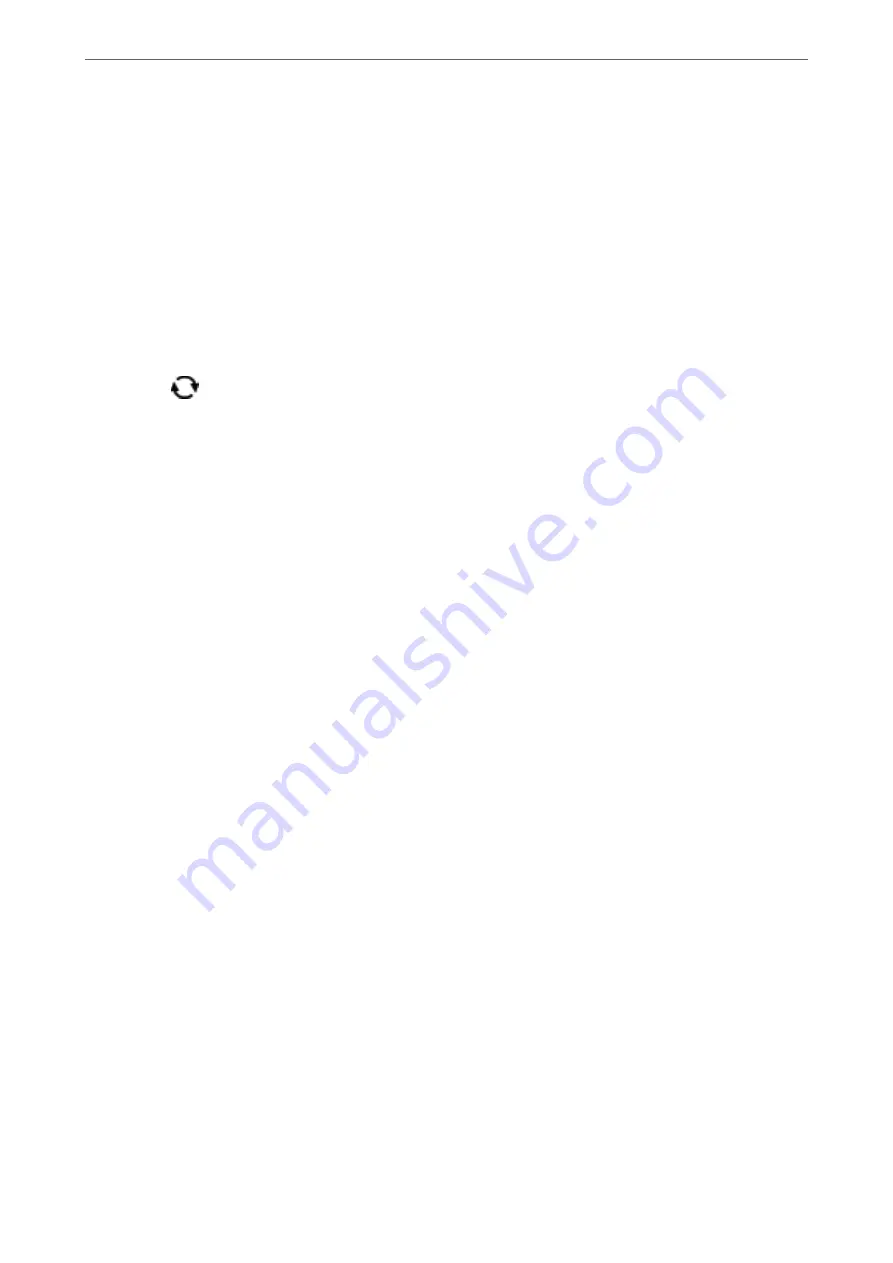
4.
Select
Print Photos
on the control panel.
To select an item, move the focus to the item using the
u
d
l
r
buttons, and then press the OK button.
5.
Select
Print photo ID
.
6.
Select the photo you want to print on the select photo screen.
7.
Select
Print Settings
to make paper and print settings.
8.
Press the
r
button, and then confirm the settings.
9.
Press the
button to edit the photos as necessary.
10. Enter the number of copies, and then press the
x
button.
Related Information
&
“Loading Paper in the Paper Cassette” on page 44
&
“List of Paper Type” on page 48
&
“Inserting a Memory Card” on page 50
&
“Guide to the Select Photo Screen (Tile View)” on page 86
&
“Guide to the Select Photo Screen (Single View)” on page 87
&
“Menu Options for Selecting Photos” on page 93
&
“Menu Options for Paper and Print Settings” on page 93
&
“Guide to the Preview Screen” on page 88
&
“Guide to the Edit Photo Screen” on page 88
&
“Menu Options for Editing Photos” on page 94
Printing Photos with a Template
You can print the photos on your memory card in various layouts such as 2-up, 4-up, and upper half. You can
select where to place the photos.
1.
Load paper in the printer.
2.
Insert a memory card into the memory card slot of the printer.
3.
When a message telling you that loading photos is complete is displayed, press the OK button.
4.
Select
Print Photos
on the control panel.
To select an item, move the focus to the item using the
u
d
l
r
buttons, and then press the OK button.
5.
Select
Print with template
.
6.
Select the layout.
>
Printing from the Print Photos Menu on the Control Panel
>
Printing Photos with a Template
91