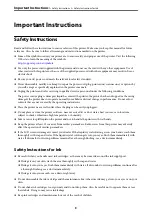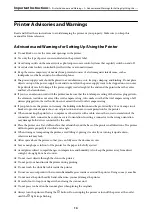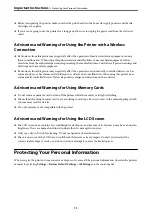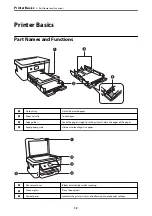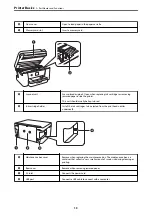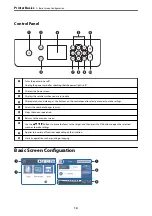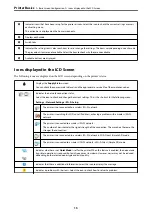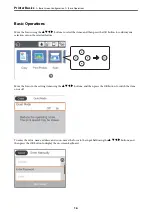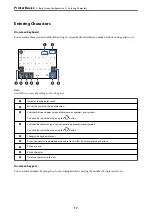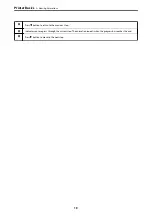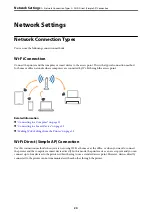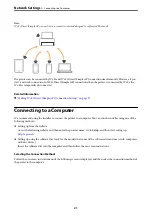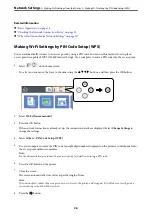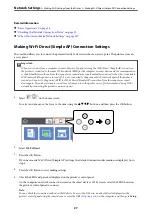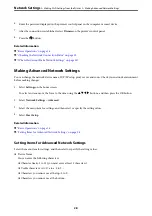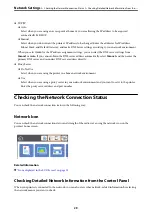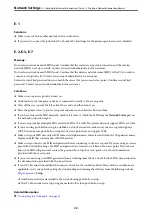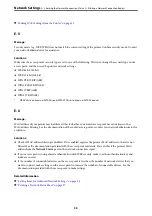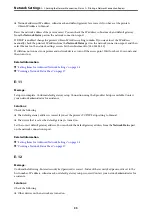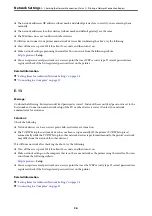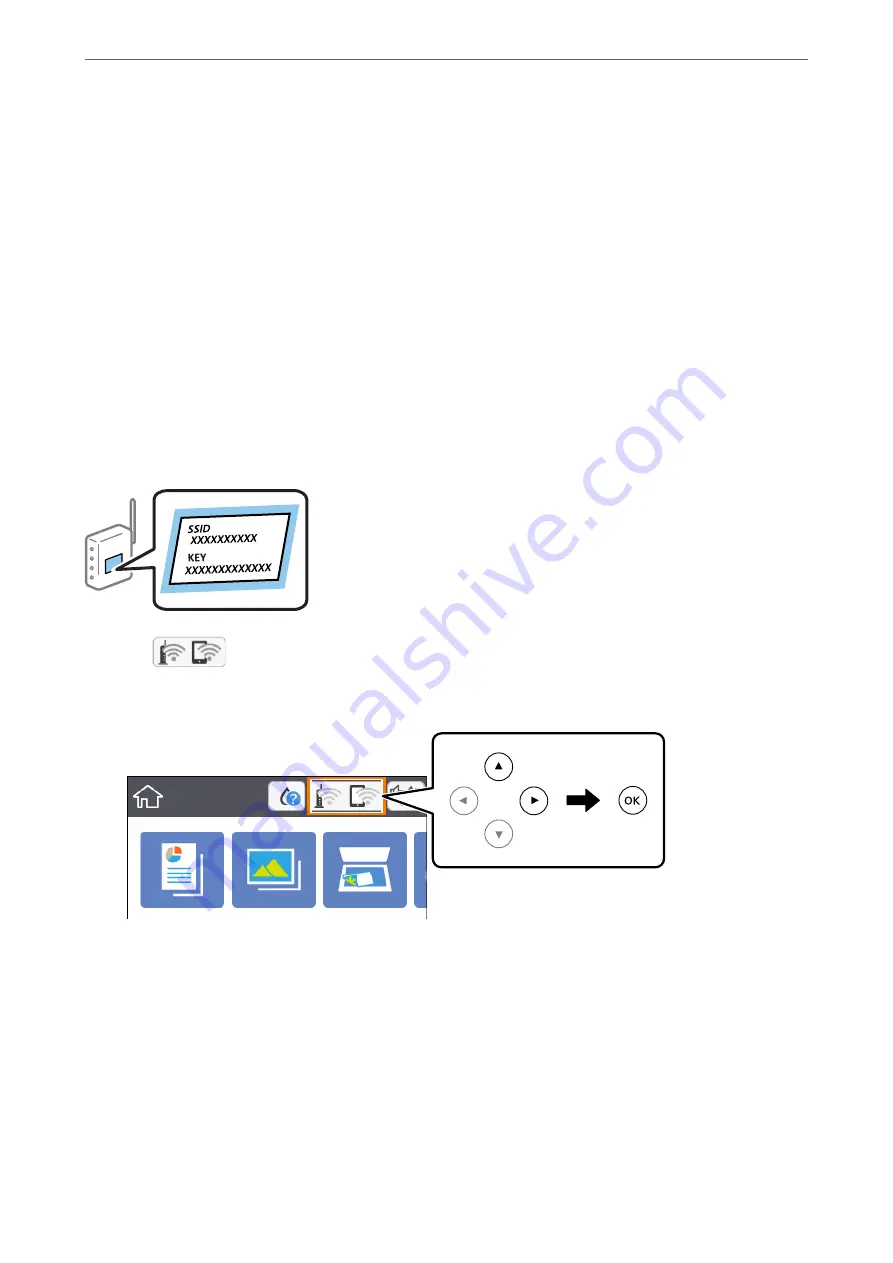
Related Information
&
“Making Wi-Fi Settings Manually” on page 23
&
“Making Wi-Fi Settings by Push Button Setup (WPS)” on page 24
&
“Making Wi-Fi Settings by PIN Code Setup (WPS)” on page 26
&
“Making Wi-Fi Direct (Simple AP) Connection Settings” on page 27
&
“Making Advanced Network Settings” on page 28
Making Wi-Fi Settings Manually
You can manually set up the information necessary to connect to an access point from the printer's control panel.
To set up manually, you need the SSID and password for an access point.
Note:
If you are using an access point with its default settings, the SSID and password are on the label. If you do not know the SSID
and password, contact the person who set up the access point, or see the documentation provided with the access point.
1.
Select
on the home screen.
To select an item, move the focus to the item using the
u
d
l
r
buttons, and then press the OK button.
2.
Select
Wi-Fi (Recommended)
.
3.
Press the OK button.
If the network connection is already set up, the connection details are displayed. Select
Change Settings
to
change the settings.
4.
Select
Wi-Fi Setup Wizard
.
>
Making Wi-Fi Settings from the Printer
>
Making Wi-Fi Settings Manually
23