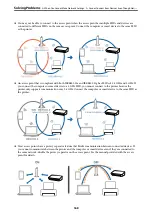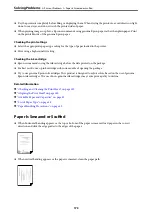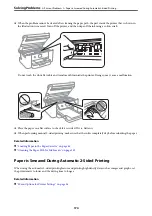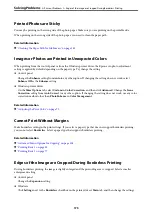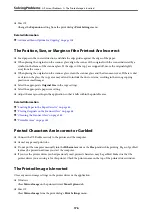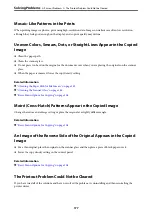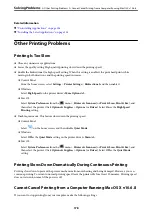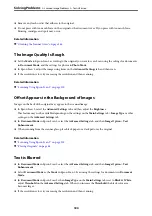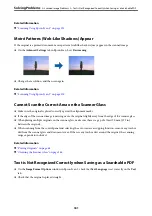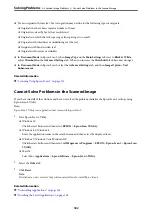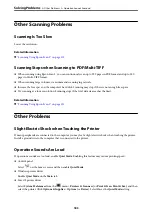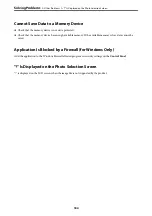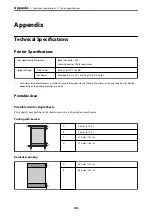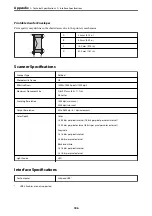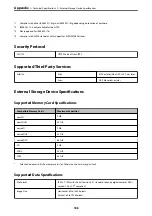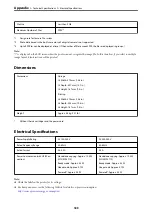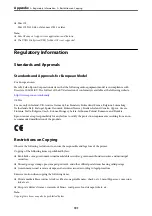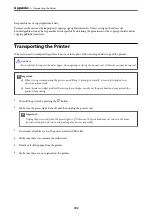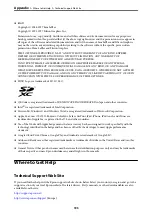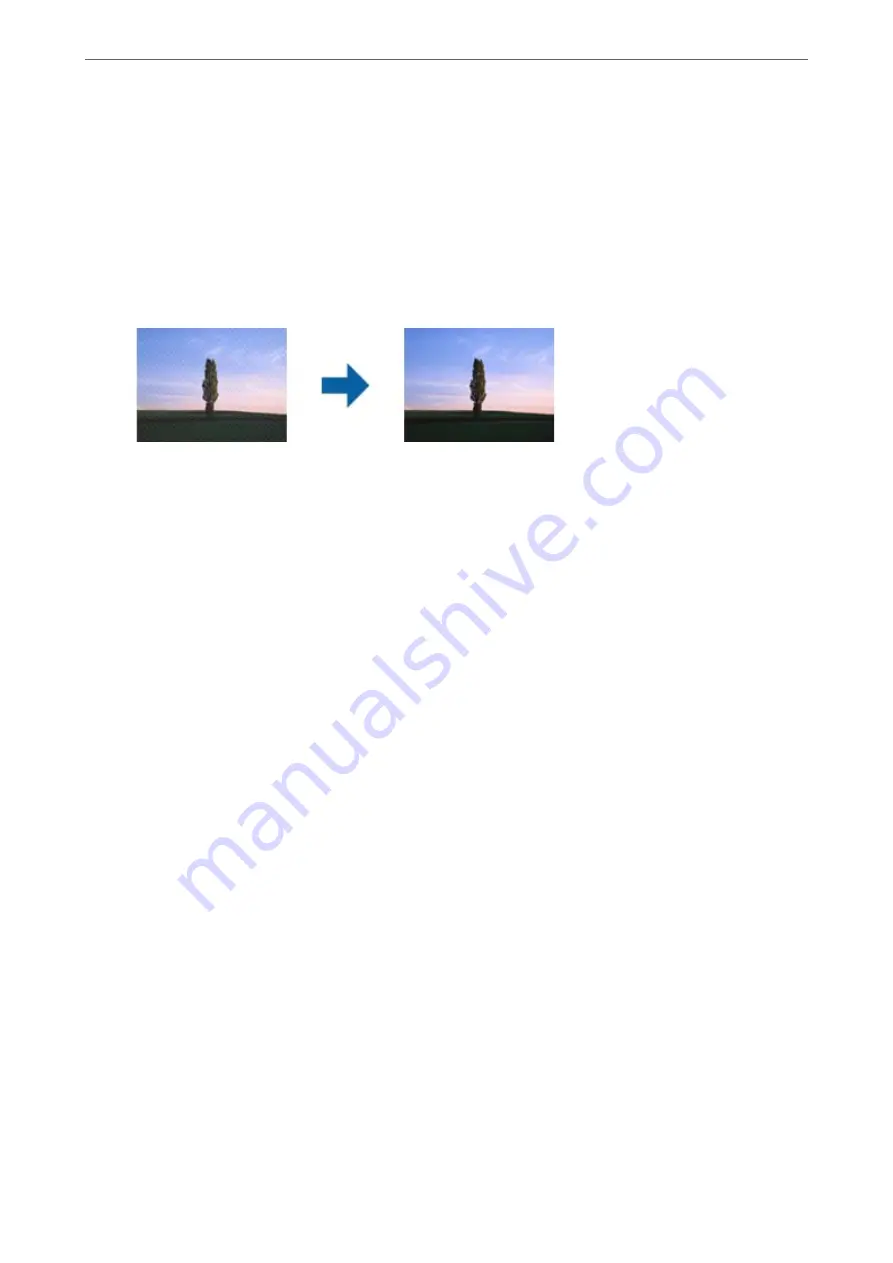
Related Information
&
“Scanning Using Epson Scan 2” on page 120
Moiré Patterns (Web-Like Shadows) Appear
If the original is a printed document, moiré patterns (web-like shadows) may appear in the scanned image.
❏
On the
Advanced Settings
tab in Epson Scan 2, set
Descreening
.
❏
Change the resolution, and then scan again.
Related Information
&
“Scanning Using Epson Scan 2” on page 120
Cannot Scan the Correct Area on the Scanner Glass
❏
Make sure the original is placed correctly against the alignment marks.
❏
If the edge of the scanned image is missing, move the original slightly away from the edge of the scanner glass.
❏
When placing multiple originals on the scanner glass, make sure there is a gap of at least 20 mm (0.79 in.)
between the originals.
❏
When scanning from the control panel and selecting the auto scan area cropping function, remove any trash or
dirt from the scanner glass and document cover. If there is any trash or dirt around the original, the scanning
range expands to include it.
Related Information
&
“Placing Originals” on page 48
&
“Cleaning the Scanner Glass” on page 144
Text is Not Recognized Correctly when Saving as a Searchable PDF
❏
On the
Image Format Options
window in Epson Scan 2, check that
Text Language
is set correctly on the
Text
tab.
❏
Check that the original is placed straight.
>
>
Text is Not Recognized Correctly when Saving as a Searchable PDF
181