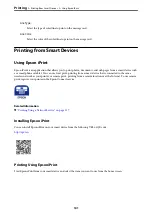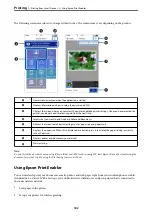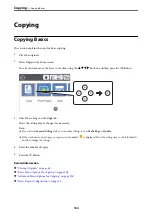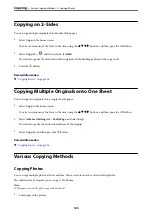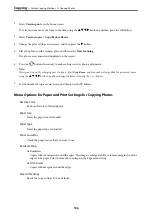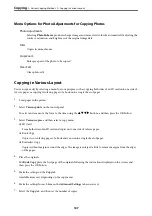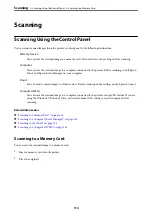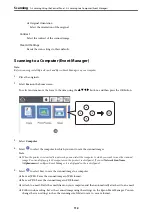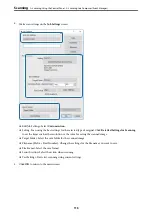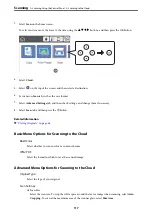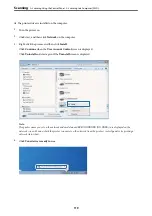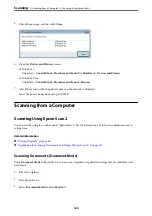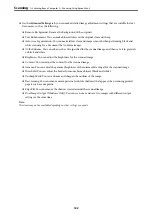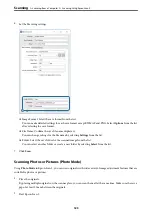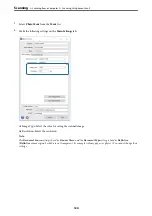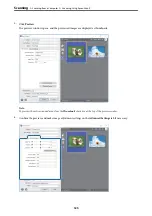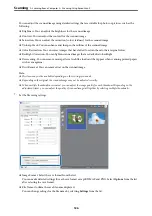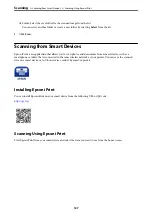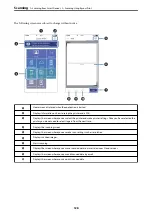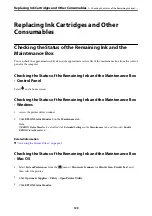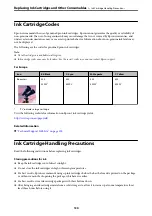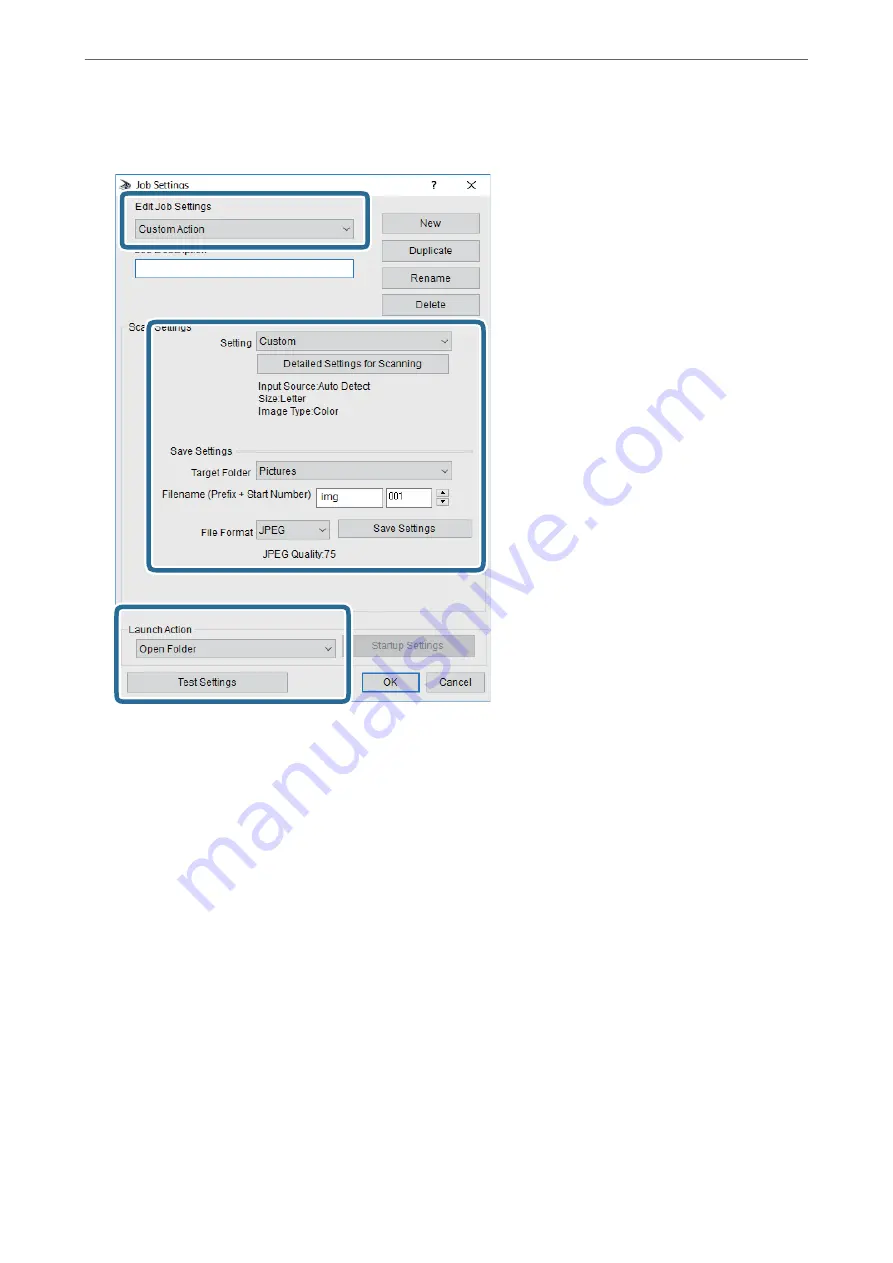
4.
Make scan settings on the
Job Settings
screen.
❏
Edit Job Settings: Select
Custom Action
.
❏
Setting: Scan using the best settings for the selected type of original. Click
Detailed Settings for Scanning
to set the items such as the resolution or the color for saving the scanned image.
❏
Target Folder: Select the save folder for the scanned image.
❏
Filename ( Start Number): Change the settings for the file name you want to save.
❏
File Format: Select the save format.
❏
Launch Action: Select the action when scanning.
❏
Test Settings: Starts test scanning using current settings.
5.
Click
OK
to return to the main screen.
>
Scanning Using the Control Panel
>
Scanning to a Computer (Event Manager)
115