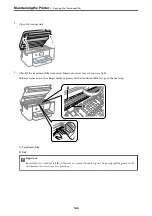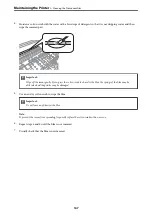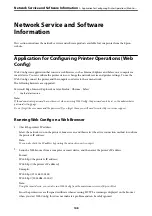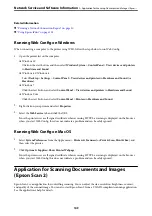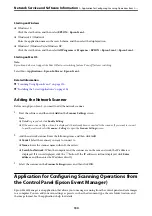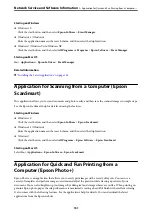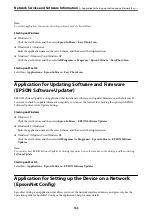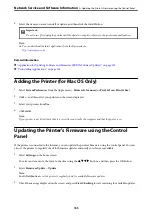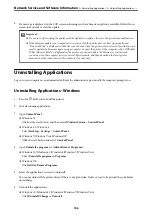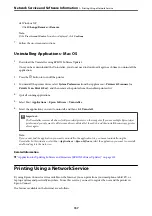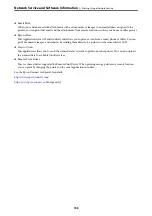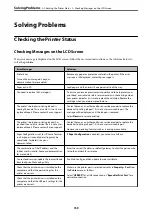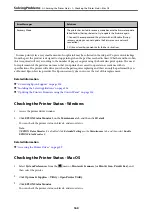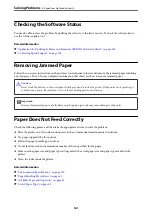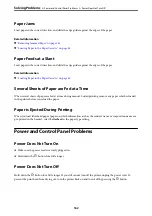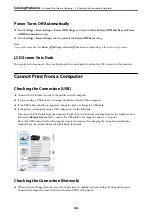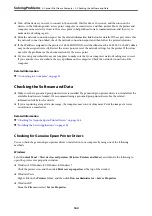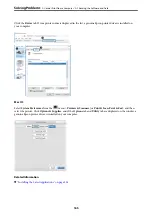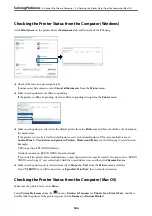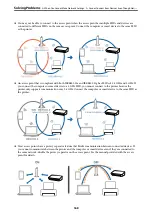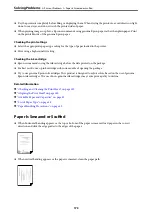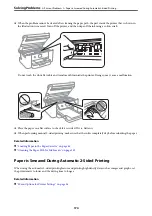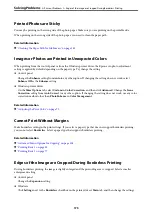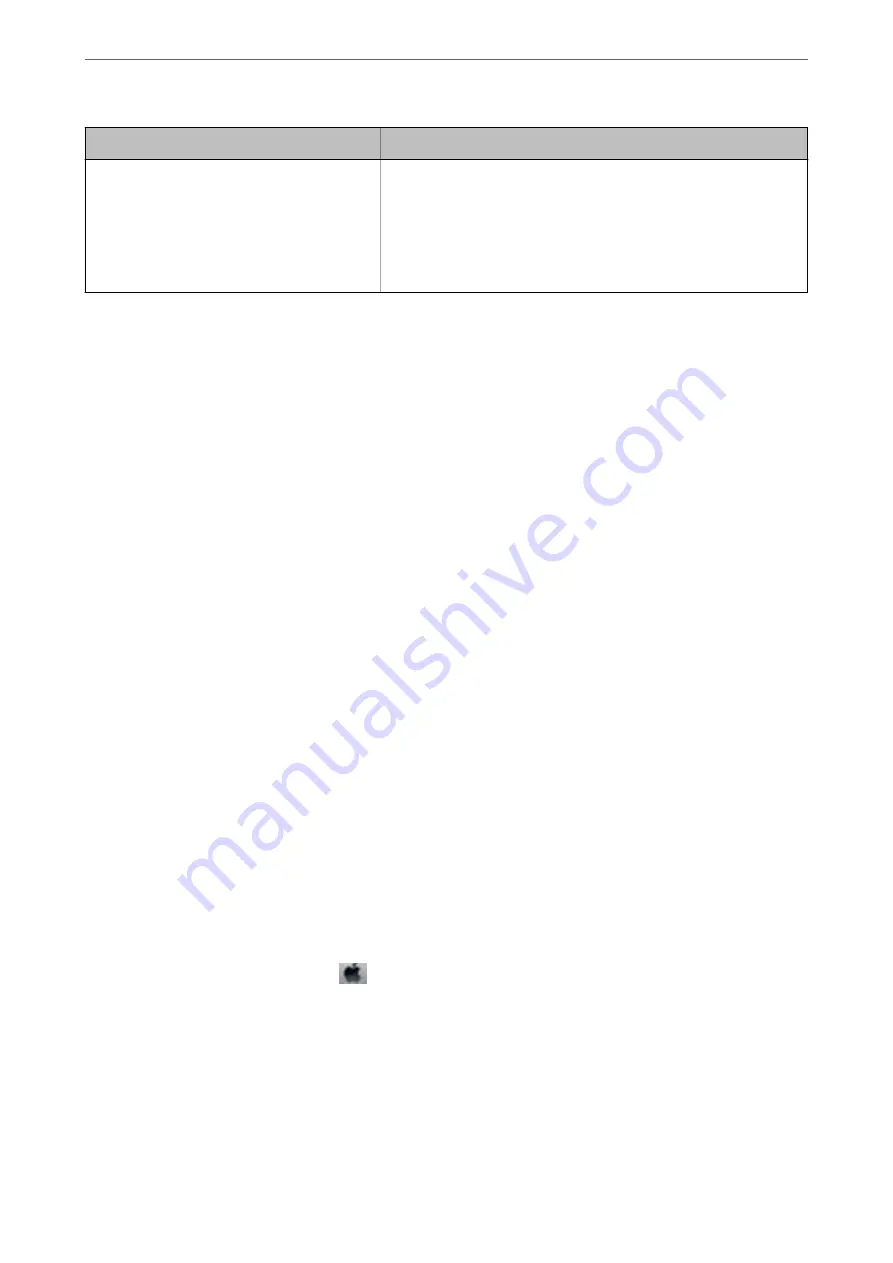
Error Messages
Solutions
Recovery Mode
The printer has started in recovery mode because the firmware update
failed. Follow the steps below to try to update the firmware again.
1. Connect the computer and the printer with a USB cable. (During
recovery mode, you cannot update the firmware over a network
connection.)
2. Visit your local Epson website for further instructions.
*
In some print cycles a very small amount of surplus ink may be collected in the ink pad. To prevent ink leakage
from the pad, the product is designed to stop printing when the pad has reached its limit. Whether and how often
this is required will vary according to the number of pages you print using the borderless print option. The need
for replacement of the pad does not mean that your printer has ceased to operate in accordance with its
specifications. The printer will advise you when the pad requires replacing and this can only be performed by an
authorised Epson Service provider. The Epson warranty does not cover the cost of this replacement.
Related Information
&
“Contacting Epson Support” on page 196
&
“Installing the Latest Applications” on page 154
&
“Updating the Printer's Firmware using the Control Panel” on page 155
Checking the Printer Status - Windows
1.
Access the printer driver window.
2.
Click
EPSON Status Monitor 3
on the
Maintenance
tab, and then click
Details
.
You can check the printer status, ink levels, and error status.
Note:
If
EPSON Status Monitor 3
is disabled, click
Extended Settings
on the
Maintenance
tab, and then select
Enable
EPSON Status Monitor 3
.
Related Information
&
“Accessing the Printer Driver” on page 59
Checking the Printer Status - Mac OS
1.
Select
System Preferences
from the
menu >
Printers & Scanners
(or
Print & Scan
,
Print & Fax
), and
then select the printer.
2.
Click
Options & Supplies
>
Utility
>
Open Printer Utility
.
3.
Click
EPSON Status Monitor
.
You can check the printer status, ink levels, and error status.
>
>
Checking the Printer Status - Mac OS
160