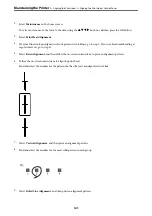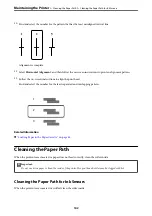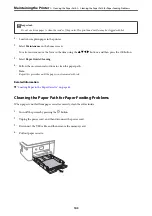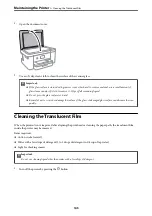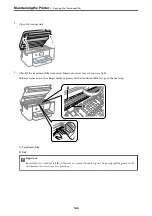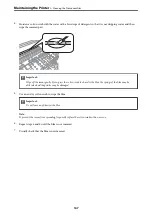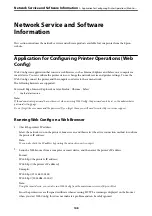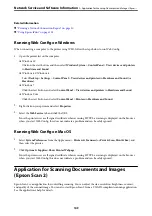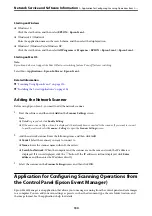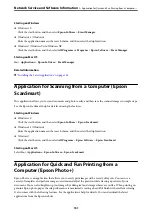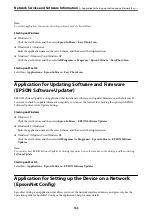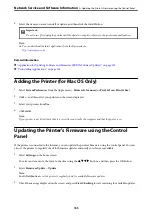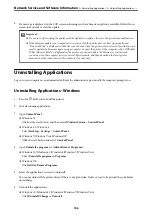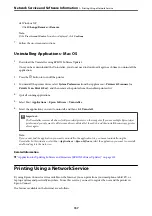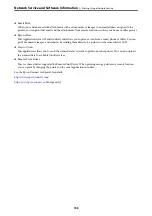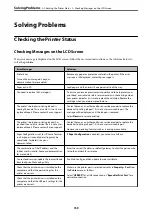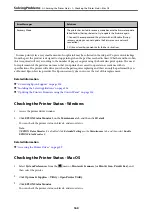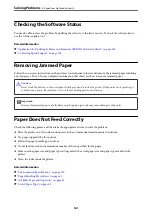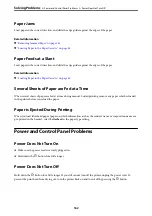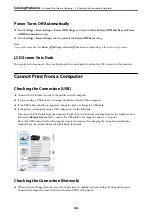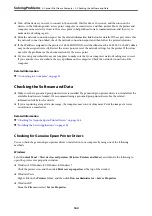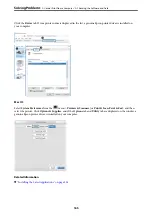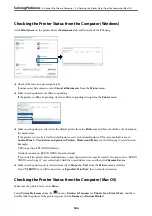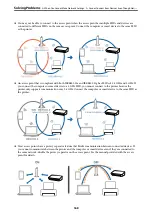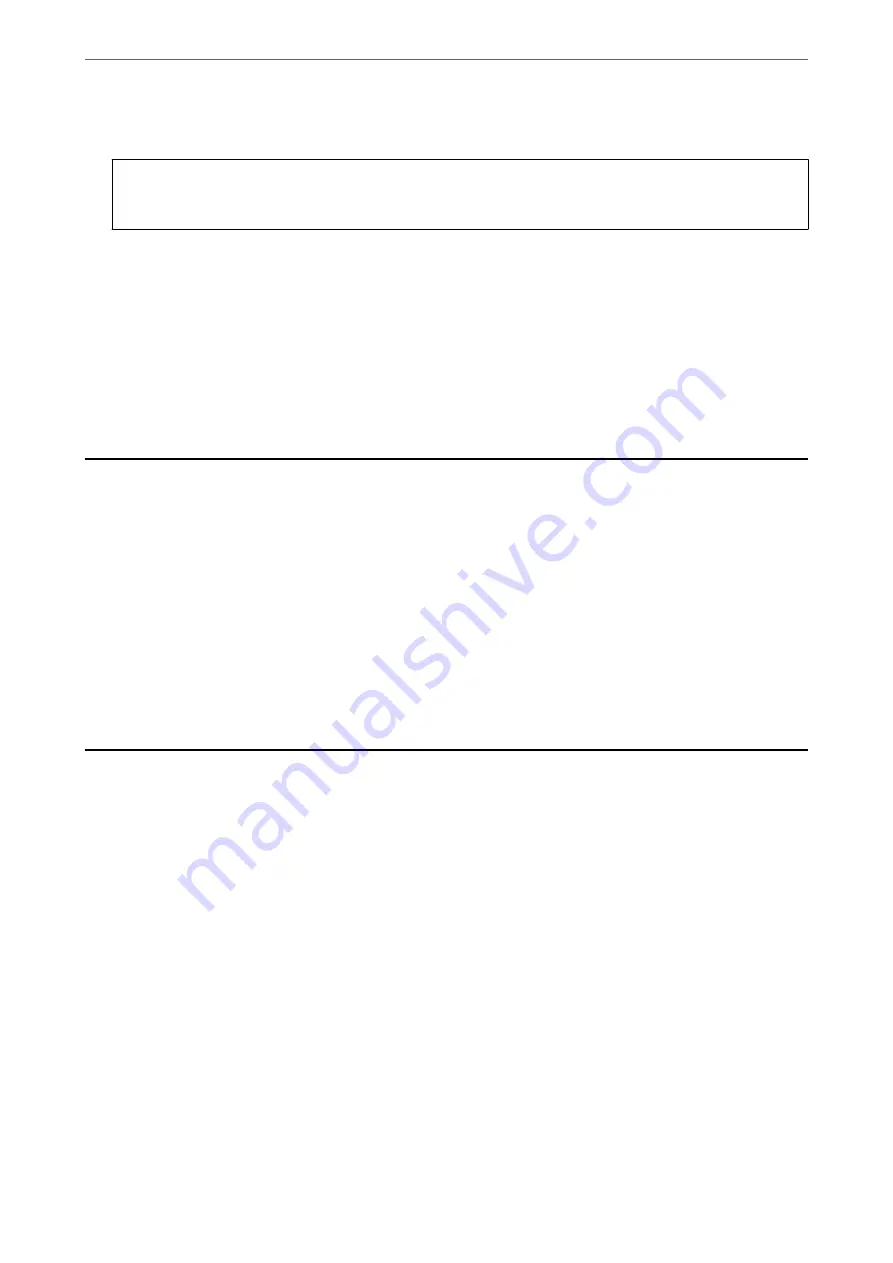
4.
Select the items you want to install or update, and then click the install button.
c
Important:
Do not turn off or unplug the printer until the update is complete; otherwise, the printer may malfunction.
Note:
❏
You can download the latest applications from the Epson website.
Related Information
&
“Application for Updating Software and Firmware (EPSON Software Updater)” on page 153
&
“Uninstalling Applications” on page 156
Adding the Printer (for Mac OS Only)
1.
Select
System Preferences
from the Apple menu >
Printers & Scanners
(or
Print & Scan
,
Print & Fax
).
2.
Click
+
, and then select your printer on the screen displayed.
3.
Select your printer from
Use
.
4.
Click
Add
.
Note:
If your printer is not listed, check that it is correctly connected to the computer and that the printer is on.
Updating the Printer's Firmware using the Control
Panel
If the printer is connected to the Internet, you can update the printer's firmware using the control panel. You can
also set the printer to regularly check for firmware updates and notify you if any are available.
1.
Select
Settings
on the home screen.
To select an item, move the focus to the item using the
u
d
l
r
buttons, and then press the OK button.
2.
Select
Firmware Update
>
Update
.
Note:
Enable
Notification
to set the printer to regularly check for available firmware updates.
3.
Check the message displayed on the screen and press
Start Checking
to start searching for available updates.
Network Service and Software Information
>
Updating the Printer's Firmware using the Control Panel
155