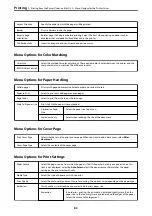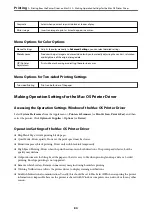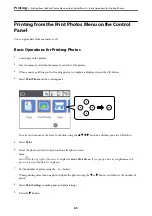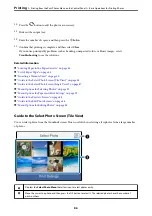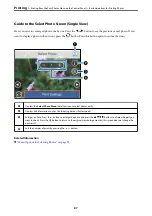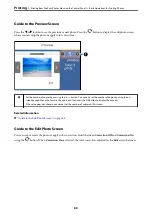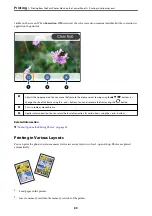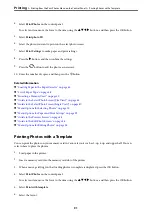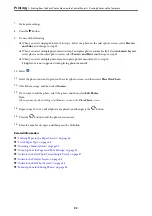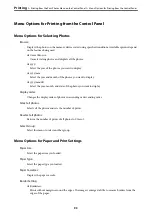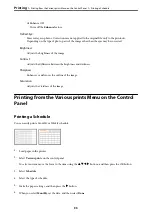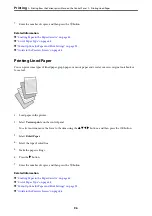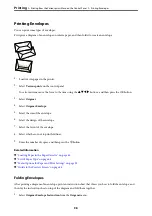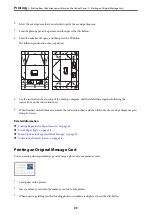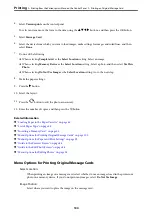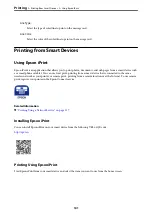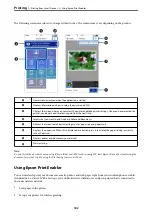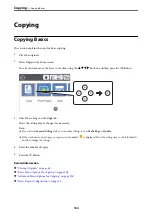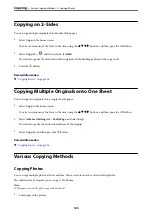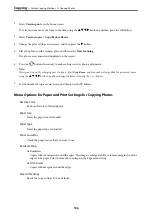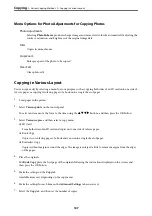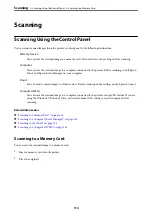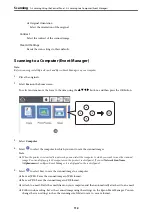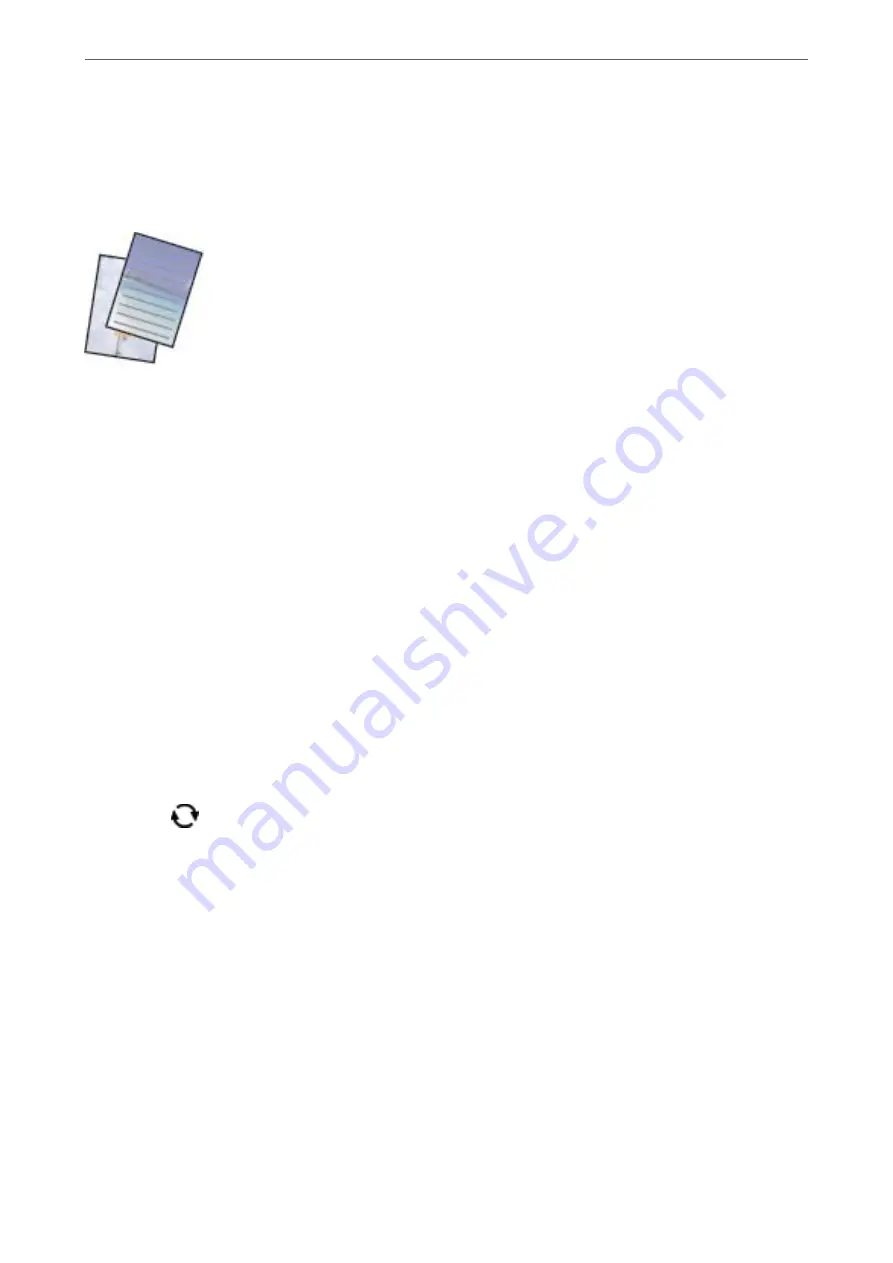
Printing Original Writing Paper
You can easily print original writing paper with a photo from a memory card set as the background. The photo is
printed lightly so that it can be easily written on.
1.
Load paper in the printer.
2.
Insert a memory card into the memory card slot of the printer.
3.
When a message telling you that loading photos is complete is displayed, press the OK button.
4.
Select
Various prints
on the control panel.
To select an item, move the focus to the item using the
u
d
l
r
buttons, and then press the OK button.
5.
Select
Writing Papers
.
6.
Select the type of writing paper.
7.
Make the paper settings, and then press the
r
button.
8.
Select the photo you want to print on the select photo screen.
9.
Select
Use This Photo
.
10. Press the
button if you want to print in landscape orientation.
11. Enter the number of copies, and then press the
x
button.
Related Information
&
“Loading Paper in the Paper Cassette” on page 44
&
“List of Paper Type” on page 48
&
“Inserting a Memory Card” on page 50
&
“Menu Options for Paper and Print Settings” on page 93
&
“Guide to the Select Photo Screen (Single View)” on page 87
&
“Guide to the Preview Screen” on page 88
&
“Guide to the Edit Photo Screen” on page 88
&
“Menu Options for Editing Photos” on page 94
>
Printing from the Various prints Menu on the Control Panel
>
Printing Original Writing Paper
97