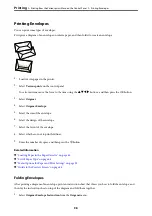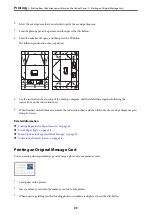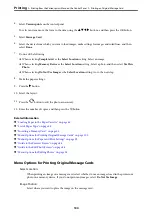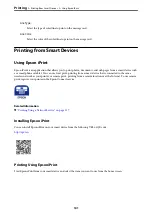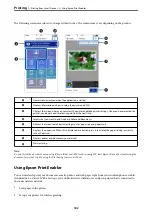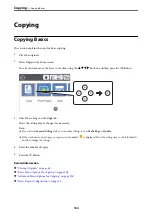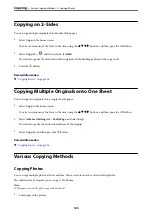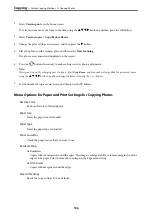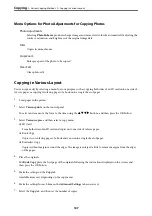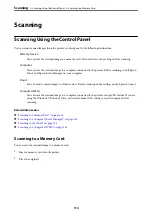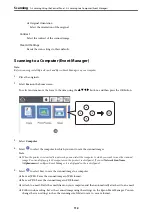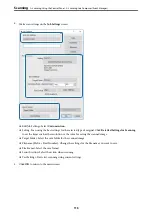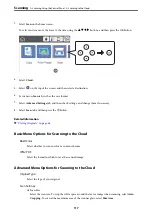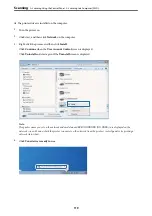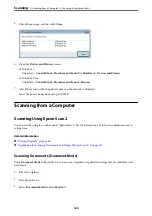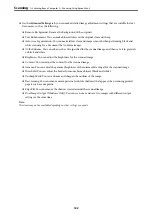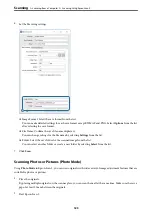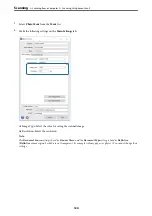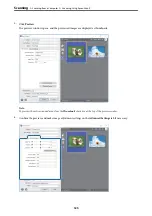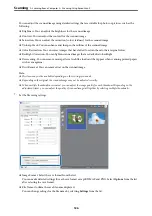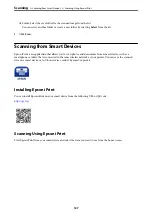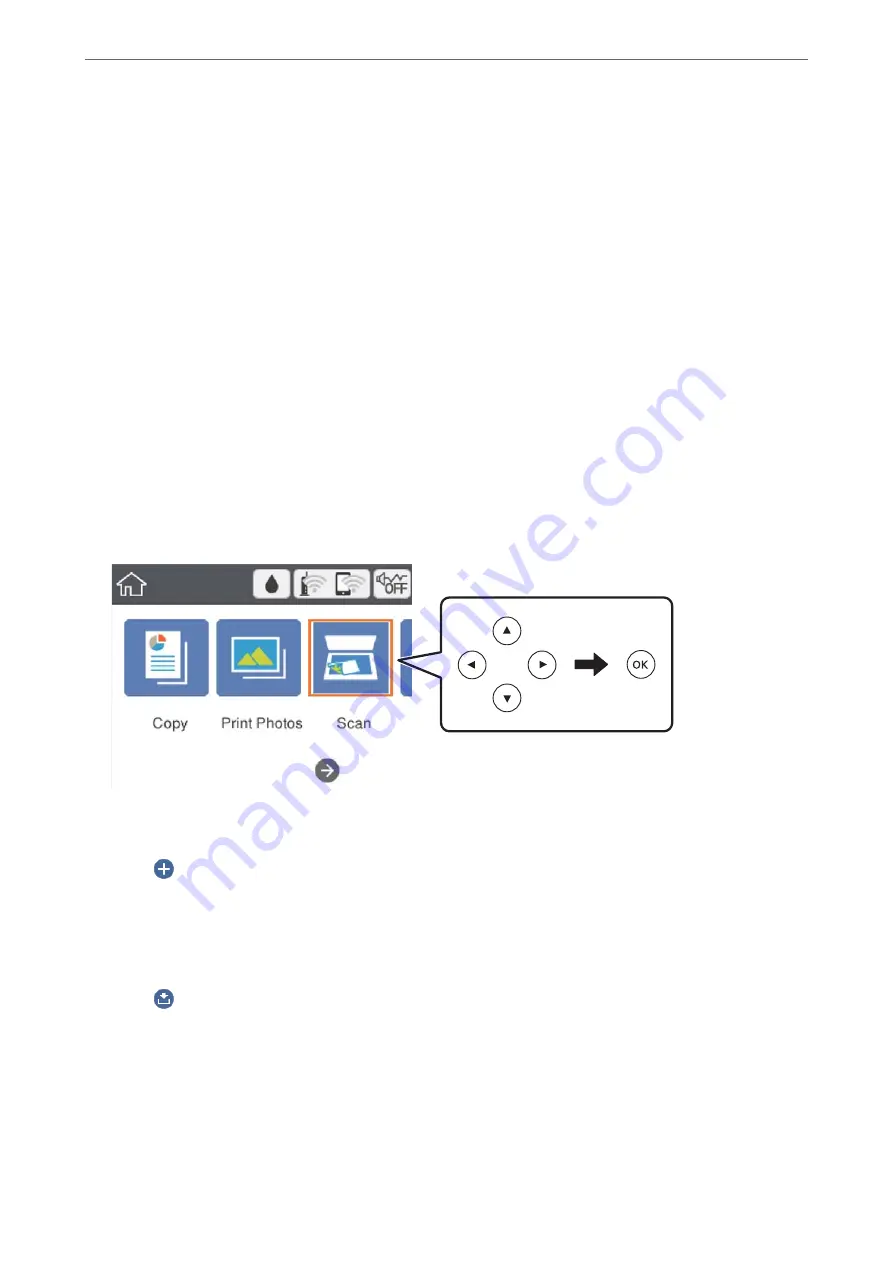
❏
Original Orientation
Select the orientation of the original.
Contrast:
Select the contrast of the scanned image.
Clear All Settings:
Resets the scan settings to their defaults.
Scanning to a Computer (Event Manager)
Note:
Before scanning, install Epson Scan 2 and Epson Event Manager on your computer.
1.
Place the originals.
2.
Select
Scan
on the home screen.
To select an item, move the focus to the item using the
u
d
l
r
buttons, and then press the OK button.
3.
Select
Computer
.
4.
Select
to select the computer to which you want to save the scanned images.
Note:
❏
When the printer is connected to a network, you can select the computer to which you want to save the scanned
image. You can display up to 20 computers on the printer's control panel. If you set
Network Scan Name
(Alphanumeric)
on Epson Event Manager, it is displayed on the control panel.
5.
Select
to select how to save the scanned image to a computer.
❏
Save as JPEG: Saves the scanned image in JPEG format.
❏
Save as PDF: Saves the scanned image in PDF format.
❏
Attach to e-mail: Starts the email client on your computer, and then automatically attaches it to an email.
❏
Follow custom setting: Saves the scanned image using the settings on the Epson Event Manager. You can
change the scan settings such as the scanning size, folder to save to, or save format.
>
Scanning Using the Control Panel
>
Scanning to a Computer (Event Manager)
112