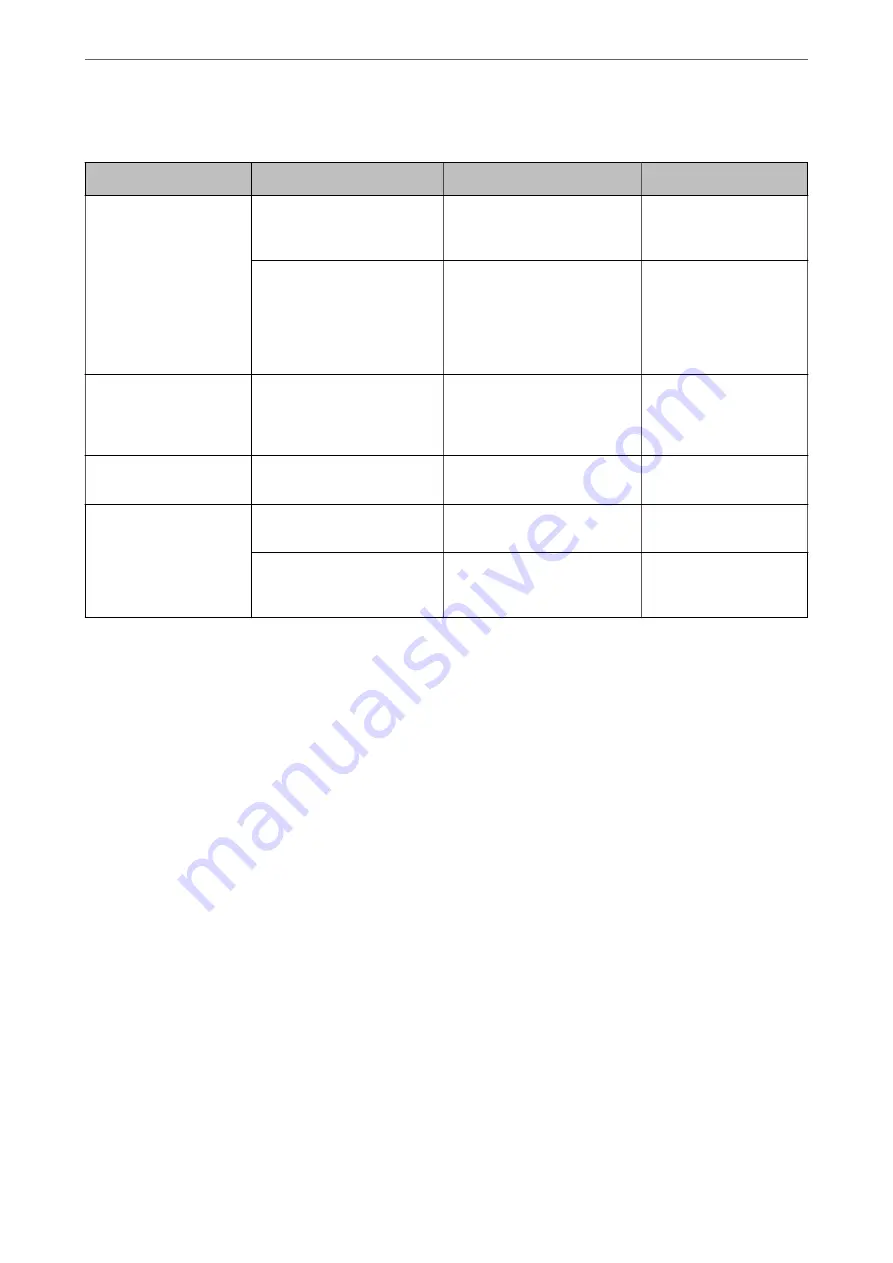
Settings of Servers and Folders
Name
Settings
Location
Requirement
Scan to Network Folder
(SMB)
Create and set up sharing of
the save folder
A computer that has a save
folder location
The administrative user
account to the computer
that creates save folders.
Destination for Scan to
Network Folder (SMB)
Contacts of the device
User name and password
to log on to the
computer that has the
save folder, and the
privilege to update the
save folder.
Scan to Network Folder
(FTP)
Setup for FTP server log on
Contacts of the device
Logon information for
the FTP server and the
privilege to update the
save folder.
Scan to Email
Setup for email server
Device
Setup information for
email server
Scan to Cloud
Printer registration to Epson
Connect
Device
Internet connection
environment
Contact registration to Epson
Connect
Epson Connect service
User and printer
registration to Epson
Connect
Related Information
&
“Setting a Shared Network Folder” on page 317
&
“Configuring a Mail Server” on page 313
Scanning From a Computer
Install the software and check that the network scan service is enabled to scan via a network from the computer.
Software to be installed
❏
Epson ScanSmart
❏
Epson Scan 2 (application required to use the scanner feature)
Confirming that Network Scan is Enabled
You can set the network scan service when you scan from a client computer over the network. The default setting is
enabled.
1.
Access Web Config and select the
Scan/Copy
tab >
Network Scan
.
2.
Make sure that
Enable scanning
of
EPSON Scan
is selected.
If it is selected, this task is completed. Close Web Config.
If it is cleared, select it and go to next step.
>
>
341
Summary of Contents for WF-3820 Series
Page 16: ...Part Names and Functions Front 17 Inside 18 Rear 19 ...
Page 27: ...Loading Paper Paper Handling Precautions 28 Paper Size and Type Settings 28 Loading Paper 30 ...
Page 32: ...Placing Originals Placing Originals 33 Originals that are not Supported by the ADF 34 ...
Page 375: ...Where to Get Help Technical Support Web Site 376 Contacting Epson Support 376 ...






























