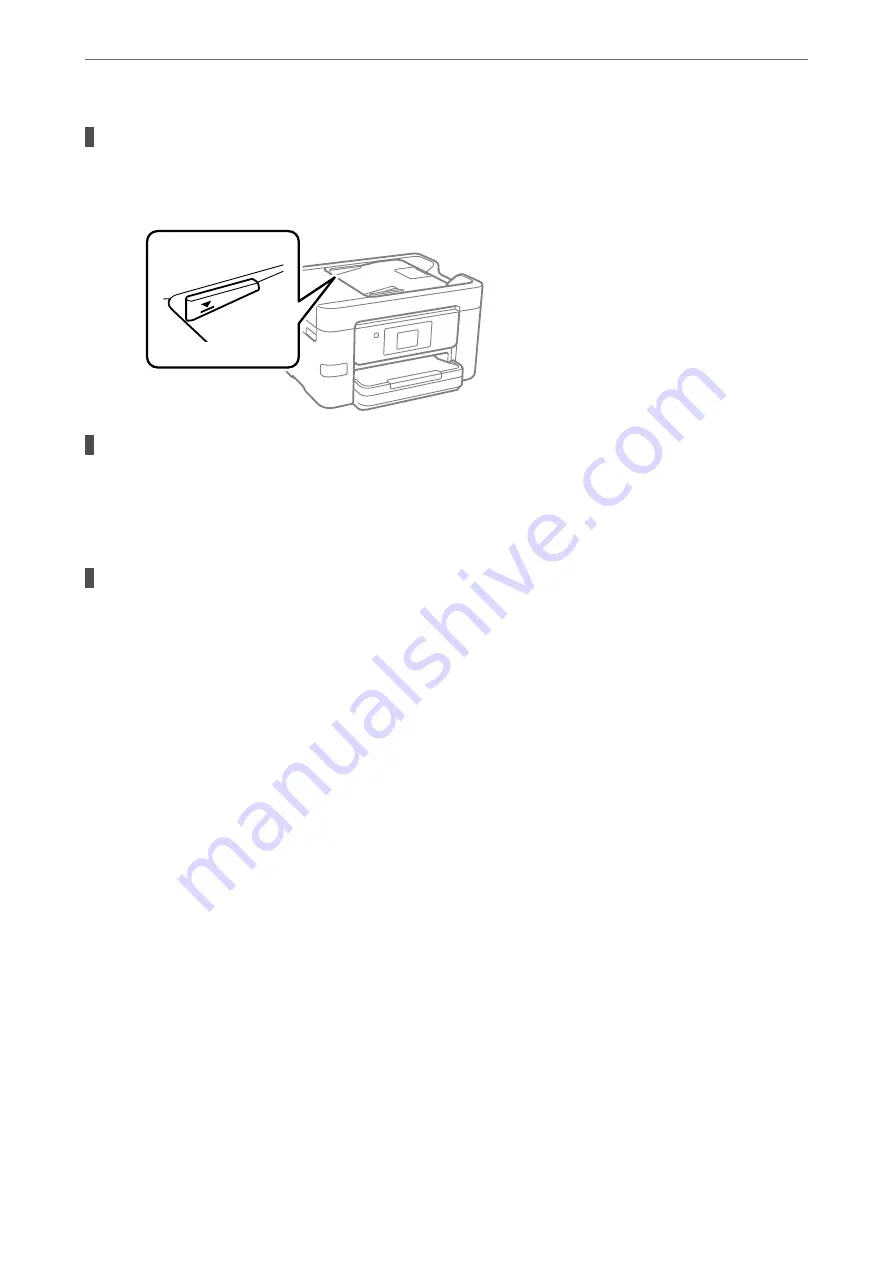
Too many originals are loaded in the ADF.
Solutions
Do not load originals above the line indicated by the triangle symbol on the ADF.
The original slips when paper dust adheres to the roller.
Solutions
Clean the inside of the ADF.
&
“Cleaning the ADF” on page 131
Originals are not detected.
Solutions
On the screen for copy or scan, or fax, check that the ADF icon is on. If it is off, place the originals again.
Cannot Print
Cannot Print from Windows
Make sure the computer and the printer are connected correctly.
The cause and solution to the problem differ depending on whether or not they are connected.
Checking the Connection Status
Use Epson Printer Connection Checker to check the connection status for the computer and the printer. You may
be able to solve the problem depending on the results of the check.
1.
Double-click the
Epson Printer Connection Checker
icon on the desktop.
Epson Printer Connection Checker starts.
If there is no icon on the desktop, follow the methods below to start Epson Printer Connection Checker.
❏
Windows 10
Click the start button, and then select
Epson Software
>
Epson Printer Connection Checker
.
❏
Windows 8.1/Windows 8
Enter the application name in the search charm, and then select the displayed icon.
>
The Printer Does Not Work as Expected
>
148
Summary of Contents for WF-3820 Series
Page 16: ...Part Names and Functions Front 17 Inside 18 Rear 19 ...
Page 27: ...Loading Paper Paper Handling Precautions 28 Paper Size and Type Settings 28 Loading Paper 30 ...
Page 32: ...Placing Originals Placing Originals 33 Originals that are not Supported by the ADF 34 ...
Page 375: ...Where to Get Help Technical Support Web Site 376 Contacting Epson Support 376 ...






























