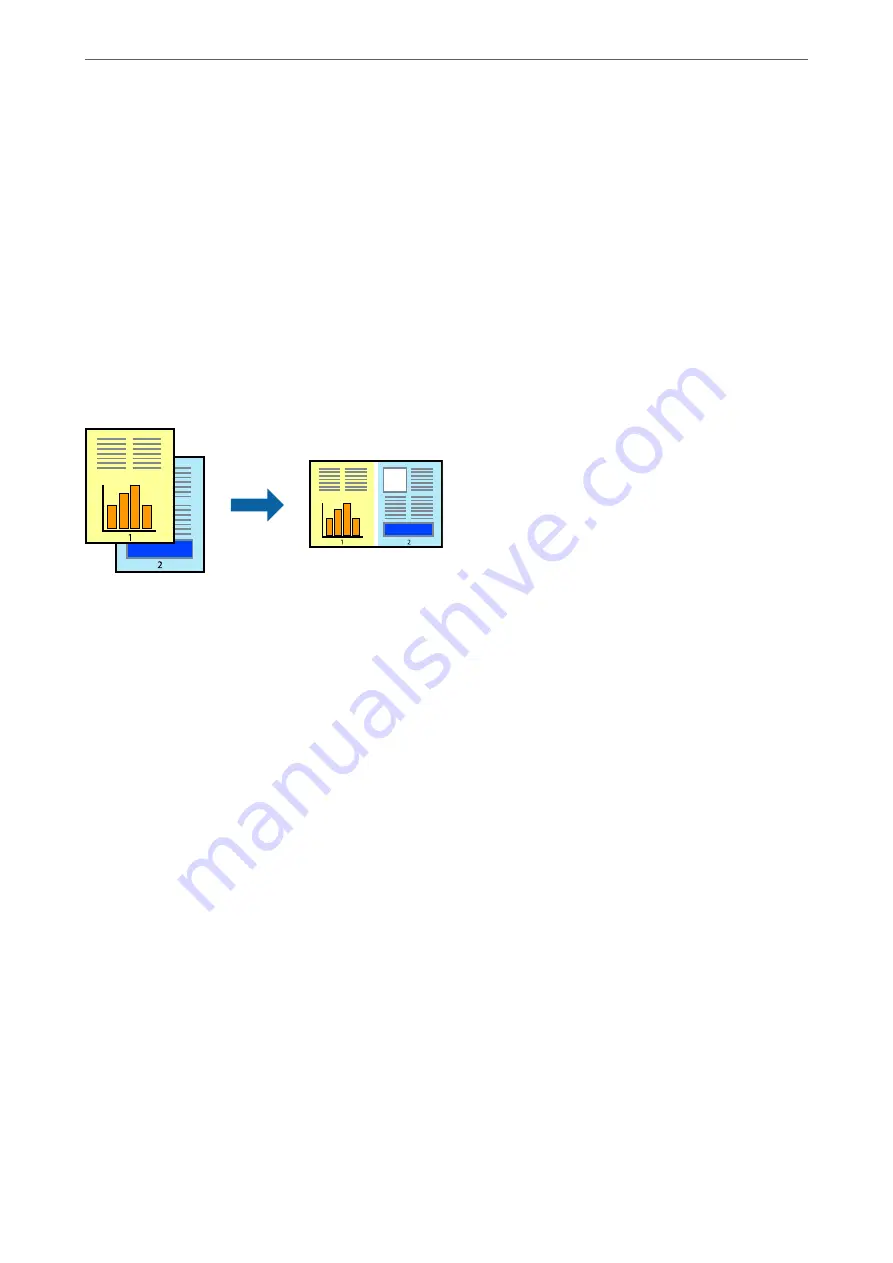
4.
Click
.
Related Information
&
&
“Printing Using Easy Settings” on page 63
Printing Multiple Files Together
Job Arranger Lite allows you to combine several files created by different applications and print them as a single
print job. You can specify the print settings for combined files, such as multi-page layout, and 2-sided printing.
1.
On the printer driver's
Main
tab, select
Job Arranger Lite
.
2.
Click
.
When you start printing, the Job Arranger Lite window is displayed.
3.
With the Job Arranger Lite window opened, open the file that you want to combine with the current file, and
then repeat the above steps.
4.
When you select a print job added to Print Project Lite in the Job Arranger Lite window, you can edit the page
layout.
5.
Click
from the
File
menu to start printing.
Note:
If you close the Job Arranger Lite window before adding all the print data to the Print Project, the print job you are
currently working on is canceled. Click
Save
from the
File
menu to save the current job. The extension of the saved files
is "ecl".
To open a Print Project, click
Job Arranger Lite
on the printer driver's
Maintenance
tab to open the Job Arranger Lite
window. Next, select
Open
from the
File
menu to select the file.
Related Information
&
&
“Printing Using Easy Settings” on page 63
>
>
Printing from a Computer - Windows
59
Summary of Contents for WF-3820 Series
Page 16: ...Part Names and Functions Front 17 Inside 18 Rear 19 ...
Page 27: ...Loading Paper Paper Handling Precautions 28 Paper Size and Type Settings 28 Loading Paper 30 ...
Page 32: ...Placing Originals Placing Originals 33 Originals that are not Supported by the ADF 34 ...
Page 375: ...Where to Get Help Technical Support Web Site 376 Contacting Epson Support 376 ...






























