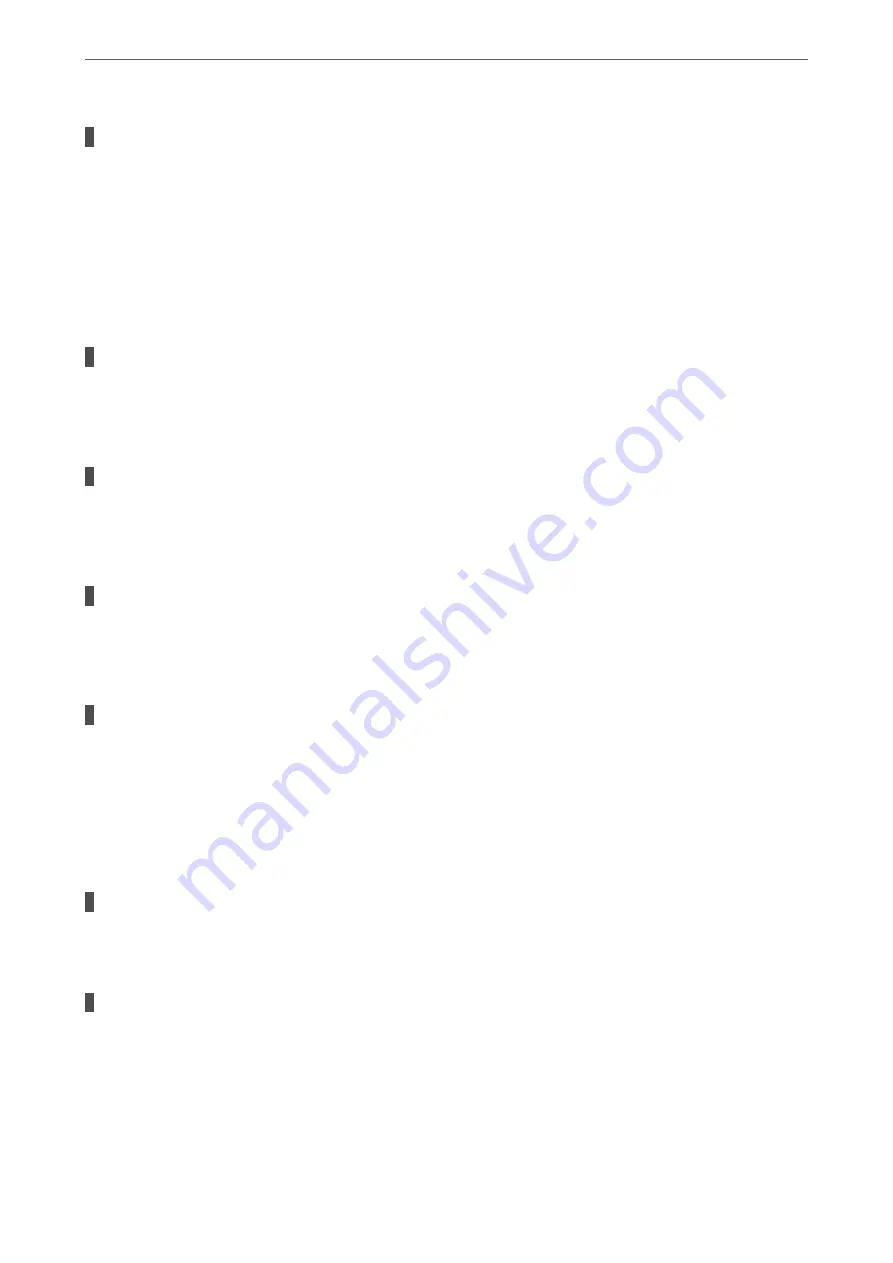
There is dust or dirt on the originals or the scanner glass.
Solutions
Remove any dust or dirt that adheres to the originals, and clean the scanner glass.
&
“Cleaning the Scanner Glass” on page 130
Cannot Save Received Faxes to a Memory Device
The following causes can be considered.
The setting for saving received faxes to external memory is disabled.
Solutions
Select
Settings
>
General Settings
>
Fax Settings
>
Receive Settings
, and then enable
Save to Memory
Device
in each menu.
A memory device is not connected to the printer.
Solutions
Connect a memory device, in which you have created a folder to save faxes, to the printer. Once the faxes
are saved in the device, they are deleted from the printer's memory.
There is not enough free space in the device.
Solutions
Delete unnecessary data from the device to increase the amount of free space. Or, connect another device
that has enough free space.
The memory device is write-protected.
Solutions
Disable write protection on the memory device.
Received Faxes Are Not Printed
The following causes can be considered.
An error has occurred in the printer such as a paper jam.
Solutions
Clear the printer error, and then ask the sender to resend the fax.
Printing received faxes is disabled under the current settings.
Solutions
If
Save to Computer
is set to
Yes
, change the setting to
Yes and Print
. Or, disable
Save to Inbox
and
Save
to Computer
allows printing to be performed.
You can find
Save to Inbox
and
Save to Computer
in
Settings
>
General Settings
>
Fax Settings
>
Receive Settings
>
Fax Output Settings
.
>
The Printer Does Not Work as Expected
>
181
Summary of Contents for WF-3820 Series
Page 16: ...Part Names and Functions Front 17 Inside 18 Rear 19 ...
Page 27: ...Loading Paper Paper Handling Precautions 28 Paper Size and Type Settings 28 Loading Paper 30 ...
Page 32: ...Placing Originals Placing Originals 33 Originals that are not Supported by the ADF 34 ...
Page 375: ...Where to Get Help Technical Support Web Site 376 Contacting Epson Support 376 ...






























