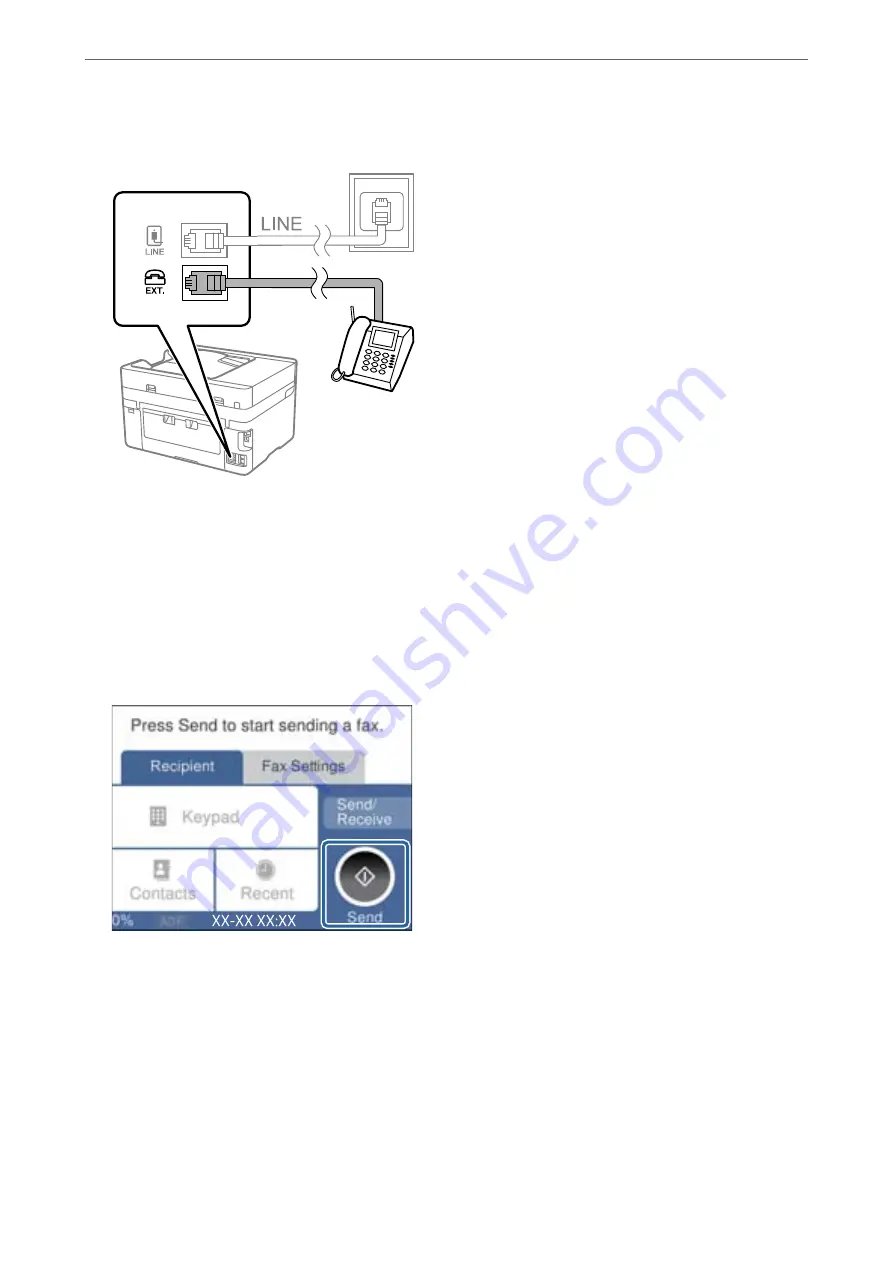
2.
Connect the phone device and the EXT. port with a phone cable.
Note:
When sharing a single phone line, make sure you connect the phone device to the EXT. port of the printer. If you split
the line to connect the phone device and the printer separately, the phone and the printer do not work correctly.
3.
Select
Fax
on the printer's control panel.
4.
Pick up the handset.
If a message to start sending or receiving faxes is displayed as shown on the following screen, the connection
has been established.
Related Information
&
“Making the Printer Ready to Send and Receive Faxes” on page 345
&
“Making Settings to Use an Answering Machine” on page 348
&
“Making Settings to Receive Faxes Operating Only a Connected Phone” on page 348
&
Making the Printer Ready to Send and Receive Faxes
Fax Setting Wizard
configures the basic fax features to make the printer ready to send and receive faxes.
>
>
345
Summary of Contents for WF-3820 Series
Page 16: ...Part Names and Functions Front 17 Inside 18 Rear 19 ...
Page 27: ...Loading Paper Paper Handling Precautions 28 Paper Size and Type Settings 28 Loading Paper 30 ...
Page 32: ...Placing Originals Placing Originals 33 Originals that are not Supported by the ADF 34 ...
Page 375: ...Where to Get Help Technical Support Web Site 376 Contacting Epson Support 376 ...






























