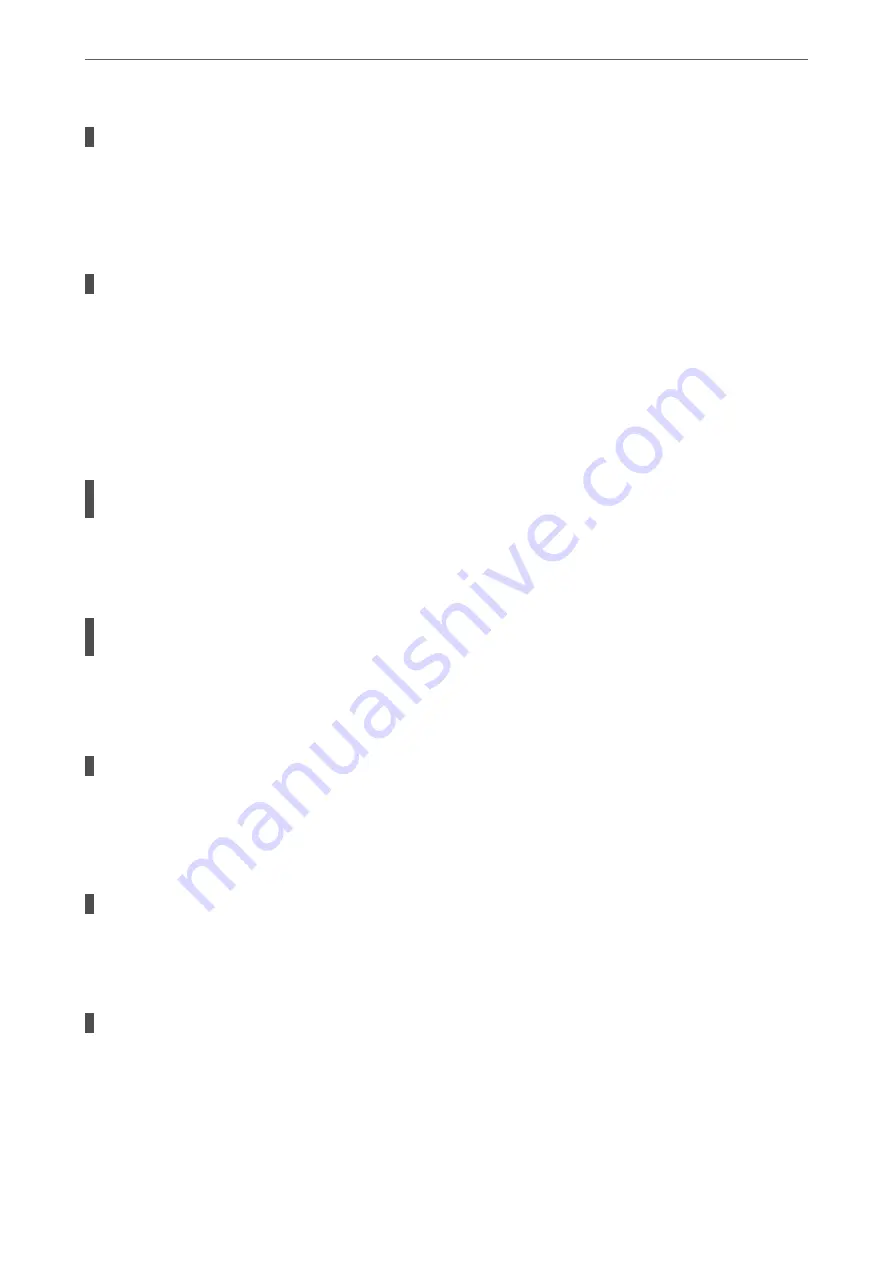
Connected to a DSL phone line without DSL filter.
Solutions
To connect to a DSL phone line, you need to use a DSL modem equipped with a built-in DSL filter, or
install a separate DSL filter to the line. Contact your DSL provider.
“Connecting to DSL or ISDN” on page 343
There are some problems in the DSL filter when you connect to a DSL phone line.
Solutions
If you can not send or receive fax, connect the printer directly to a telephone wall jack to see if the printer
can send a fax. If it works, the problem may be caused by the DSL filter. Contact your DSL provider.
Cannot Send Faxes
The following causes can be considered.
The connection line is set to PSTN in a facility where a private branch exchange (PBX) is
being used.
Solutions
Select
PBX
in
Settings
>
General Settings
>
Fax Settings
>
Basic Settings
>
Line Type
on the control
panel.
Sending faxes without entering an access code in an environment in which a PBX is
installed.
Solutions
If your phone system requires an external access code to get an outside line, register the access code to the
printer, and enter # (hash) at the beginning of a fax number when sending.
The header information for outgoing faxes is not registered.
Solutions
Select
Settings
>
General Settings
>
Fax Settings
>
Basic Settings
>
Header
and set up the header
information. Some fax machines automatically reject incoming faxes that do not include header
information.
Your caller ID is blocked.
Solutions
Contact your telecommunication company to unblock your caller ID. Some phones or fax machines
automatically reject anonymous calls.
The recipient's fax number is wrong.
Solutions
Check that the recipient's number registered in your contacts list or that you entered directly using the
keypad is correct. Or, check with the recipient that the fax number is correct.
>
The Printer Does Not Work as Expected
>
178
Summary of Contents for WF-3820 Series
Page 16: ...Part Names and Functions Front 17 Inside 18 Rear 19 ...
Page 27: ...Loading Paper Paper Handling Precautions 28 Paper Size and Type Settings 28 Loading Paper 30 ...
Page 32: ...Placing Originals Placing Originals 33 Originals that are not Supported by the ADF 34 ...
Page 375: ...Where to Get Help Technical Support Web Site 376 Contacting Epson Support 376 ...
















































