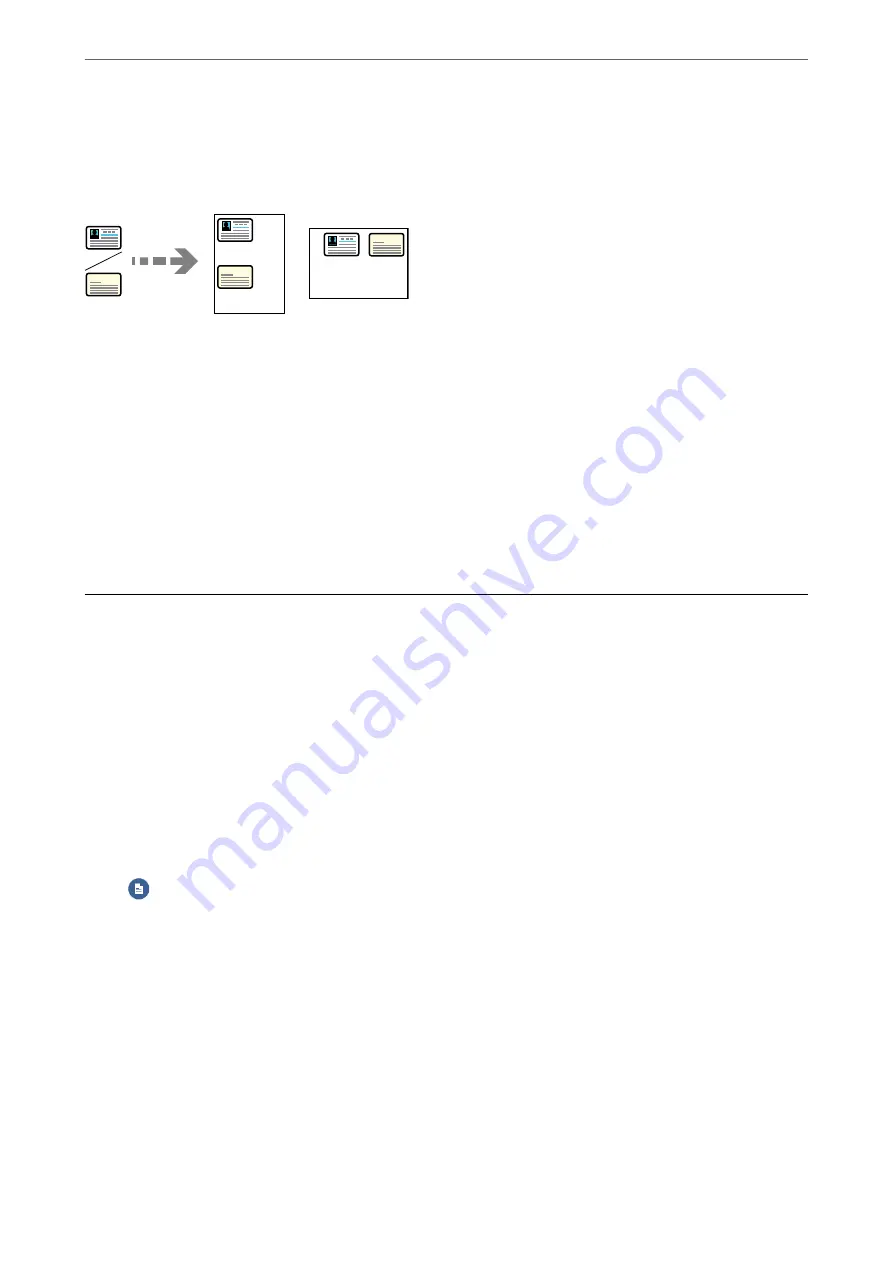
Copying ID card
Scans both sides of an ID card and copies onto one side of a paper.
1.
Place the original on the scanner glass.
“Placing Originals” on page 33
2.
Select
Copy
on the home screen.
3.
Select the
Advanced Settings
tab, and then enable
ID Card Copy
.
4.
Specify the Orientation (Original), and then select
OK
.
5.
Tap
x
on the
Copy
tab.
Basic Menu Options for Copying
Note:
The items may not be available depending on other settings you made.
Color Mode:
Select whether to copy in color or in monochrome.
❏
B&W
Copies the original in black and white (monochrome).
❏
Color
Copies the original in color.
(2-Sided):
Select 2-sided layout.
❏
1→1-Sided
Copies one side of an original onto a single side of paper.
❏
1→2-Sided
Copies two single-sided originals onto both sides of a single sheet of paper. Select the orientation
of your original and the binding position of the paper.
Density:
Increase the level of density when the copying results are faint. Decrease the level of density when ink
smears.
>
Basic Menu Options for Copying
85
Summary of Contents for WF-3820 Series
Page 16: ...Part Names and Functions Front 17 Inside 18 Rear 19 ...
Page 27: ...Loading Paper Paper Handling Precautions 28 Paper Size and Type Settings 28 Loading Paper 30 ...
Page 32: ...Placing Originals Placing Originals 33 Originals that are not Supported by the ADF 34 ...
Page 375: ...Where to Get Help Technical Support Web Site 376 Contacting Epson Support 376 ...






























