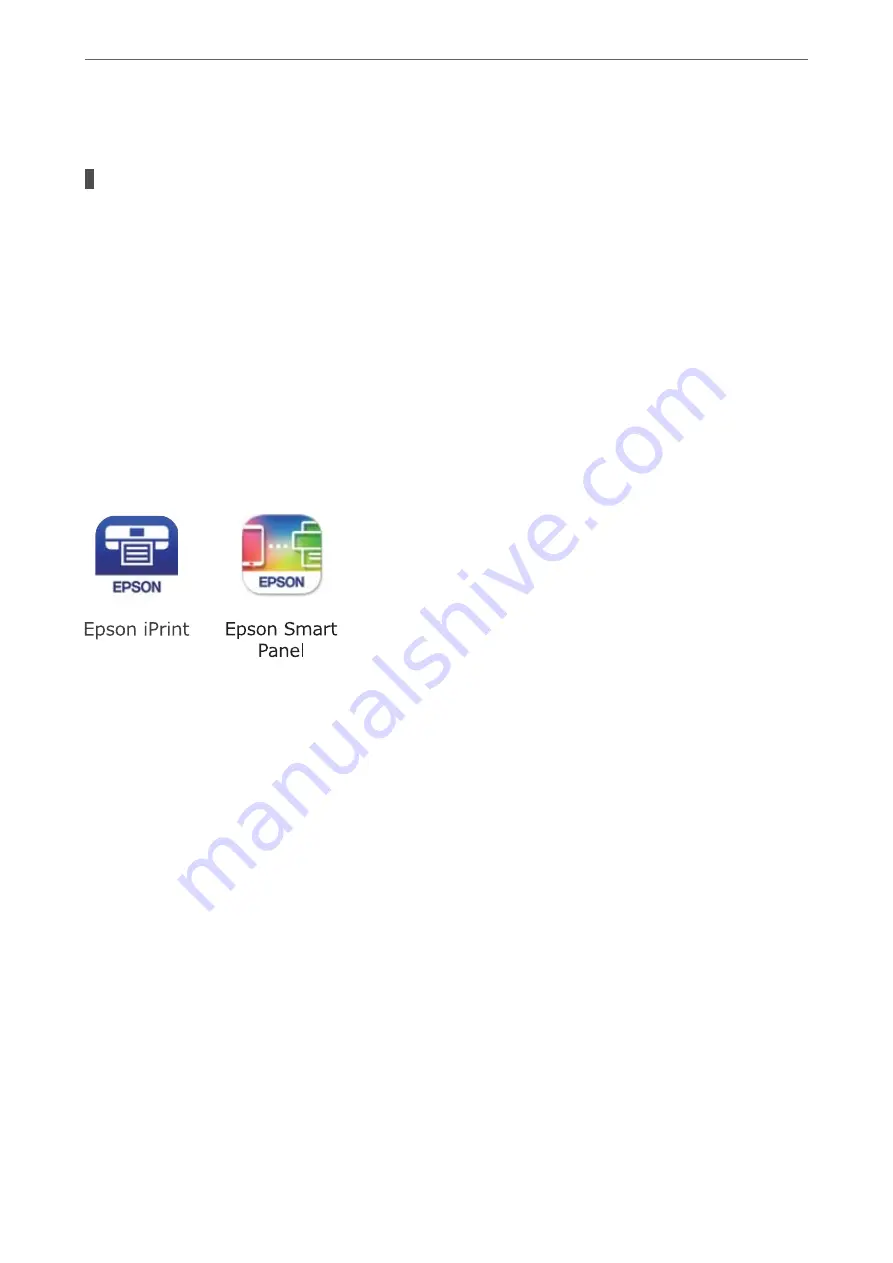
Cannot Scan Even Though a Connection has been Correctly Established (Mac OS)
Scanning at a high resolution over a network.
Solutions
Try scanning at a lower resolution.
Cannot Start Scanning from Smart Device
Make sure the smart device and the printer are connected correctly.
The cause and solution to the problem differ depending on whether or not they are connected.
Checking the Connection Status
Use the Epson printing app to check the connection status for the smart device and the printer.
Examples of Epson printing apps
Search for and install the Epson printing application from App Store or Google Play if it is not already installed.
1.
On the smart device, start the Epson printing application.
2.
Check that the printer name is displayed in the application.
When the printer name is displayed, a connection has been successfully established between the smart device
and the printer.
If the following are displayed, a connection has not been established between the smart device and the printer.
❏
Printer is not selected.
❏
Communication error.
Check the following if a connection has not been established.
❏
The printer is not recognized over a network connection
“Cannot connect to a Network” on page 173
Check the following if a connection has been established.
❏
The printer is recognized, but scanning cannot be performed.
“Cannot Print Even Though a Connection has been Established (iOS)” on page 164
Cannot connect to a Network
The problem could be one of the following issues.
>
The Printer Does Not Work as Expected
>
173
Summary of Contents for WF-3820 Series
Page 16: ...Part Names and Functions Front 17 Inside 18 Rear 19 ...
Page 27: ...Loading Paper Paper Handling Precautions 28 Paper Size and Type Settings 28 Loading Paper 30 ...
Page 32: ...Placing Originals Placing Originals 33 Originals that are not Supported by the ADF 34 ...
Page 375: ...Where to Get Help Technical Support Web Site 376 Contacting Epson Support 376 ...






























