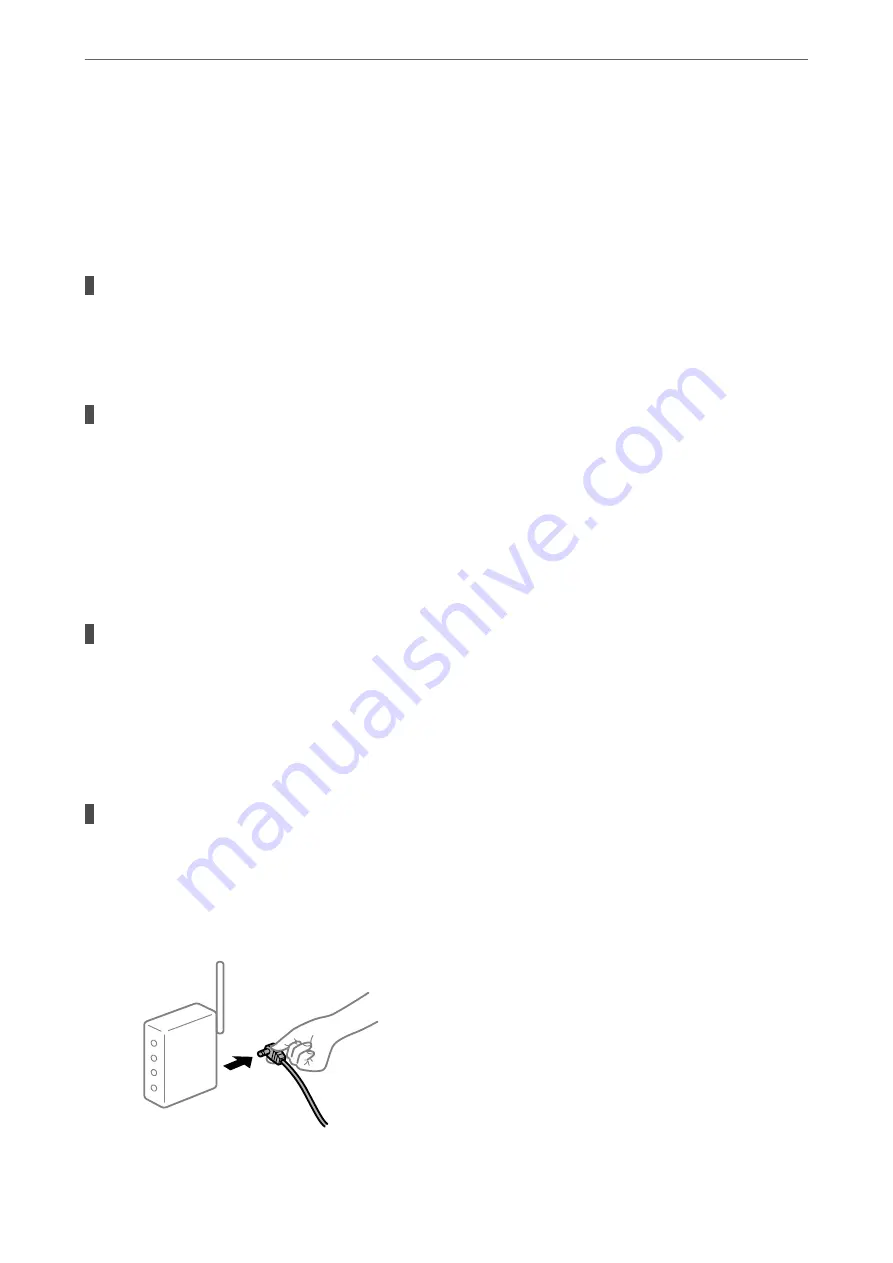
Check the network connection of the computer. See the documentation provided with the smart device
for details.
Cannot Print Even Though a Connection has been Established (iOS)
The following causes can be considered.
Paper Setup Auto Display is disabled.
Solutions
Enable
Paper Setup Auto Display
in the following menu.
Settings
>
General Settings
>
Printer Settings
>
Paper Source Settings
>
Paper Setup Auto Display
AirPrint is disabled.
Solutions
Enable the AirPrint setting on Web Config.
&
“Application for Configuring Printer Operations (Web Config)” on page 269
Suddenly the Printer Cannot Print over a Network Connection
The problem could be one of the following issues.
The network environment has been changed.
Solutions
When you have changed the network environment, such as the wireless router or provider, try making
network settings for the printer again.
Connect the computer or smart device to the same SSID as the printer.
&
“Re-setting the Network Connection” on page 232
Something is wrong with the network devices for Wi-Fi connection.
Solutions
Turn off the devices you want to connect to the network. Wait for about 10 seconds, and then turn on the
devices in the following order; wireless router, computer or smart device, and then printer. Move the
printer and computer or smart device closer to the wireless router to help with radio wave
communication, and then try to make network settings again.
>
The Printer Does Not Work as Expected
>
164
Summary of Contents for WF-3820 Series
Page 16: ...Part Names and Functions Front 17 Inside 18 Rear 19 ...
Page 27: ...Loading Paper Paper Handling Precautions 28 Paper Size and Type Settings 28 Loading Paper 30 ...
Page 32: ...Placing Originals Placing Originals 33 Originals that are not Supported by the ADF 34 ...
Page 375: ...Where to Get Help Technical Support Web Site 376 Contacting Epson Support 376 ...






























