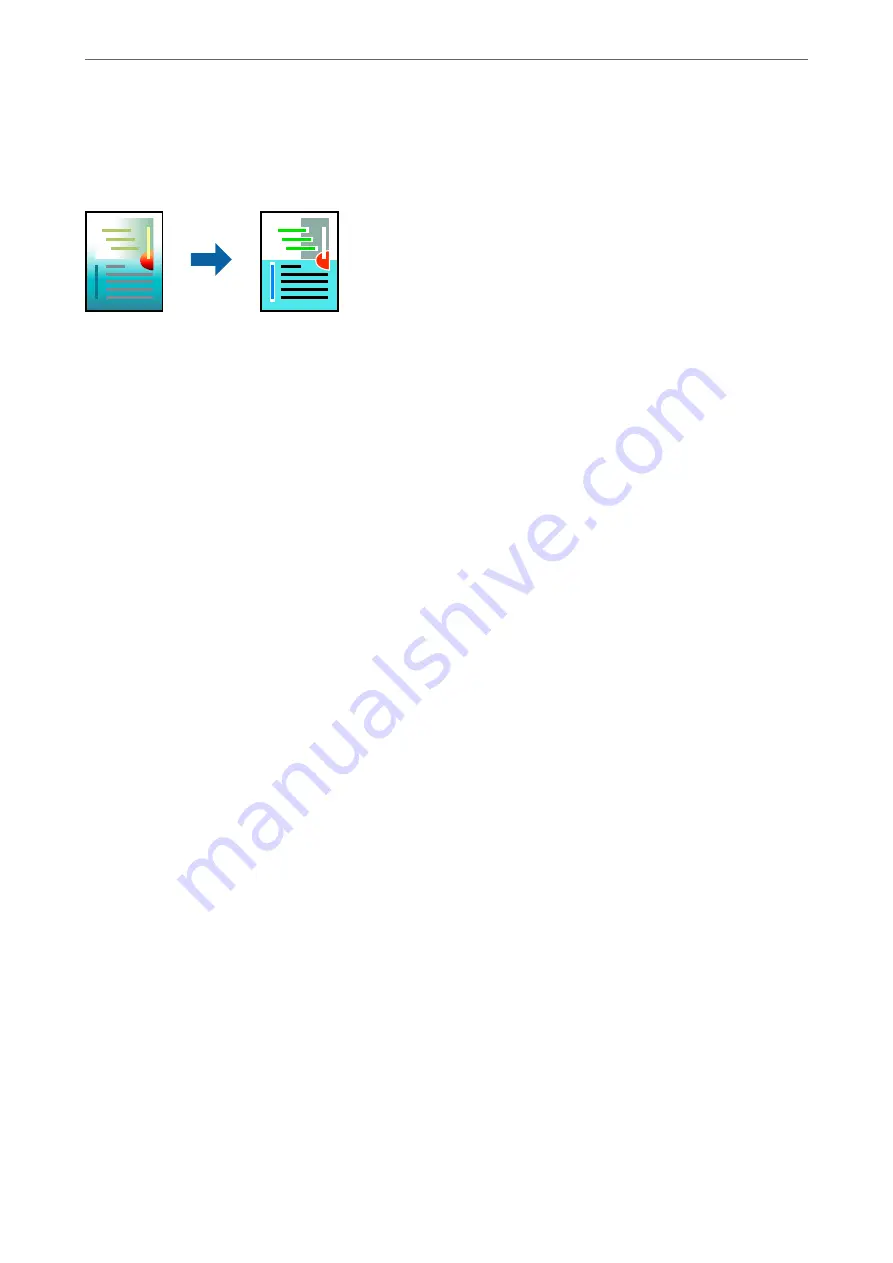
Printing Using the Color Universal Print Feature
You can enhance the visibility of texts and images in printouts.
Color Universal Print is only available when the following settings are selected.
❏
Paper Type: Plain paper, Copy paper, Letterhead, Recycled paper, Colored paper, Preprinted paper, High quality
plain paper
❏
Quality:
Standard
or a higher quality
❏
Print Color:
Color
❏
Applications: Microsoft® Office 2007 or later
❏
Text Size: 96 pts or smaller
1.
On the printer driver's
More Options
tab, click
Image Options
in the
Color Correction
setting.
2.
Select an option from the
Color Universal Print
setting.
3.
Enhancement Options
to make further settings.
4.
Set the other items on the
Main
and
More Options
tabs as necessary, and then click
OK
.
5.
Click
.
Note:
❏
Certain characters may be altered by patterns, such as "+" appearing as "±".
❏
Application-specific patterns and underlines may alter content printed using these settings.
❏
Print quality may decrease in photos and other images when using Color Universal Print settings.
❏
Printing is slower when using Color Universal Print settings.
Related Information
&
&
“Printing Using Easy Settings” on page 63
>
>
Printing from a Computer - Windows
60
Summary of Contents for WF-3820 Series
Page 16: ...Part Names and Functions Front 17 Inside 18 Rear 19 ...
Page 27: ...Loading Paper Paper Handling Precautions 28 Paper Size and Type Settings 28 Loading Paper 30 ...
Page 32: ...Placing Originals Placing Originals 33 Originals that are not Supported by the ADF 34 ...
Page 375: ...Where to Get Help Technical Support Web Site 376 Contacting Epson Support 376 ...






























